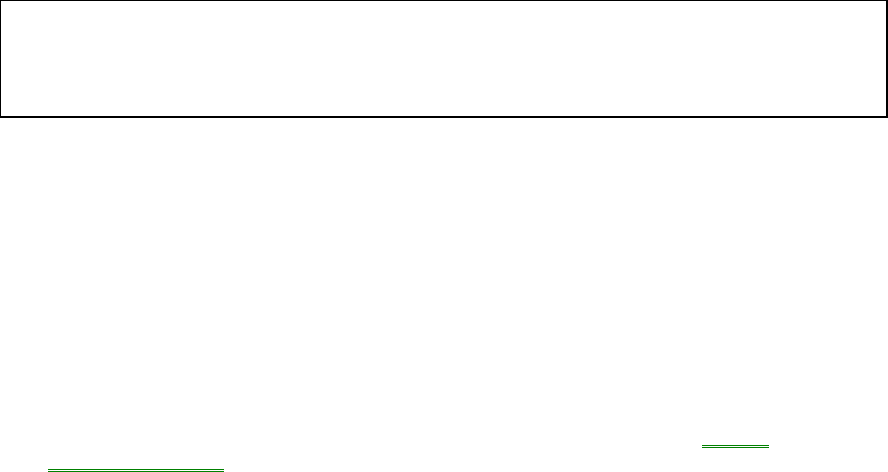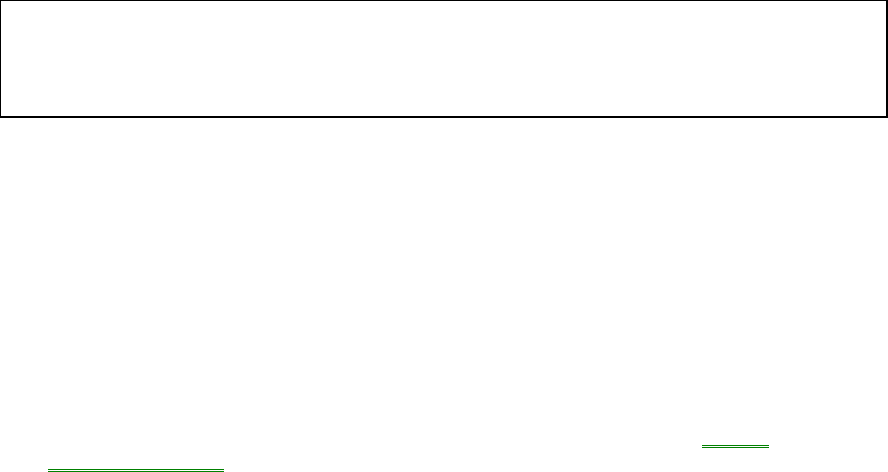
20
session at turn-on.
Off button Off No-power/stopped state. Everything is shut
down (battery charges if ac adapter is
connected). Computer reboots at turn-on.
The Start button provides two commands that stop the OmniBook.
• Suspend changes the OmniBook to the Suspend state if the ac adapter isn’t
connected.
• Shut Down (Shut down the computer) changes the OmniBook to the Off state.
If you plug in the ac adapter while the OmniBook is stopped, battery-charging
components are activated, but the OmniBook stays in the same power state. On the
other hand, if you unplug the ac adapter while the OmniBook is in the Display Off
state, it changes to the Suspend state.
In addition, Advanced Power Management (APM) provides several automatic power-
saving features that affect the power state. You can adjust settings in the System
Configuration Utility to control features such as these:
• If the OmniBook is running on battery power and there’s no activity for a short
period of time, it automatically stops by changing to the Suspend state.
• If you leave the OmniBook stopped in the Suspend state for a long time without
plugging in the ac adapter, it automatically saves power by changing to the
Hibernate state. Your session is saved.
To reset and restart the OmniBook
If Windows or the OmniBook gets stuck and stops responding (and you can’t get
around this in Windows), you can reset the OmniBook and restart Windows.
1. If possible, shut down Windows.
2. Press Ctrl+Alt+Del to reboot the OmniBook.
–or–
Press the square Off button on the left side of the case for 2 seconds, then press
the blue On/Suspend button.
–or–
Insert a straightened paperclip into the small hole below the ac adapter socket
and press the reset button inside the hole.