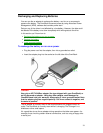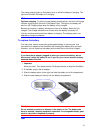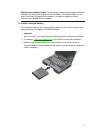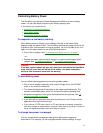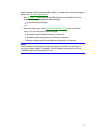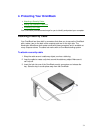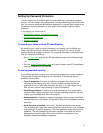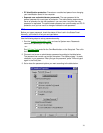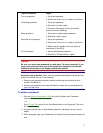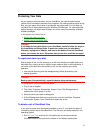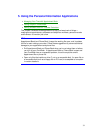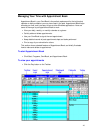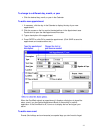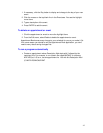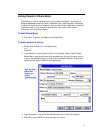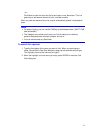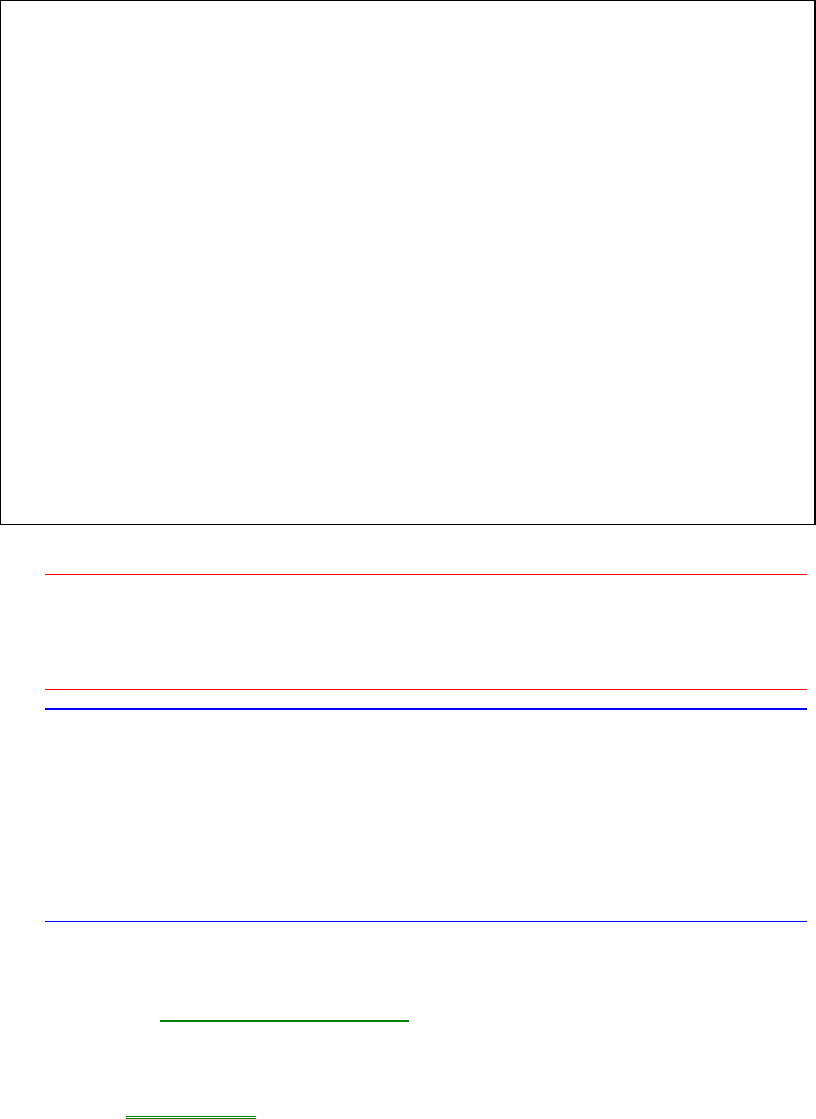
37
Type of Protection Steps
Turn-on protection
1. Set a user password.
2. Select one of the “turn-on” options (not Never).
Undocking protection
1. Set a user password.
2. Select the “undock” option.
3. Connect a Kensington lock to the dock (to
prevent manual undocking).
Setup protection
1. Set a user or administrator password.
2. Select the “setup” option.
Hard disk drive protection
1. Set a user password.
2. Select one of the “turn-on” options (not Never).
3. Make sure the “disable drive lock” option is
unchecked (in the SCU).
PC ID protection
1. Set an administrator password.
2. Select the “PC Identification” option.
Caution
Be sure you record your password in a safe place. To restore operation if you
forget your password, have your proof-of-purchase handy and call Hewlett-
Packard at the number in the Support and Service booklet.
Hint
Hard disk drive protection. When moving a password-protected hard disk drive to
another OmniBook, do one of the following:
• Remove user password protection before transferring the hard disk drive to
another OmniBook, or
• Set the user password of the new OmniBook to match the current password on
your hard disk drive.
To delete a password
1. Run the System Configuration Utility and use its System menu Password
commands (rebooting is not required).
–or–
Run HP User Tools and click the OmniBook button on the Setup tab. Then click
the Password tab.
2. Choose to set the user or administrator password, whichever one you want to
delete.
3. When prompted, type your old password, but leave the new password empty and
exit.