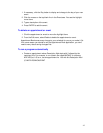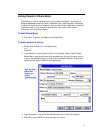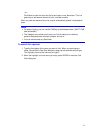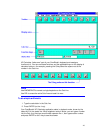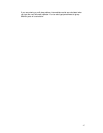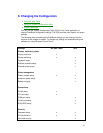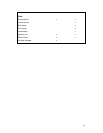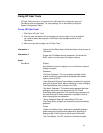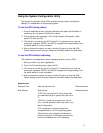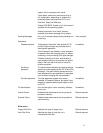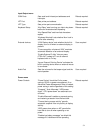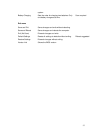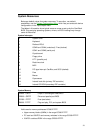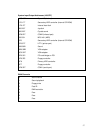50
Using HP User Tools
HP User Tools give you a convenient way in Windows 95 to change the way your
OmniBook looks and operates. For many settings, it’s an alternative to using the
System Configuration Utility.
To run HP User Tools
1. Click Start, HP User Tools.
2. Click the tabs and buttons for the changes you want to make. You’re prompted if
you need to reboot the computer. Click Help or see the table below for more
information.
3. After you make the changes, exit HP User Tools.
Information 1 Opens the OmniBook User’s Guide and other online sources of
information.
Information 2
Shows the HP software license agreement, and shows the
BIOS version and the amount of system memory.
Setup
OmniBook
Display:
Sets whether the built-in display is on or off when an external
display is present.
Password:
“Set User Password.” The user password protects certain
events, but doesn’t give access to protected administrator
options, such as PC ID.
“User Password Required” sets whether a password is required
when the computer starts, before undocking, or when changing
OmniBook settings such as those in the SCU.
“Set Admin Password.” The administrator password provides
protection equal to the user password plus PC ID and
OmniBook setting protection. The administrator password can
be used whenever the user password is requested, such as
when changing the user password.
“Admin Password Required” sets whether PC ID and
OmniBook setting changes are protected by the administrator
password.
Power:
“Options for Battery Power” balances the tradeoffs between
power savings and performance speed while operating on
battery power. Click Custom to set timeouts individually.
“Idle Time Before Turn-Off” shows the individual timeouts.