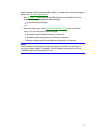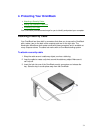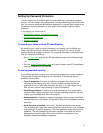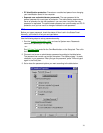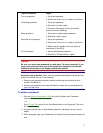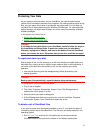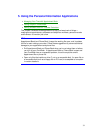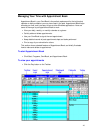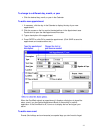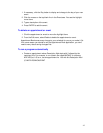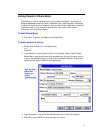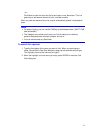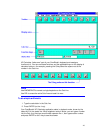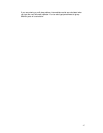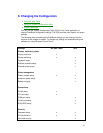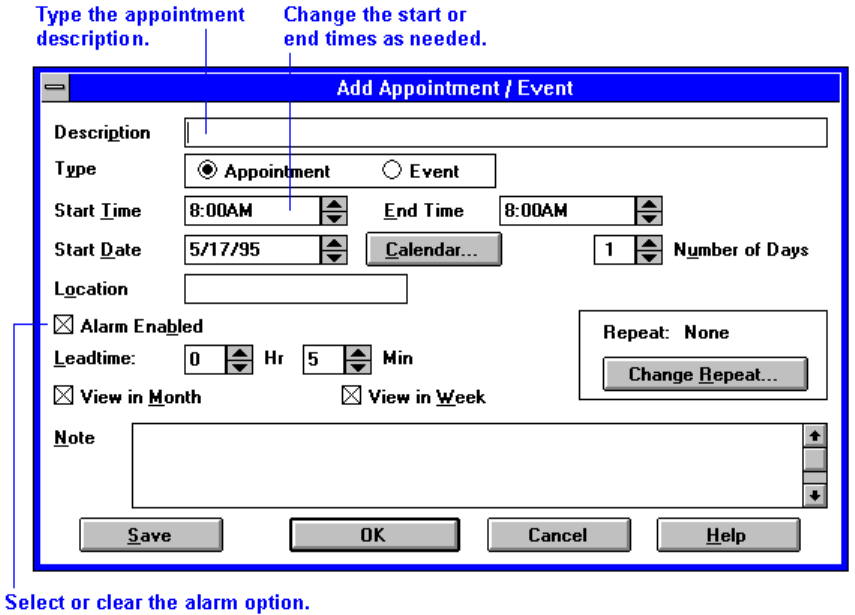
41
To change to a different day, month, or year
• Click the desired day, month, or year in the Calendar.
To add a new appointment
1. If necessary, click the day in the Calendar to display the day of your new
appointment.
2. Click the mouse on the line next to the desired time in the Appointment area.
Double-click to open the Add Appointment/Event box.
3. Type a description of the appointment.
4. Press ENTER or click OK to create the appointment. (Click SAVE to save the
appointment and create another one.)
When the OmniBook signals an appointment, it displays a dialog box to signal the
alarm, even if you have exited Appointment Book or are working in another
application. If the OmniBook is off, it turns on to display the box and signal your
alarm.
To add a new event
Events (like holidays and anniversaries) are special days you don’t want to forget.