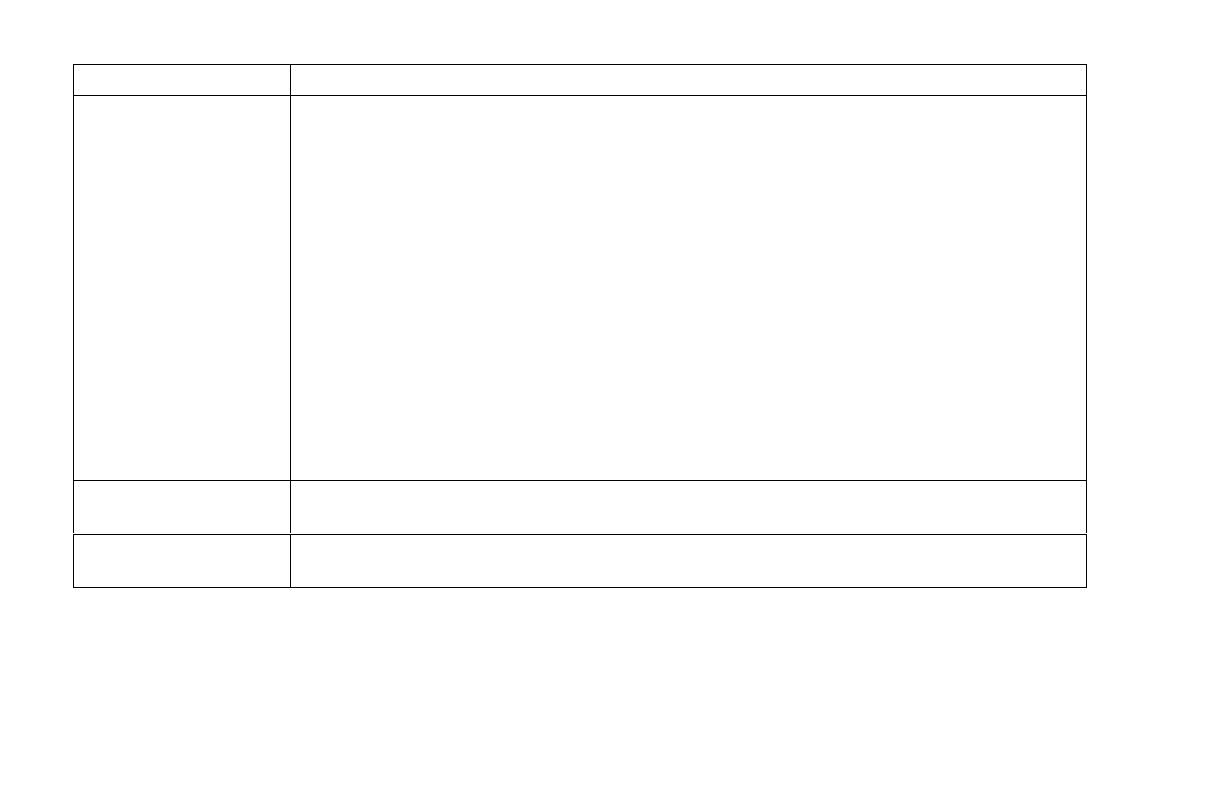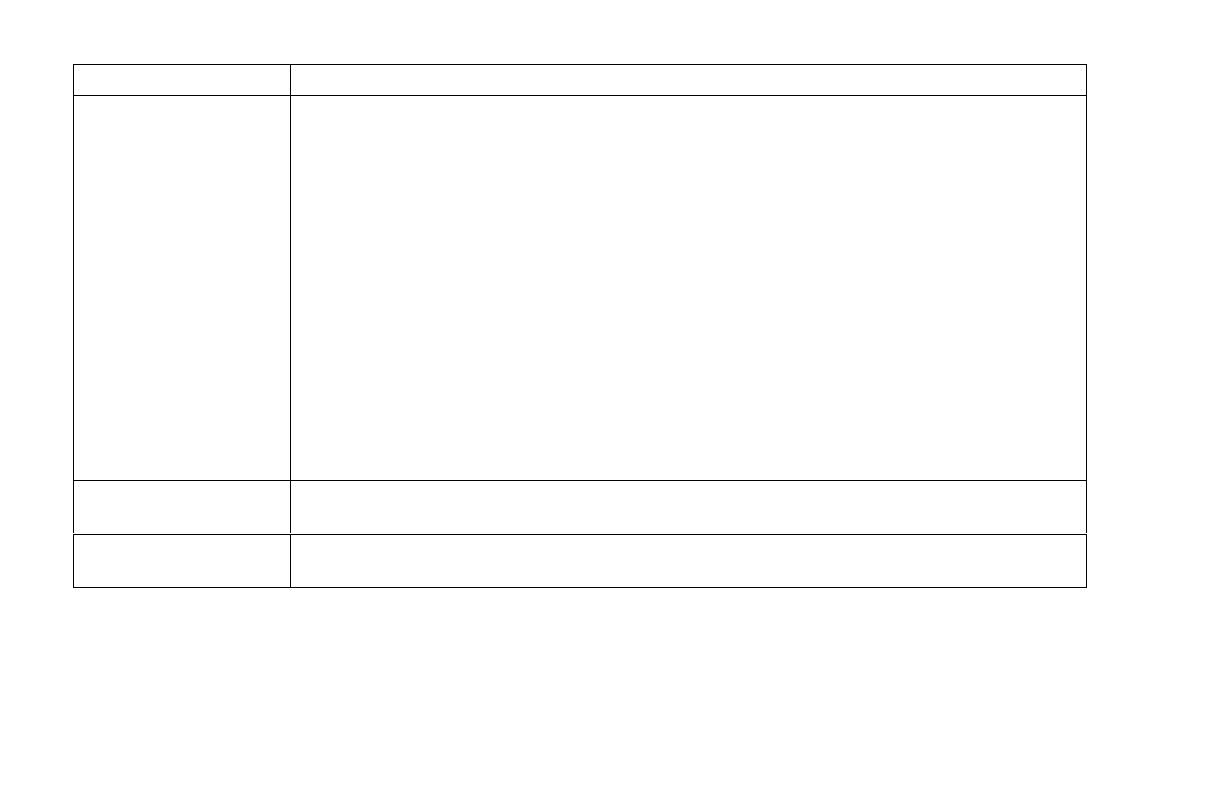
72
HP Pavilion home PC
Filename: ma2usqs.doc Title: HP-Print2k.dot
Template: HP-Print2K.dot Author: jiml Last Saved By: WASSER, Inc.
Revision #: 85 Page: 72 of 114 Printed: 04/12/02 08:01 AM
Problem Solution
When I push one
of the special or
multimedia buttons on
the keyboard, nothing
happens.
3
Check the button configuration. To reconfigure the button:
1
Click
Start
on the taskbar.
2
Click
Control Panel
.
3
Click
Printers and Other Hardware
, if present.
4
Double-click
Keyboard
.
5
In the Keyboard Properties window that appears, click the
Buttons
tab.
6
Double-click the button you want to change. The button configuration window
displays.
7
Choose the button capability from the drop-down list. Enter the Display Label and
the Address. (For a Web site, enter the complete Web site URL in the Address box.)
8
Click
OK
.
9
On the Buttons tab, click
Apply
.
10
Repeat steps 6 through 9 for each button you want to reconfigure.
11
Click
OK
when you are finished reconfiguring the keyboard.
The keyboard Print
button doesn’t work.
3
Some programs do not recognize the Print button.
I cannot remove a CD
or DVD disc.
3
You cannot remove a CD or DVD disc after you have turned off the computer. Turn on
the computer and press the Eject button to extend the tray.