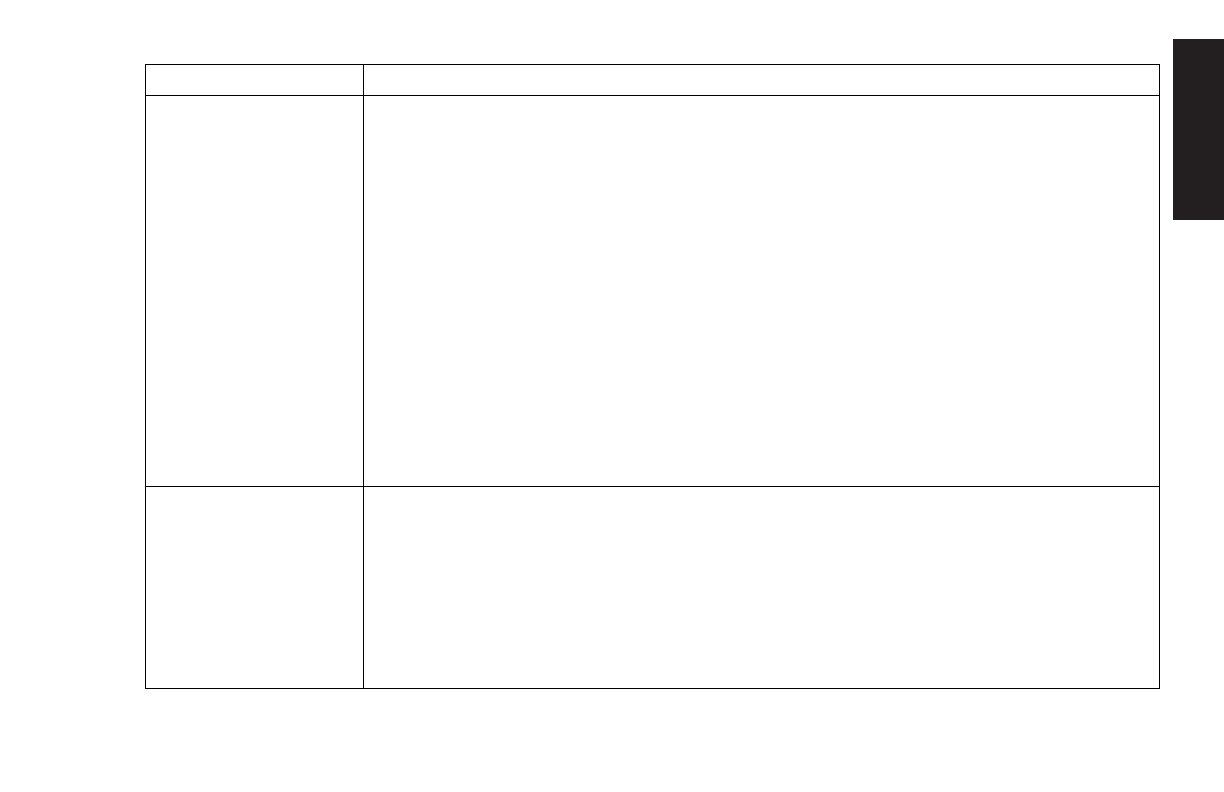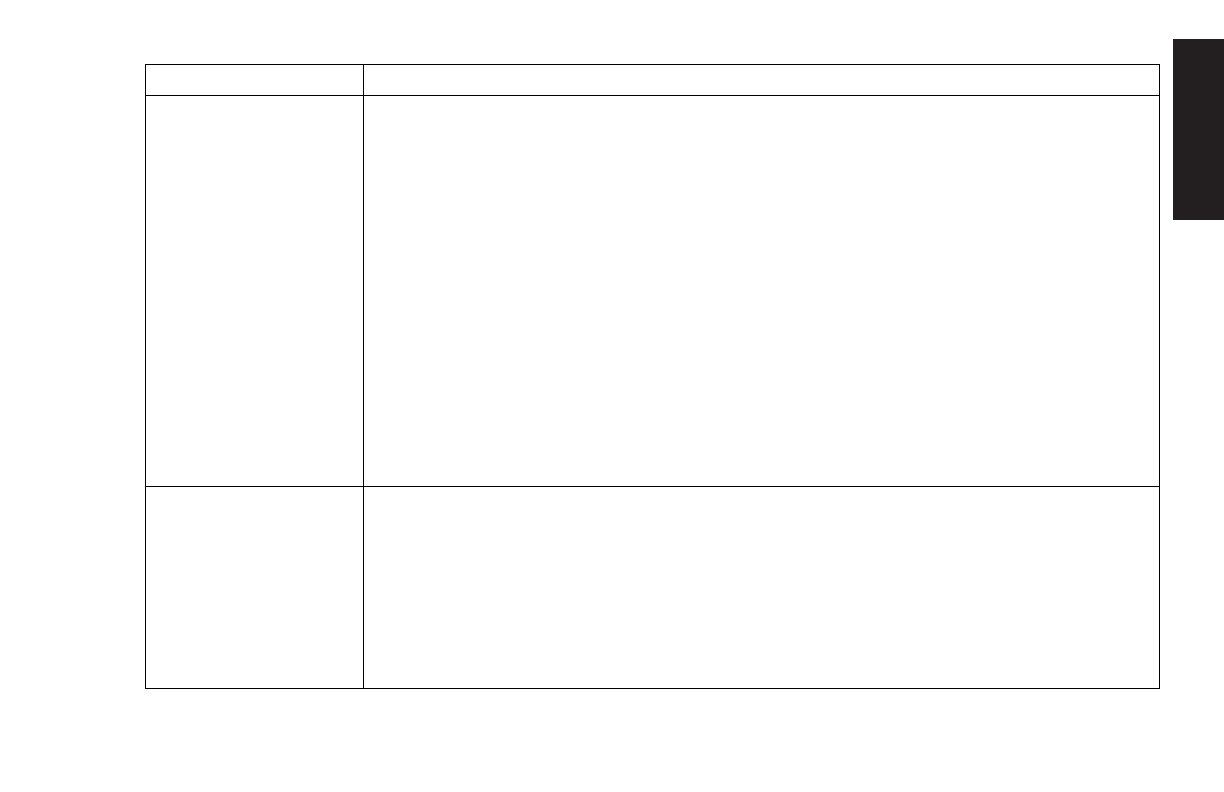
Quick Start Guide
71
Filename: ma2usqs.doc Title: HP-Print2k.dot
Template: HP-Print2K.dot Author: jiml Last Saved By: WASSER, Inc.
Revision #: 85 Page: 71 of 114 Printed: 04/12/02 08:01 AM
Help
Problem Solution
The computer (or part
of it) doesn’t seem to
be working.
3
Try restarting the computer as follows:
1
Click
Start
on the taskbar.
2
Click
Turn Off Computer
.
3
Click
Restart
.
3
If the computer shows no response to mouse or keyboard actions, reset the computer:
1
Press and hold the On button until the system turns off.
2
Wait a few seconds, and turn the computer back on.
Note:
Using the On button to reset the system is not recommended and should be used
only as a last resort.
3
It’s possible that a voltage spike, power outage, or brownout has occurred.
Symptoms of voltage spikes include a flickering video display, unexpected computer
startups, and the computer not responding to your commands. A voltage spike can
occasionally corrupt or destroy files, so it is a good idea to consistently make backup
copies of your data files. Prevent voltage spikes by installing a surge suppressor made
for use with computers between the power outlet and the computer power cord.
The monitor doesn’t
work, even though the
computer appears to.
3
Check the connection of the power cord into the monitor.
3
Make sure the monitor is turned on — it has its own power button.
3
Make sure the monitor power cord is plugged into a grounded outlet. Check to see
whether the outlet works by plugging another item into it. (If the light on the front of
the monitor is lit, the monitor is getting power.)
3
Check the cable connection between the monitor and the computer. The cable
connectors must be pushed in all the way.
3
Adjust the brightness and contrast controls on the monitor.