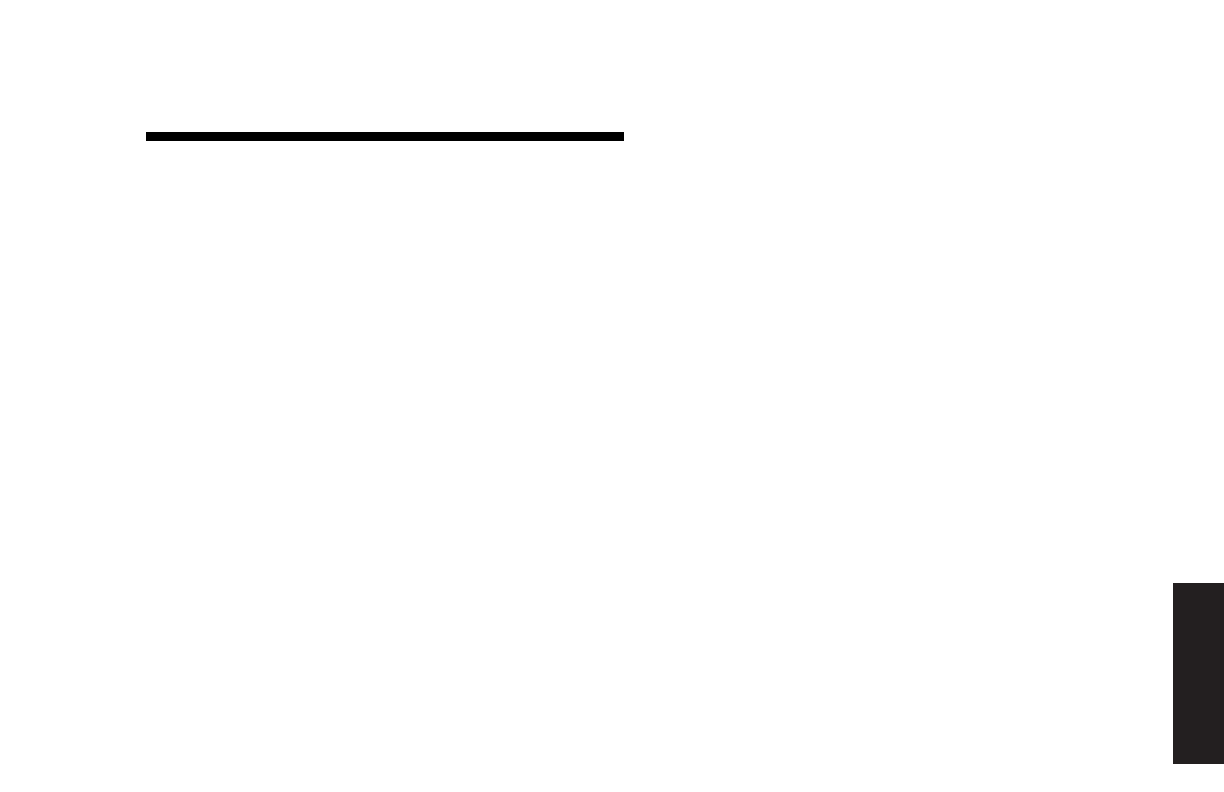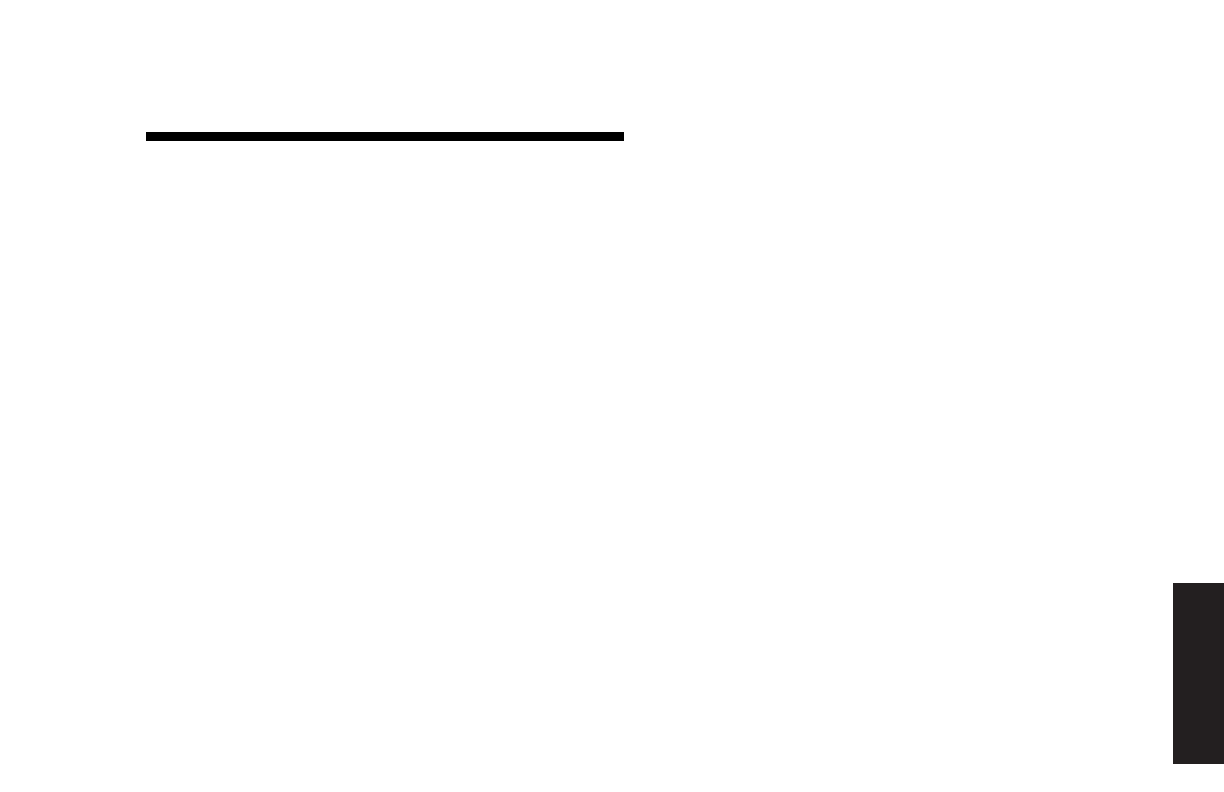
Quick Start Guide
5
Filename: ma2usqs.doc Title: HP-Print2k.dot
Template: HP-Print2K.dot Author: jiml Last Saved By: WASSER, Inc.
Revision #: 85 Page: 5 of 114 Printed: 04/12/02 08:01 AM
Setup
Follow the steps shown on the setup poster to set
up the computer in your work area. Then read
the topics in this section that describe how to
turn on the computer for the first time, and finish
the registration process.
After registering, install any software programs
that came on CDs or DVDs included in the
computer box (select models only).
Note:
Some programs come preinstalled on the PC.
Before installing a program, check to see if it
already installed on your system.
When you have completed these steps, you
may add any printer, scanner, camera, or other
peripheral equipment you have for your system.
Refer to “Connecting External Components
to Your Computer” on page 59 for connector
information.
Turning On the Computer
for the First Time
After you’ve completed connecting the
components of the HP Pavilion by using the steps
illustrated on the setup poster, you’re ready to
turn on the computer.
First, press the Power button on the monitor.
Then, to turn on the computer, press the On
button on the front of the PC.
Note:
The power supply is pre-set for the country/region
in which you purchased the HP Pavilion. If you
move to another country/region, please make
sure you check its voltage requirements before
plugging your PC into an AC power outlet.
Setting Up the Computer