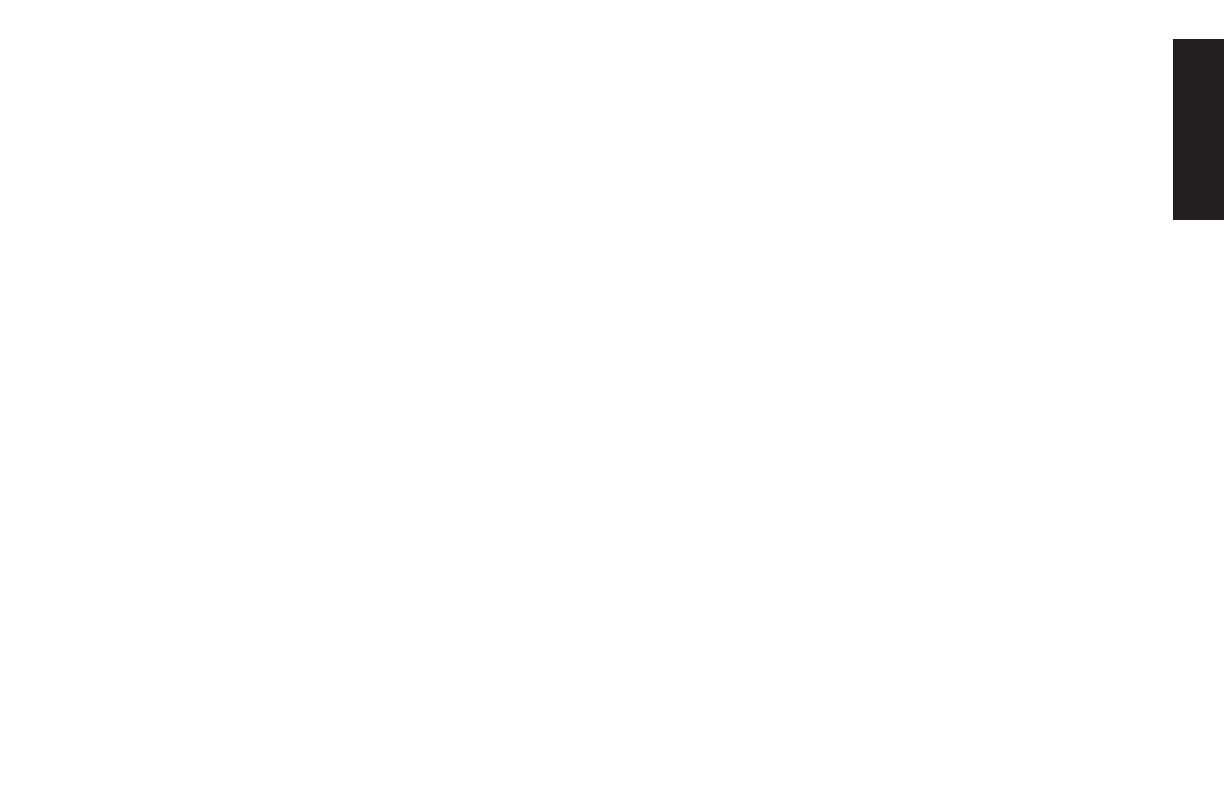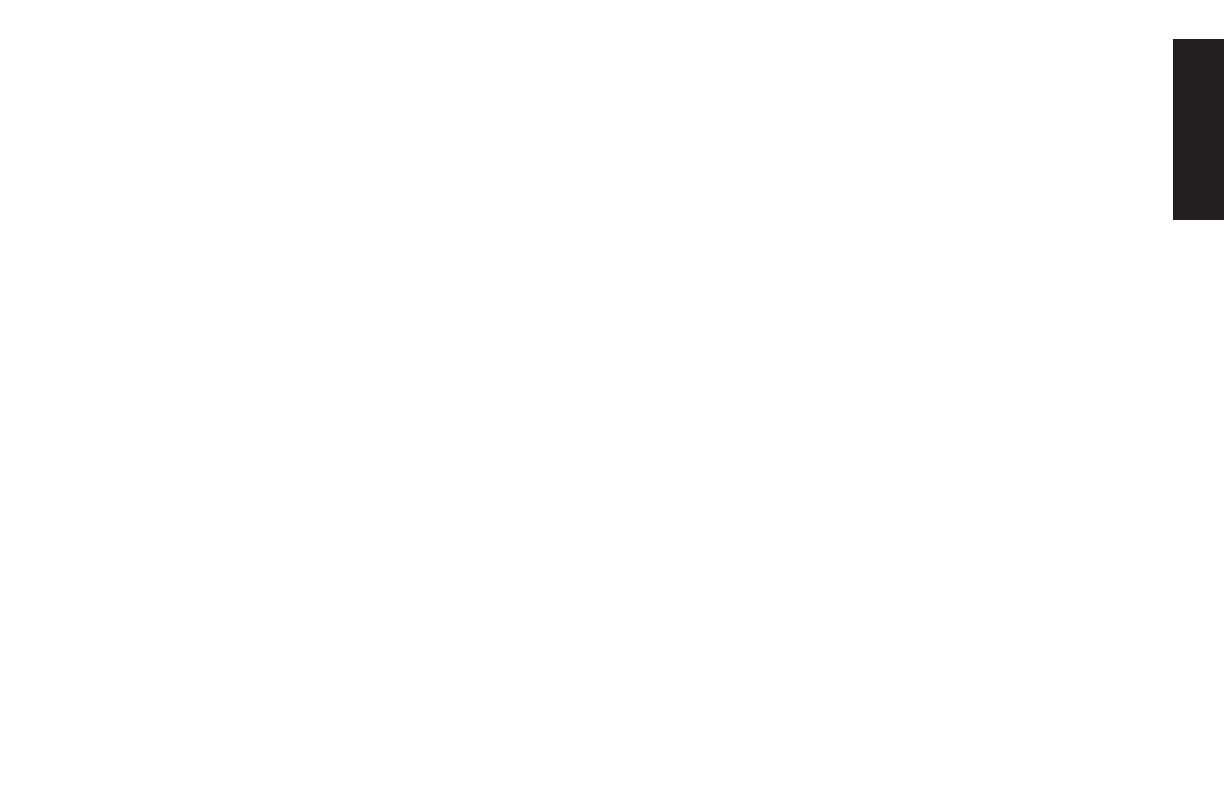
Quick Start Guide
79
Filename: ma2usqs.doc Title: HP-Print2k.dot
Template: HP-Print2K.dot Author: jiml Last Saved By: WASSER, Inc.
Revision #: 85 Page: 79 of 114 Printed: 04/12/02 08:01 AM
Help
Displaying Hard Disk Space
To view the amount of space on the hard disk:
1
Click
Start
on the taskbar.
2
Click
Control Panel
.
3
Click
Performance and Maintenance
, if
present.
4
Double-click
Administrative Tools
.
5
Double-click
Computer Management
. The
Computer Management window opens.
6
Double-click
Storage
.
7
Double-click
Disk Management (Local)
.
Information displays for each drive on your PC.
You may need to scroll the window to the right to
see the capacity and the free space sizes.
Increasing Available
Hard Disk Space
You can free up space on the hard disk
by uninstalling programs or by using the
Disk Cleanup utility to remove unneeded files.
To uninstall programs:
1
Click
Start
.
2
Click
Control Panel
.
3
Double-click the
Add or Remove
Programs
, if present.
4
Click the program, and then click the
Change/Remove
button.
5
Click
OK
when the confirmation window
opens.
6
Repeat steps 4 and 5 for each program you
want to remove.
7
Click
Close
.