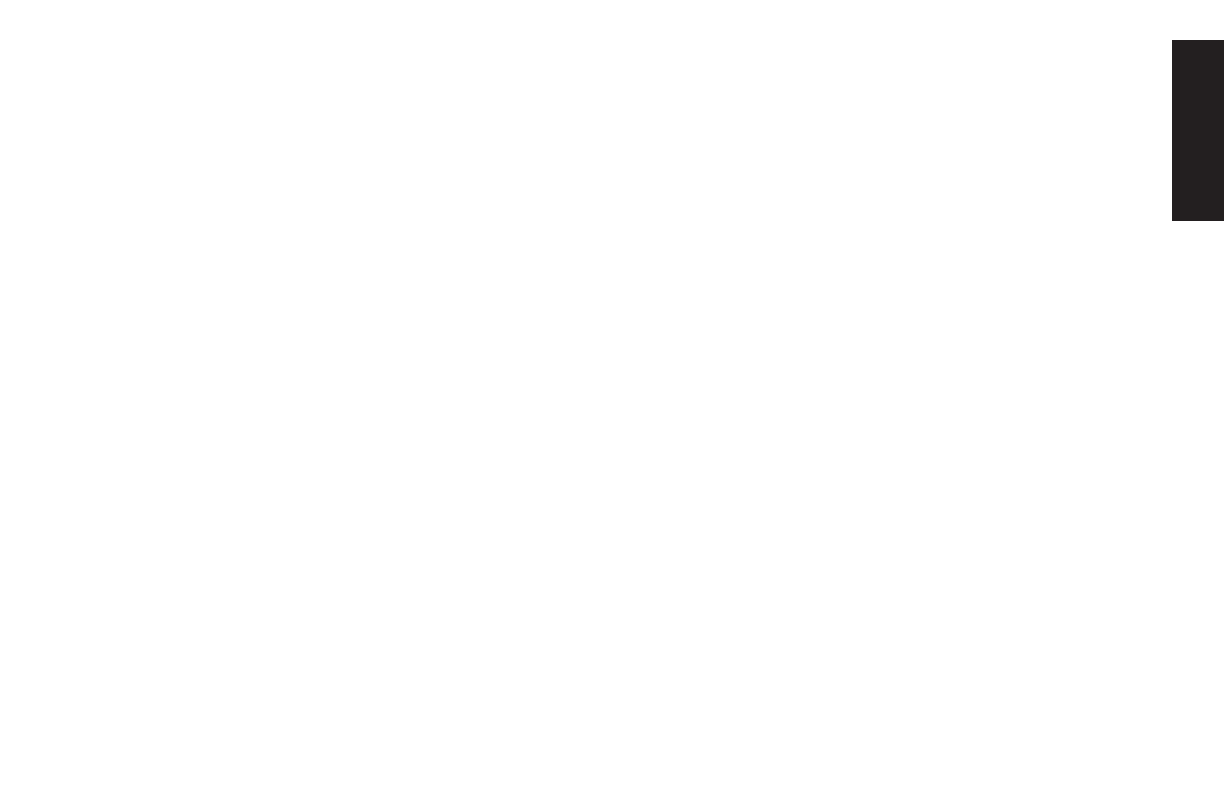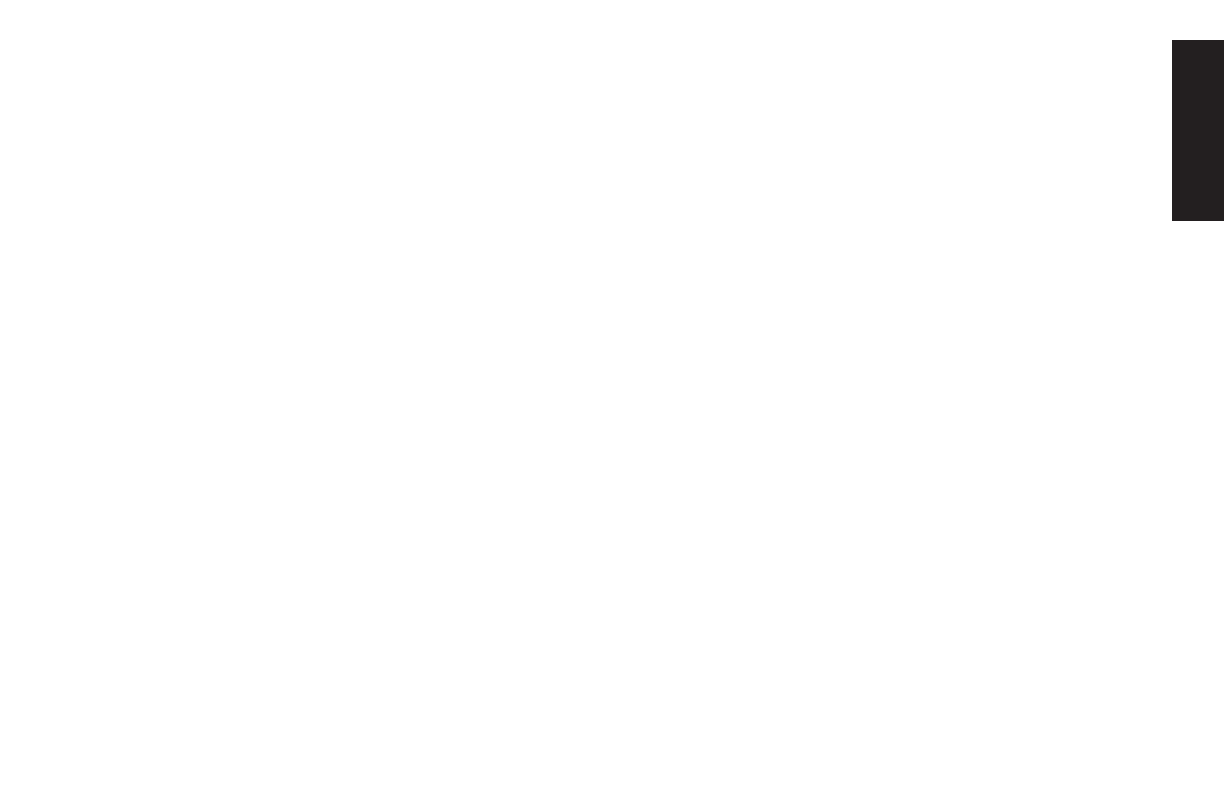
Quick Start Guide
29
Filename: ma2usqs.doc Title: HP-Print2k.dot
Template: HP-Print2K.dot Author: jiml Last Saved By: WASSER, Inc.
Revision #: 85 Page: 29 of 114 Printed: 04/12/02 08:01 AM
Basics
Automatic Standby or
Hibernation Mode
To automatically put the computer into standby
or hibernation mode, modify the power
management settings:
1
Click
Start
on the taskbar.
2
Click
Control Panel
.
3
Click
Performance and Maintenance
,
if present.
4
Double-click
Power Options
.
5
Check if the auto-hibernation feature is
enabled by clicking the
Hibernate
tab,
and seeing if a check mark is in the
Enable
hibernation
check box. If necessary, enable
the feature by clicking the check box so that
a check appears in it.
6
If you changed the
Enable hibernation
check
box, click Apply.
7
Click the Power Schemes tab to set the
timers for standby and/or hibernation. In the
Power Schemes box, select a power scheme
from the drop-down list. Choose the timers:
3
To turn on auto-standby for the computer,
click a time (such as After 30 mins) in the
System standby list.
3
To set the timer for auto-hibernation, click
the time to elapse before hibernation in the
System hibernates list.
Note:
If both standby and hibernation timers are
set, the system hibernation timer must be set
for a longer time than the system standby
timer.
8
Click OK.