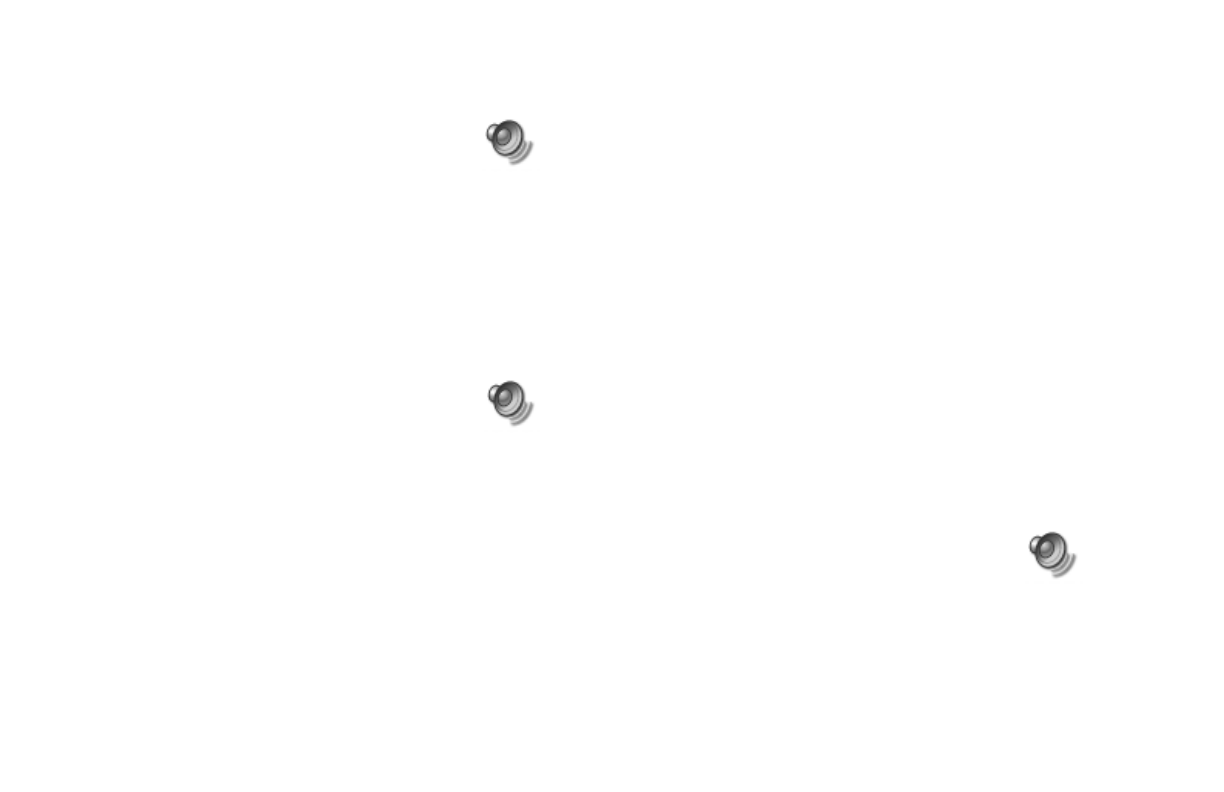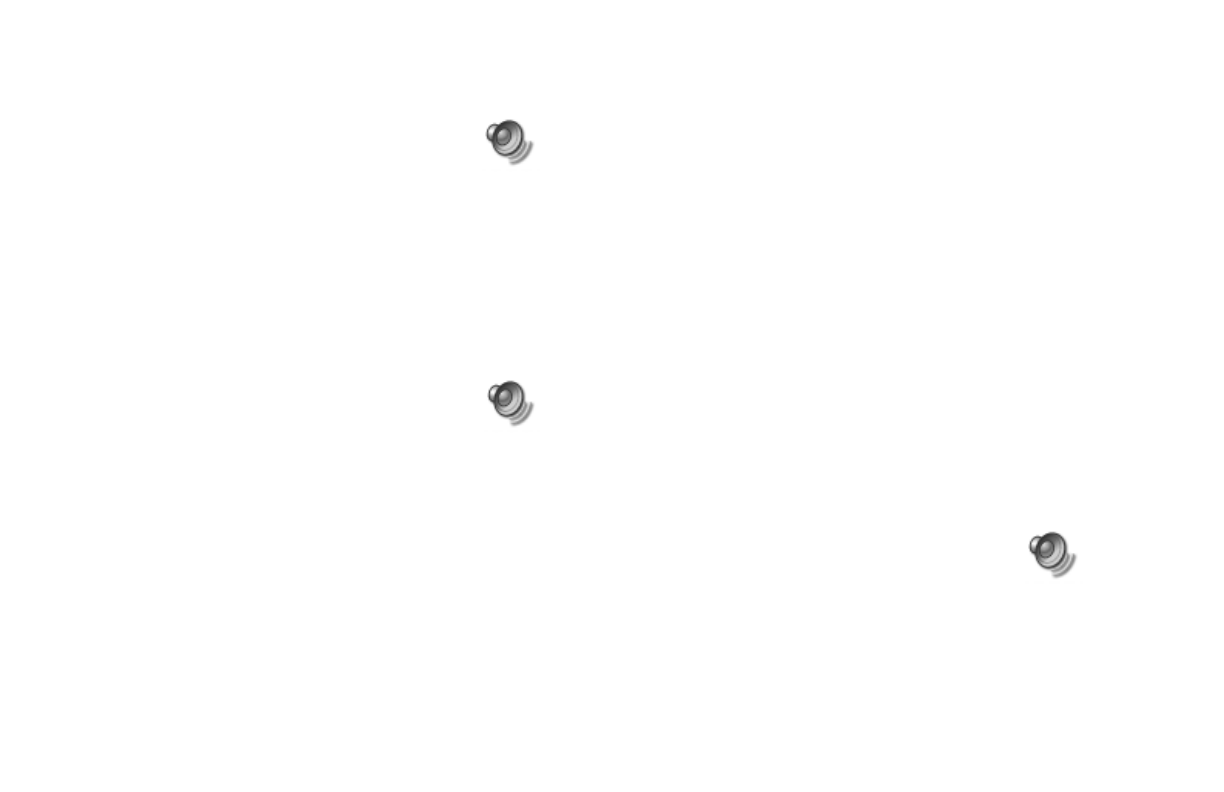
24
HP Pavilion home PC
Filename: ma2usqs.doc Title: HP-Print2k.dot
Template: HP-Print2K.dot Author: jiml Last Saved By: WASSER, Inc.
Revision #: 85 Page: 24 of 114 Printed: 04/12/02 08:01 AM
The two ways to use the Volume icon are:
1
Click the
Volume
icon on the taskbar.
2
Drag the Volume slider up to increase
the volume or down to decrease the
volume.
3
When you are satisfied with the sound level,
click outside the Volume window to close this
window.
Or
1
Double-click the Volume icon on the
taskbar. The Volume Control settings
window opens.
2
Drag the Volume slider up to increase the
volume or down to decrease the volume of a
specific sound control.
3
When you are satisfied with the sound level,
click the Close box (the X in the corner) to
close this window.
Using a Microphone
Your HP Pavilion home PC comes with one
microphone connector in the back of the PC.
Your computer may have another microphone
connector in the front of the PC under the access
door or on the monitor. Only one microphone
connector works at a time. The back connector
is already set up to work.
If you would prefer to connect a microphone
to the front of your PC, follow this procedure
to select the working microphone:
Note:
If you connect your microphone to the back
of your PC, you do not need to perform this
procedure.
1
Double-click the Volume icon on the
taskbar. The Volume Control settings
window opens.