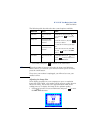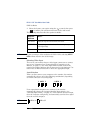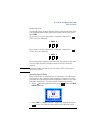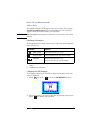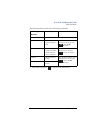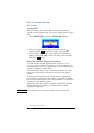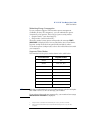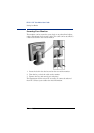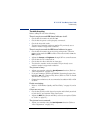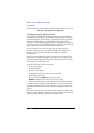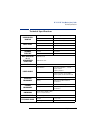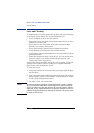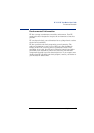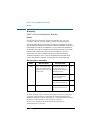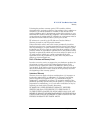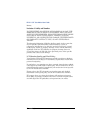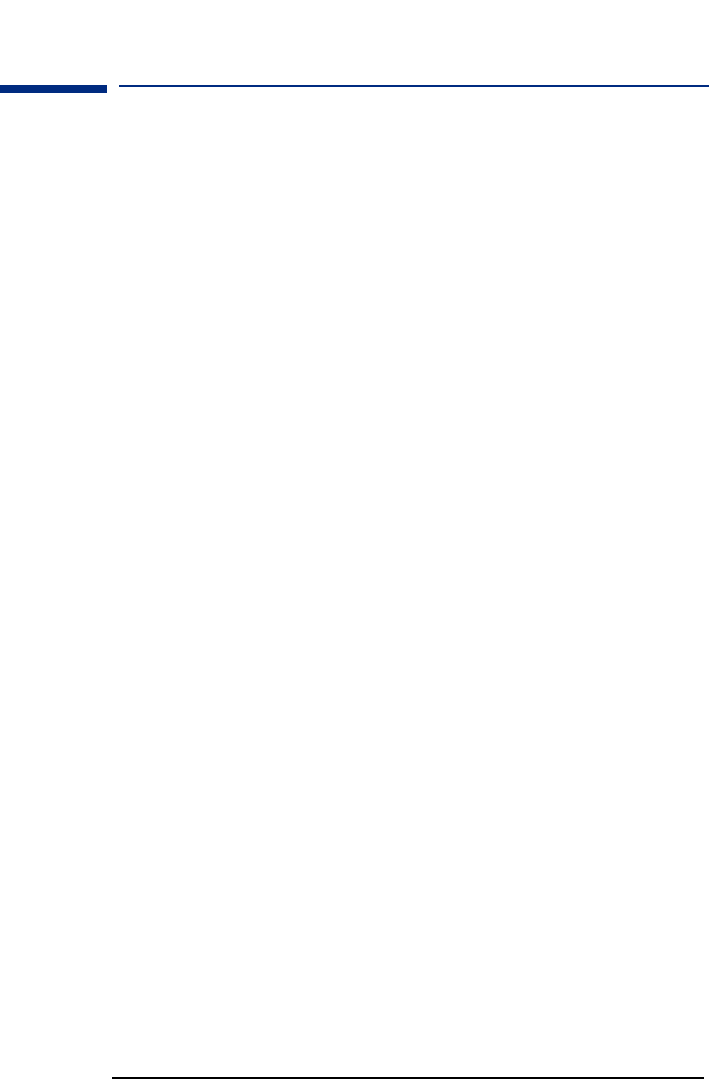
EnglishEnglish 23
HP 18.1 LCD” Color Monitor User’s Guide
Troubleshooting
Troubleshooting
Before calling HP check the following:
There is no picture and
LED
Status Indicator is off:
• Check that the monitor is switched on.
•
Check that the power cord is properly connected.
• Check the electrical outlet.
• Test and see if monitor works on another PC previously set to
another monitor’s supported resolution.
There is no picture and the
LED
Status Indicator is green:
•
Check that the monitor is not in power saving mode. (When in
power saving mode the LED is amber. When the monitor is on the
LED
is green).
•
Adjust the Contrast and Brightness through OSD or control buttons.
•
Check that the PC is switched on.
•
Check that the video cable has no bent pins.
•
Test that the monitor works on another PC previously set to
another monitor’s supported resolution.
The picture is fuzzy:
• Adjust your monitor, using the Auto Adjustment function (Refer to
“Auto-Adjustment” on page 12.).
• If you are running a Windows 95/98/2000 Operating System then
install the INF file - Plug and Play driver (Refer to “How To Install
The Drivers” on page 8.).
• Change the resolution to the recommended resolution 1280 x 1024
at 60 Hz.
Pixels are missing:
• Refer to “LCD Monitor Quality and Pixel Policy” on page 24, or the
web.
Colors are not pure:
• Check that the video cable has no bent pins and is firmly attached
to both the PC and monitor Video Connectors.
• Adjust the RGB (Red, Green and Blue) colors to as required (Refer
to “Color” on page 13.).
The picture is not centered:
• Adjust your monitor using the Auto Adjustment function (Refer to
“Auto-Adjustment” on page 12.).