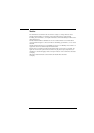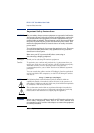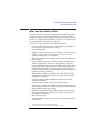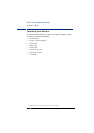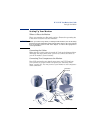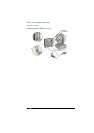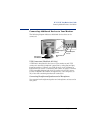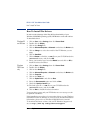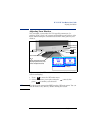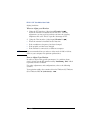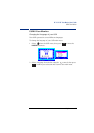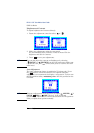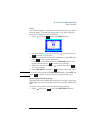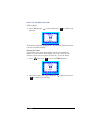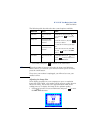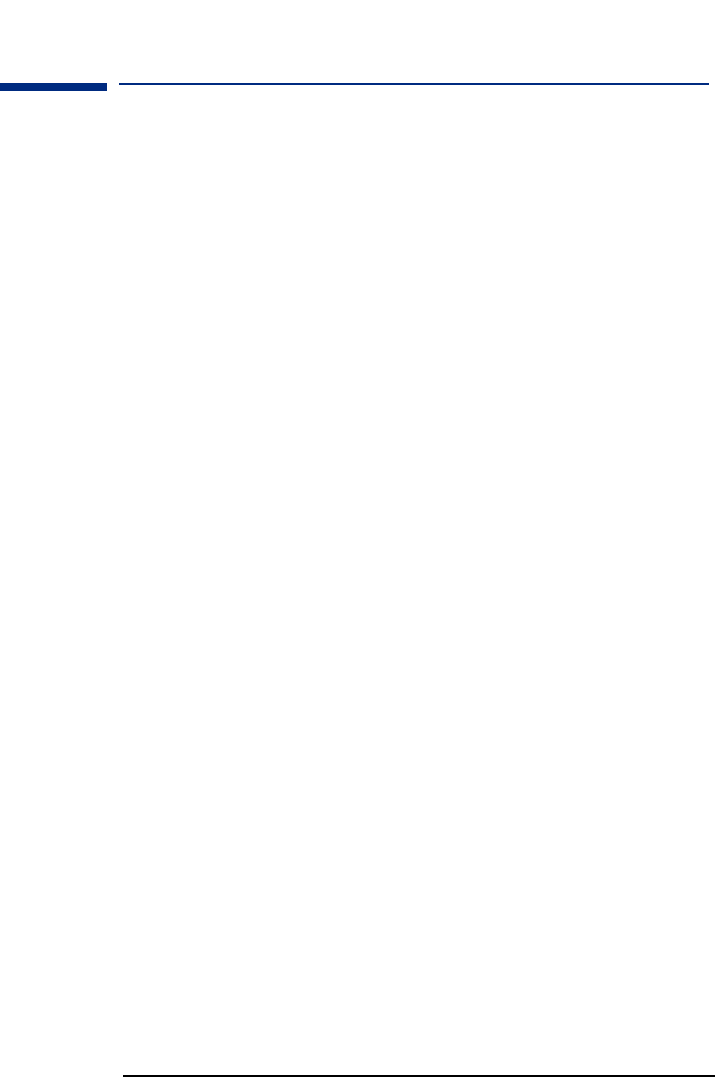
HP 18.1 LCD ” Color Monitor User’s Guide
How To Install The Drivers
8 EnglishEnglish
How To Install The Drivers
In order to take advantage of the Plug & Play functionality of your
Windows 95/98/2000 operating system, HP Monitors come with a driver.
To install this driver:
Windows 95
and 98 Users
1 Click on Start, select Settings, then click Control Panel.
2 Double click on Display.
3
Click on the Settings tab.
4
Click on Advanced Properties or Advanced... and select the Monitor tab.
5
Click on Change... to select the model of the HP Monitor you are
using.
6 Click on Have Disk...
7 Click on Browse... to find the *.INF file on your CD-ROM under the
\Drivers directory and click on OK.
8 Select your monitor type from the Models box and click on OK to
install the selected monitor.
Windows
2000 Users
only
1 Click on Start, select Settings, then click Control Panel.
2 Double click on Display.
3 Click on the Settings tab.
4 Click on Advanced Properties or Advanced... and select the Monitor tab.
5 Click on Properties.
6 Click on the Driver tab.
7 Click on Update Driver... and click on Next.
8 Select the Recommended option and click on Next.
9 Check the Specify a Location box.
10
Find and open the
*.INF
file on your CD-ROM under the
\Drivers directory and click on OK.
11 Click on Next to install the selected monitor.
Your operating system and your HP Monitor are now set up to work
in optimum conditions.
If the installation procedure of your monitor driver on your Windows
95/98/2000 version is different or you need more detailed installation
information, please refer to Windows 95/98/2000 user's manual.
To download the latest version, visit our HP Monitors Support web
site at:
http://www.hp.com/go/monitorsupport