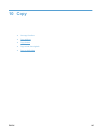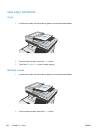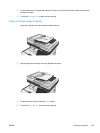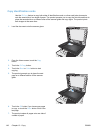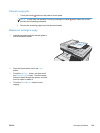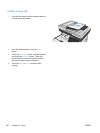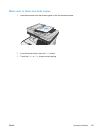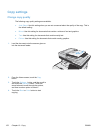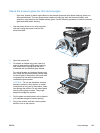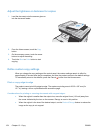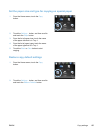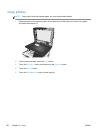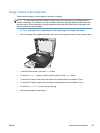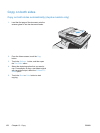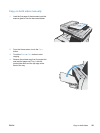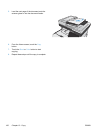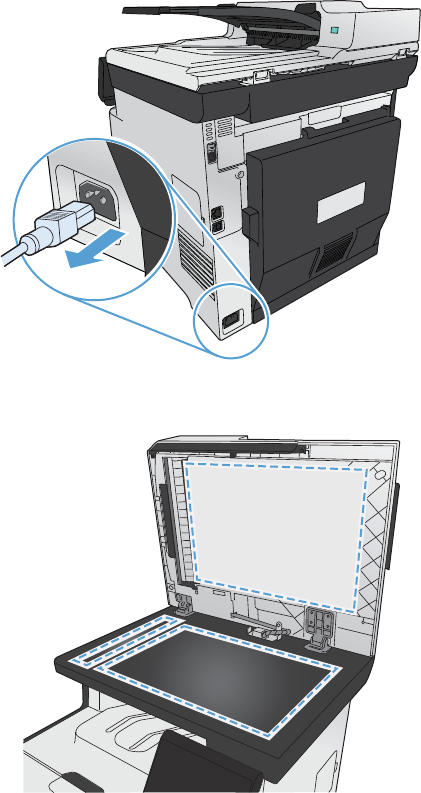
Check the scanner glass for dirt and smudges
Over time, specks of debris might collect on the scanner glass and white plastic backing, which can
affect performance. This can cause vertical streaks on copy jobs from the document feeder, and
specks on copy jobs from the flatbed scanner glass. Use the following procedure to clean the scanner
glass and white plastic backing.
1. Use the power switch to turn off the product,
and then unplug the power cord from the
electrical socket.
2. Open the scanner lid.
3. For specks on flatbed copy jobs, clean the
scanner glass and the white plastic backing
with a soft cloth or sponge that has been
moistened with nonabrasive glass cleaner.
For vertical streaks on document feeder copy
jobs, clean the document feeder scanner strip
on the left side of the product with a soft cloth
or sponge that has been moistened with
nonabrasive glass cleaner.
CAUTION: Do not use abrasives, acetone,
benzene, ammonia, ethyl alcohol, or carbon
tetrachloride on any part of the product; these
can damage the product. Do not place liquids
directly on the glass or platen. They might
seep and damage the product.
4. Dry the glass and white plastic with a chamois
or a cellulose sponge to prevent spotting.
5. Plug in the product, and then use the power
switch to turn on the product.
ENWW
Copy settings
153