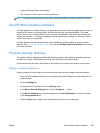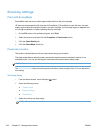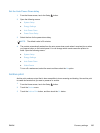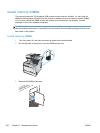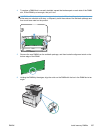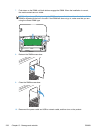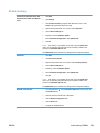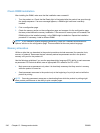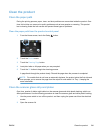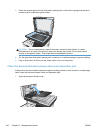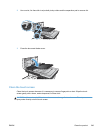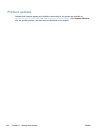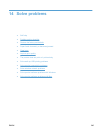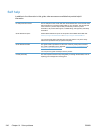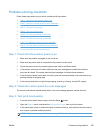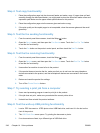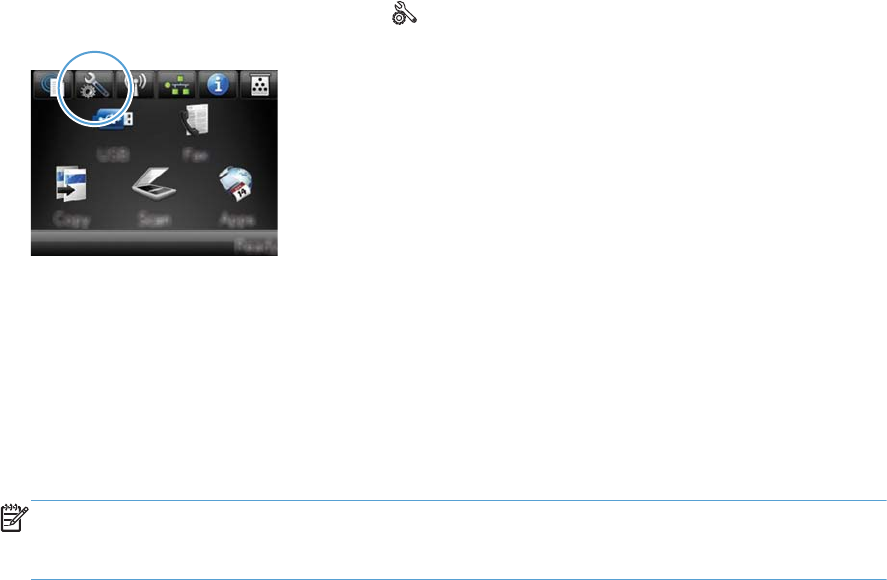
Clean the product
Clean the paper path
During the printing process, paper, toner, and dust particles can accumulate inside the product. Over
time, this buildup can cause print-quality problems such as toner specks or smearing. This product
has a cleaning mode that can correct and prevent these types of problems.
Clean the paper path from the product control panel
1.
From the Home screen, touch the Setup
button.
2. Touch the Service menu.
3. Touch the Cleaning Page button.
4. Load plain letter or A4 paper when you are prompted.
5. Touch the OK button to begin the cleaning process.
A page feeds through the product slowly. Discard the page when the process is completed.
NOTE: For models that do not have an automatic duplexer, the product prints the first side and
then prompts you to remove the page from the output bin and reload it in Tray 1, keeping the
same orientation.
Clean the scanner glass strip and platen
Over time, specks of debris might collect on the scanner glass and white plastic backing, which can
affect performance. Use the following procedure to clean the scanner glass and white plastic backing.
1. Use the power switch to turn off the product, and then unplug the power cord from the electrical
socket.
2. Open the scanner lid.
ENWW
Clean the product
241