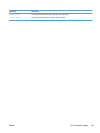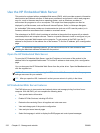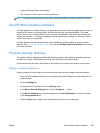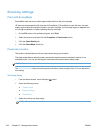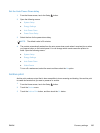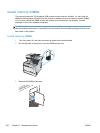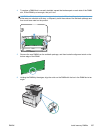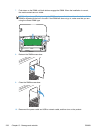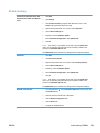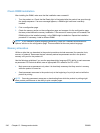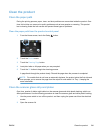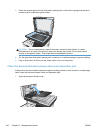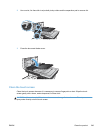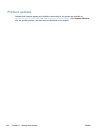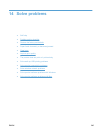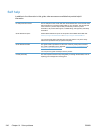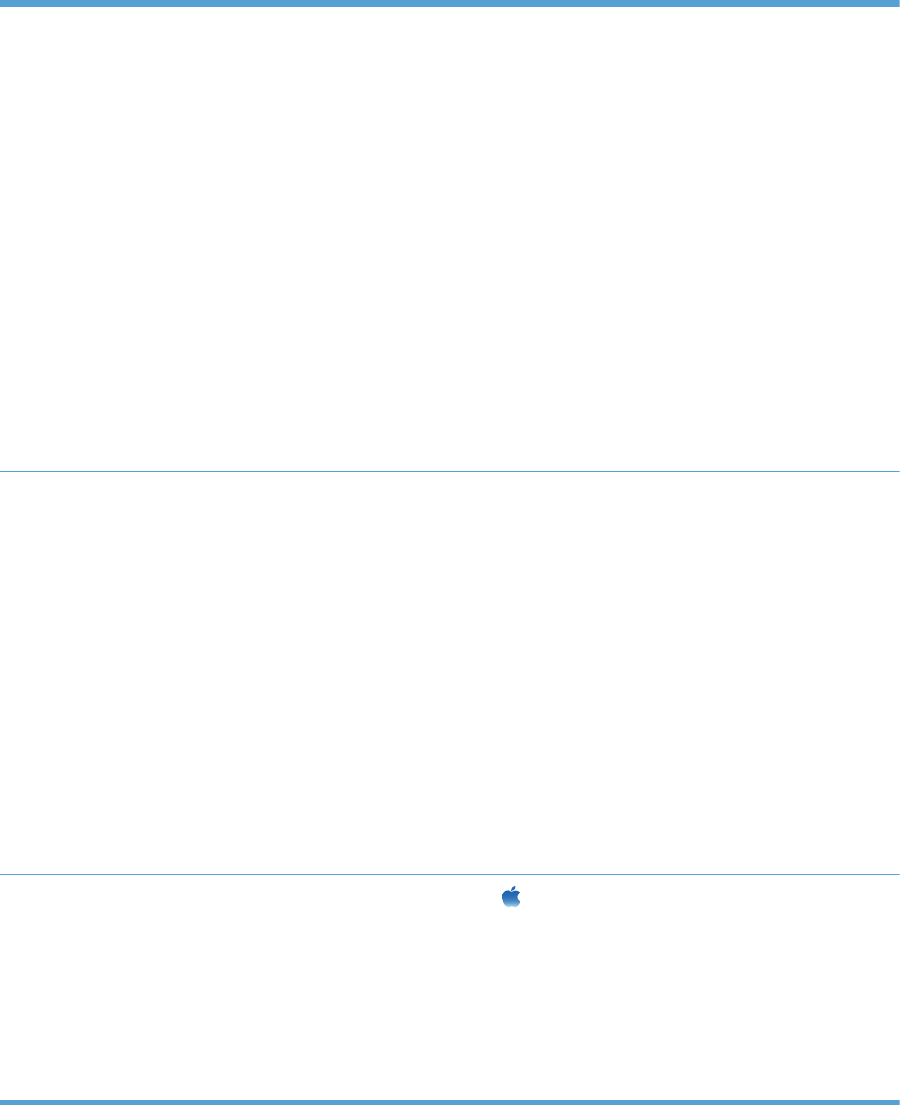
Enable memory
Windows XP, Windows Server 2003,
Windows Server 2008, and Windows
Vista
1. Click Start.
2. Click Settings.
3. Click Printers and Faxes (using the default Start menu view) or click
Printers (using the Classic Start menu view).
4. Right-click the product driver icon, and then select Properties.
5. Click the Device Settings tab.
6. Expand the area for Installable Options.
7. Next to Automatic Configuration, select Update Now.
8. Click OK.
NOTE: If the memory is not updated correctly after using the Update Now
option, you can manually select the total amount of memory installed in the
product in the Installable Options area.
The Update Now option overwrites any existing product configuration settings.
Windows 7 1. Click Start.
2. Click Devices and Printers.
3. Right-click the product driver icon, and then select Printer properties.
4. Click the Device Settings tab.
5. Expand the area for Installable Options.
6. Next to Automatic Configuration, select Update Now.
7. Click OK.
NOTE: If the memory is not updated correctly after using the Update Now
option, you can manually select the total amount of memory installed in the
product in the Installable Options area.
The Update Now option overwrites any existing product configuration settings.
Mac OS X 10.5 and 10.6 1.
From the Apple menu
, click the System Preferences menu and then click
the Print & Fax icon.
2. Select the product in the left side of the window.
3. Click the Options & Supplies button.
4. Click the Driver tab.
5. Configure the installed options.
ENWW
Install memory DIMMs
239