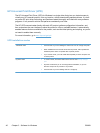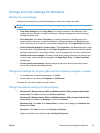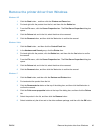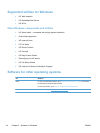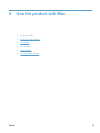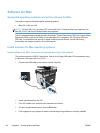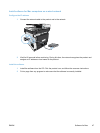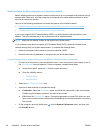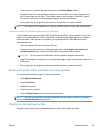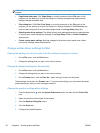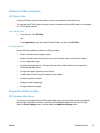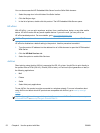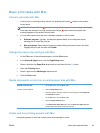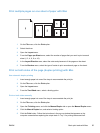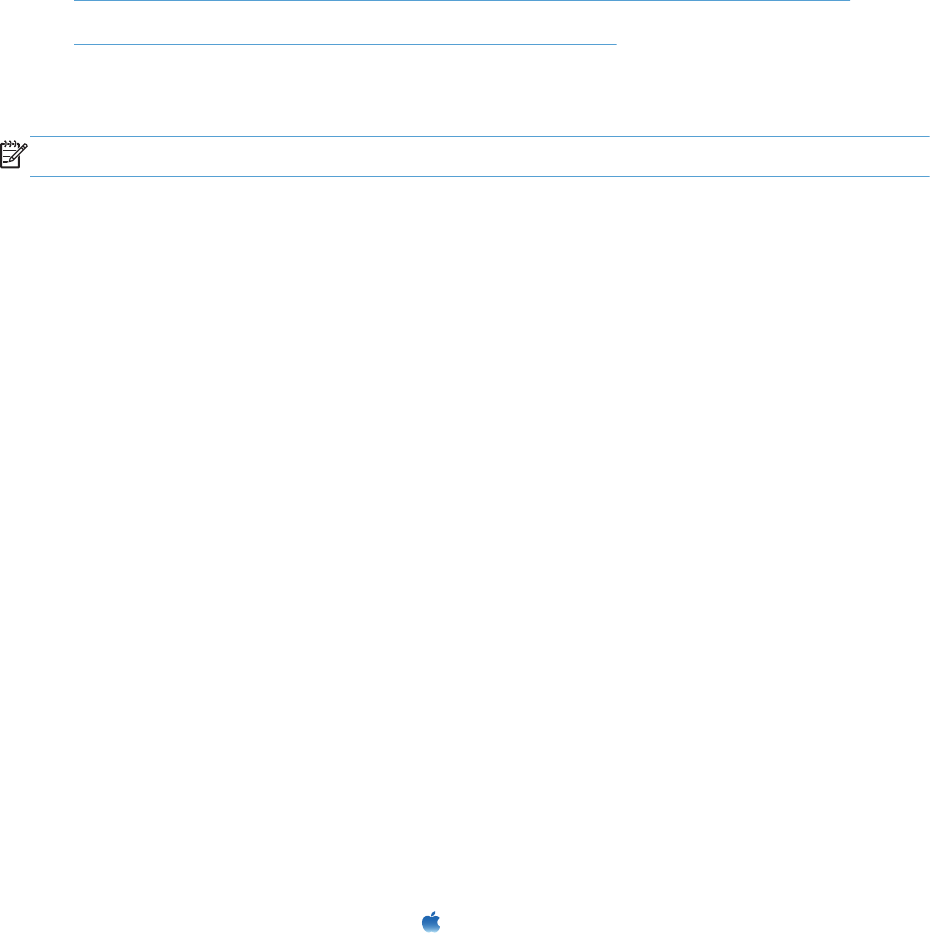
Install software for Mac computers on a wireless network
Before installing the product software, make sure the product is not connected to the network using a
network cable. Make sure your Mac computer is connected to the same wireless network to which
you plan to connect the product.
Use one of the following procedures to connect the product to the wireless network.
●
Connect the product to a wireless network using WPS by using the control panel menus
●
Connect the product to a wireless network using a USB cable
If your router supports Wi-Fi Protected Setup (WPS), use that method to add the product to your
network. This is the simplest way to set up the product on a wireless network.
NOTE: Apple AirPort wireless routers do not support WPS button setup.
If your wireless router does not support Wi-Fi Protected Setup (WPS), obtain the wireless router
network settings from your system administrator, or complete the following tasks:
●
Obtain the wireless network name or service set identifier (SSID).
●
Determine the security password or encryption key for the wireless network.
Connect the product to a wireless network using WPS by using the control panel menus
1. On the front of the product, press the Wireless button. Look at the control panel display to see if
the Wireless Menu item has opened. If it has not opened, complete these steps:
a. At the control panel, press the OK button to open the menus.
b. Open the following menus:
●
Network Setup
●
Wireless Menu
2. Select the Wi-Fi Protected Setup item.
3. Use one of these methods to complete the setup:
●
Pushbutton: Select the Pushbutton option and follow the instructions on the control panel.
Establishing the wireless connection can take a few minutes.
●
PIN: Select the Generate PIN option. The product generates a unique PIN, which you must
type into the wireless router's setup screen. Establishing the wireless connection can take a
few minutes.
4.
At the computer, open the Apple menu
, click the System Preferences menu, and then click
the Print & Fax icon.
48 Chapter 4 Use the product with Mac ENWW