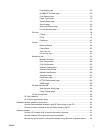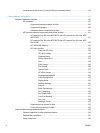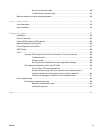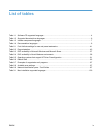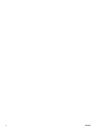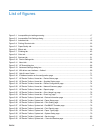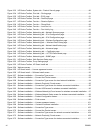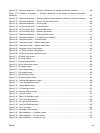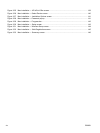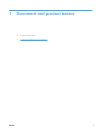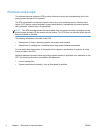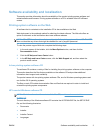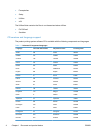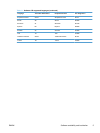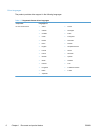Figure 2-74 Software installation — Connect USB screen for wireless connected installation ...................... 106
Figure 2-75 Software installation — Wireless Network(s) Found screen for wireless connected
installation ......................................................................................................................................................... 107
Figure 2-76 Software installation — Wireless Network Setup screen for wireless connected installation ..... 108
Figure 2-77 Software installation — Product Configuration screen ............................................................... 109
Figure 2-78 Software installation — Finish screen ......................................................................................... 109
Figure 2-79 HP Uninstaller utility — Uninstall button ..................................................................................... 111
Figure 2-80 HP Uninstaller utility — Reboot Now button ............................................................................... 112
Figure 2-81 HP Uninstaller utility — Reboot Later button .............................................................................. 112
Figure 2-82 Software installation — Welcome Back screen .......................................................................... 113
Figure 2-83 Software installation — Uninstall option selected ....................................................................... 114
Figure 2-84 Software uninstall — Uninstall button ......................................................................................... 114
Figure 2-85 Software uninstall — Reboot Now button ................................................................................... 115
Figure 2-86 Software uninstall — Reboot Later button .................................................................................. 115
Figure 2-87 Windows Control Panel screen ................................................................................................... 116
Figure 2-88 HP Driver Uninstall Utility screen ................................................................................................ 117
Figure 2-89 HP Driver Uninstall Complete screen ......................................................................................... 117
Figure 3-1 HP Utility main screen ................................................................................................................... 123
Figure 3-2 HP Utility toolbar ........................................................................................................................... 123
Figure 3-3 Supplies Status screen ................................................................................................................. 124
Figure 3-4 Device Information screen ............................................................................................................ 125
Figure 3-5 Test page screen .......................................................................................................................... 125
Figure 3-6 Color Usage screen ...................................................................................................................... 126
Figure 3-7 File Upload screen ........................................................................................................................ 126
Figure 3-8 Upload Fonts screen ..................................................................................................................... 127
Figure 3-9 HP ePrint Center screen .........................................................................................................
...... 128
Figure 3-10 Supplies Management screen .................................................................................................... 128
Figure 3-11 Trays Configuration screen ......................................................................................................... 129
Figure 3-12 Duplex Mode screen ................................................................................................................... 129
Figure 3-13 IPv4 Settings screen ................................................................................................................... 130
Figure 3-14 Bonjour Settings screen .............................................................................................................. 131
Figure 3-15 Auto-off screen ............................................................................................................................ 131
Figure 3-16 Basic Fax Settings screen .......................................................................................................... 132
Figure 3-17 Fax Forwarding screen ............................................................................................................... 132
Figure 3-18 Fax Speed Dials screens ............................................................................................................ 133
Figure 3-19 Junk Fax Blocking screen ........................................................................................................... 134
Figure 3-20 Fax Log screen ........................................................................................................................... 134
Figure 3-21 Message Center screen .............................................................................................................. 135
Figure 3-22 Mac installation — Overview screen ........................................................................................... 137
Figure 3-23 Mac installation — License screen ............................................................................................. 138
Figure 3-24 Mac installation — License pop-up ............................................................................................. 138
ENWW xiii