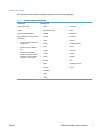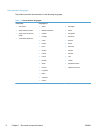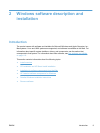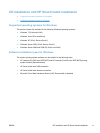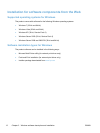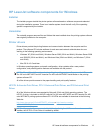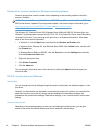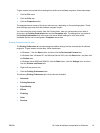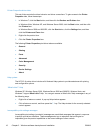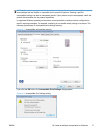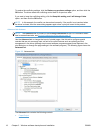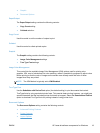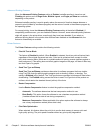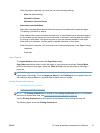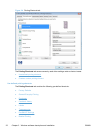To gain access to the printer driver settings from within most software programs, follow these steps:
1. Click the File menu.
2. Click the Print item.
3. Click the Properties button.
The appearance and names of the driver tabs can vary, depending on the operating system. These
driver settings apply only while that software program is open.
You can control the drivers directly from the Printers folder. Here you have access to two sets of
driver tabs: the Printing Preferences tabs and the Properties tabs. The settings that you make on
the Printing Preferences driver tabs control the driver default settings for each user profile.
Installable options can be configured in Properties driver tabs.
Printing Preferences driver tabs
The Printing Preferences driver tabs change the default settings that are used across all software
programs. To gain access to these tabs, follow these steps:
1. In Windows 7, click the Start button, and then click the Devices and Printers item.
In Windows Vista, Windows XP, and Windows Server 2003, click the Start button, and then click
the Printers item.
In Windows Server 2008 and 2008 R2, click the Start button, click the Settings item, and then
click the Printers and Faxes item.
2. Right-click the product icon.
3. Click the Printing Preferences item.
The following Printing Preferences print-driver tabs are available:
●
Advanced
●
Printing Shortcuts
●
Paper/Quality
●
Effects
●
Finishing
●
Color
●
Services
ENWW
HP LaserJet software components for Windows
15