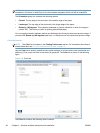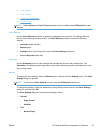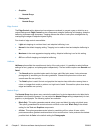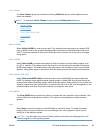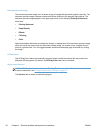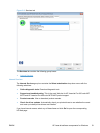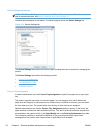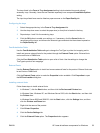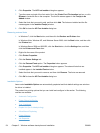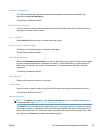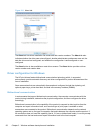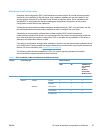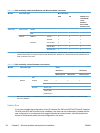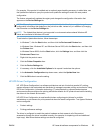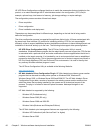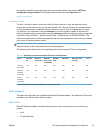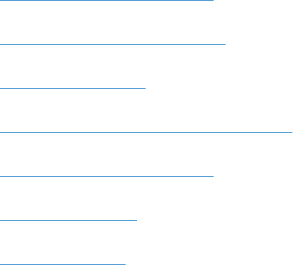
6. Click Properties. The HP Font Installer dialog box appears.
7. Type the name and path of the font metric file in the Printer Font File Location text box, or click
Browse to locate the file on the computer. The font file names appear in the Font(s) to be
Added window.
8. Select the fonts that you want to add, and then click Add. The fonts are installed and the file
names appear in the Installed Font(s) window.
9. Click OK to close the HP Font Installer dialog box.
Removing external fonts
1. In Windows 7, click the Start button, and then click the Devices and Printers item.
In Windows Vista, Windows XP, and Windows Server 2003, click the Start button, and then click
the Printers item.
In Windows Server 2008 and 2008 R2, click the Start button, click the Settings item, and then
click the Printers and Faxes item.
2. Right-click the name of the product.
3. Click Printer Properties.
4. Click the Device Settings tab.
5. Click the External Fonts option. The Properties button appears.
6. Click Properties. The HP Font Installer dialog box appears. The external fonts that are
installed appear in the Installed Fonts window.
7. Select the fonts that you want to remove, and then click Remove. The fonts are removed.
8. Click OK to close the HP Font Installer dialog box.
Installable Options
Items under Installable Options are automatically populated and their default settings are set when
the driver is installed.
The product has printing options that you can install and configure in this section. The following
controls are available:
●
Automatic Configuration
●
Printer Status Notification
●
Tray 3 (optional)
●
Duplex Unit (for 2–sided printing)
●
Allow Manual Duplexing
●
Printer Memory
●
Job Separator
54 Chapter 2 Windows software description and installation ENWW