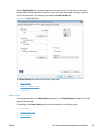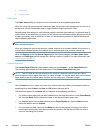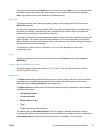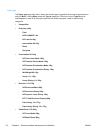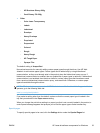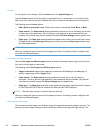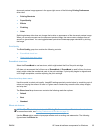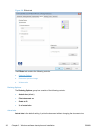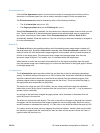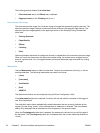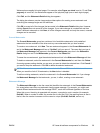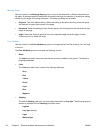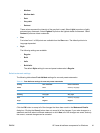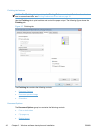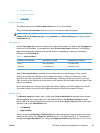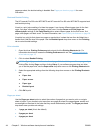Print document on
Click the Print document on option to format the document for one paper size and then print the
document on a different paper size, with or without scaling the image to fit the new paper size.
The Print document on control is disabled by either of the following conditions:
●
The % of actual size value is not 100.
●
The Pages per sheet value (on the Finishing tab) is not 1.
When Print Document On is selected, the drop-down menu shows the paper sizes on which you can
print. The list contains all of the standard paper sizes that the selected paper source supports and
any custom sizes that you have created. When Print document on is selected, Scale to fit is
automatically selected. Clear this check box if you do not want your document reduced or enlarged to
fit on the selected paper.
Scale to fit
The Scale to fit option box specifies whether each formatted document page image is scaled to fit
the target paper size. By default, Scale to fit is selected when Print document on is selected. If the
setting is turned off, then the document page images will not be scaled, and are instead centered at
full size on the target paper. If the document size is larger than the target paper size, then the
document image is clipped. If it is smaller, then it is centered within the target paper.
When the size for which the document is formatted (that is, the logical size) differs from the target
size, the preview image uses a dashed gray line to show the boundaries of the logical page in relation
to the target paper size.
% of actual size
The % of actual size option provides a slider bar and input box to use for scaling the percentage
setting. The default setting in the entry box is 100% of actual size. Actual size is defined as the paper
size that is selected within the driver or what the driver receives from the software program (if the
software program does not negotiate the paper size with the driver). The driver scales the page by
the appropriate factor and sends it to the product.
The limits of the range are from 25% to 400%, and any values outside the range are adjusted to
those limits as soon as the focus is removed from the control (that is, when the Tab key is pressed or
another control is selected).
Any change to the scale also changes the page preview, which increases or decreases from the
upper-left corner of the preview.
The slider bar controls the scale directly. The value in the edit box changes as the slider-bar indicator
is dragged, and the document preview image is updated to the new image scale. Each click on the
arrows increases or decreases the scale by 1%. Each click on the slider bar affects the scale by 10%.
You cannot achieve an exact value by dragging the slider-bar indicator. Instead, either use the slider-
bar indicator to approximate the value that you want and then use the arrows to refine the value, or
type the value into the entry box.
ENWW
HP LaserJet software components for Windows
37