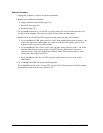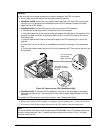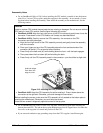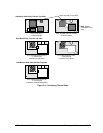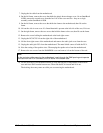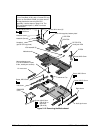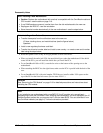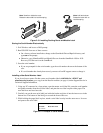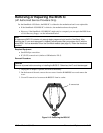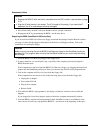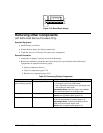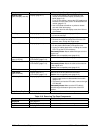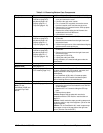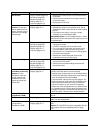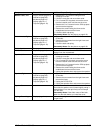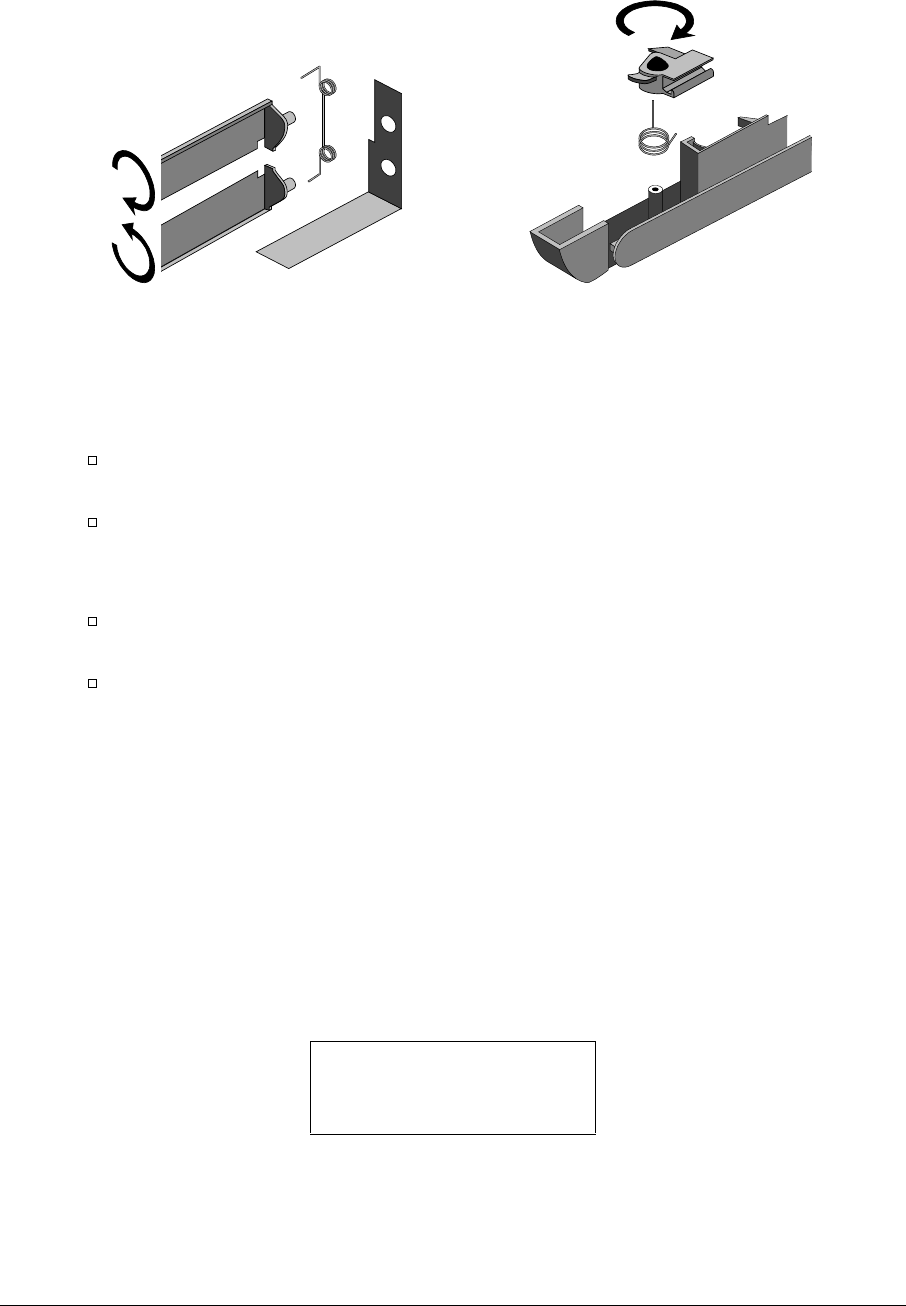
2-28 Removal and Replacement HP OmniBook 4100/4150
Figure 2-13. Installing Docking Doors and Module Latch
Storing the Serial Number Electronically
1. Exit Windows and boot to a DOS prompt.
2. Run ESN.EXE from one of these sources:
On a factory software installation, change to the \Omnibook\Drivers\Hputils directory and
type
esn at the prompt.
Otherwise, copy \Omnibook\Drivers\Hputils\Esn.exe from the OmniBook 4100 or 4150
Recovery CD, then run it on the OmniBook.
3. Store the serial number:
If you are prompted for the serial number, type the serial number shown on the bottom of the
case.
If a serial number has already been stored, you must call an HP support center to change it.
Installing a New Serial Number Label
If you do not have a master file that creates serial number labels with fields for “4150 B” and
manufacturing location, get a copy from the Reseller website (see page vi) under Support/Service in
Technical Support Information.
1. Using any PC connected to a laser printer, open the master serial label file, enter the serial number
and product number from the old serial label, and print the new label on plain white paper. The
new label does not have barcodes.
2. Carefully cut out the new serial label just inside the border and place it into the inner recess in the
bottom case. The bottom of the label goes toward the front of the case.
3. While holding the paper label in place, attach a serial label overlay into the outer recess. It covers
and protects the serial label.
HP Serial Number (S)TW711A1234 4150 B
(1P)F1660W MFG# TW711A1234
Made in Taiwan
Figure 2-14. Example of Serial Number Label
Note: Left latch shown.
Rotate the latch 180° to
load the spring.
Note: View from inside the case.
Rotate the doors 360° to load the spring.