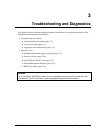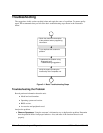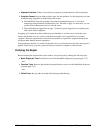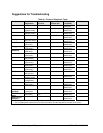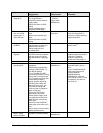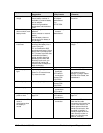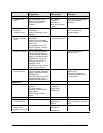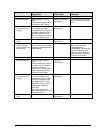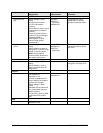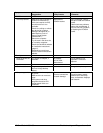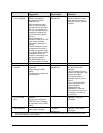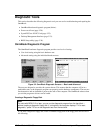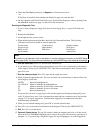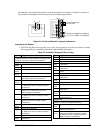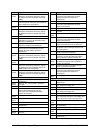HP OmniBook 4100/4150 Troubleshooting and Diagnostics 3-9
Symptom Call Center:
Suggestions
Repair Center:
Likely Causes
Repair Center:
Comments
Pointing stick
General problems Check settings in Control
Panel.
Check that the pointing stick
is enabled in BIOS Setup.
Keyboard assembly.
Motherboard.
Try reinserting the flex cable
in the connector on the VGA
PCA.
Special TrackPoint
driver features not
working
If installed, remove
TouchPad driver support
using Add/Remove Program.
In Mouse Properties, select
the IBM TrackPoint driver
from the track-point directory
under \OmniBook\Drivers.
Keyboard assembly.
Motherboard.
Click button doesn’t
work
Top case.
Motherboard.
For an OmniBook
4100: Drifting or
erratic pointer using
pointing stick
For an OmniBook 4100,
check whether serial number
is between TW82000000 and
TW83599999.
Keyboard assembly. For an OmniBook 4100 with
serial number between
TW82000000 and
TW83599999, check the date
code on the bottom of the
keyboard. If the date code is
“828”, replace the keyboard.
(Service note 4100-02.)
Touch pad
General problems Check settings in Control
Panel.
Check pointing stick settings
in Control Panel. The IBM
TrackPoint driver can
redefine touch pad operation.
Check that the touch pad is
enabled in BIOS Setup.
Top case.
Motherboard.
Special TouchPad
driver features not
working
If installed, remove IBM
TrackPoint support using
Add/Remove Program, then
in Mouse Properties, select
the standard PS/2 mouse.
Disable the pointing stick in
BIOS Setup, enable the
touch pad.
Run Setup.exe from the
touch-pad subdirectory under
\Omnibook\Drivers.
Top case.
Motherboard.
Click button doesn’t
work
Top case.
Motherboard.