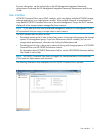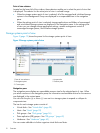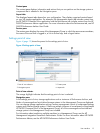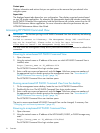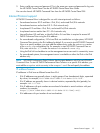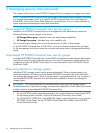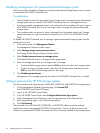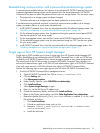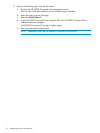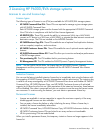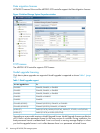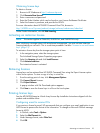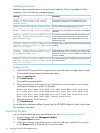IMPORTANT: If your storage system is managed by an instance of server-based HP P6000
Command View, HP strongly recommends that you store or update the password in HP P6000
Command View immediately after creating or changing the password on the storage system.
Password formats
Storage systems with controller software versions 5.1xx or earlier
• Passwords are not case sensitive and include exactly 8 characters.
• The letters A–Z in upper or lower case are allowed.
• No numeric characters or special characters are allowed.
Storage systems with controller software versions 6.xxx or later
• Passwords are case sensitive and can include 8 to 16 characters.
• The letters A–Z in upper or lower case are allowed.
• The following numeric characters are allowed:
nl
0 1 2 3 4 5 6 7 8 9
• The following special characters are allowed:
nl
! " # $ % & ' ( ) * + , - . / : ; < = > ? @ [ ] ^ _ { | }
Enabling management of a password-protected storage system
Use this procedure to enable management of a password-protected storage system from an instance
of server-based HP P6000 Command View.
Considerations
• You only need to perform this procedure if an instance of HP P6000 Command View on a
management server is not enabled to manage a password-protected storage system and you
want it to.
• If you have multiple management servers, you must perform this procedure with each instance
of HP P6000 Command View that you want to manage the password-protected storage system.
• This procedure does not create storage system passwords. Storage system passwords are
created by using an OCP or an HP P6000 Control Panel.
To enable HP P6000 Command View to manage a password-protected storage system from the
settings point of view:
1. In the session pane, click Management Options.
The Management Options window opens.
2. Select Manage storage system password access.
The Storage System Password Access window opens.
3. Click Enable password access to a storage system.
The Enable Password Access to a Storage System window opens.
4. Select the world wide name of the storage system to manage.
Storage systems that do not have a Command View-enabled password are listed.
5. Enter and confirm the storage system password.
6. Click Enable password.
The Enable password access dialog box opens.
7. Click OK.
A status window opens, indicating success or failure.
Enabling management of a password-protected storage system 17