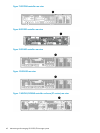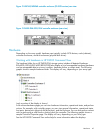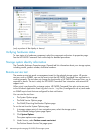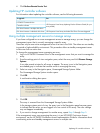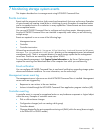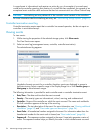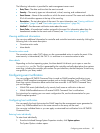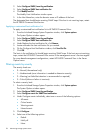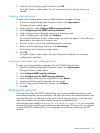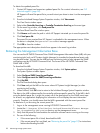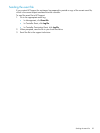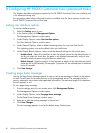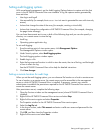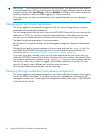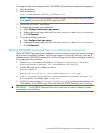2. Select Configure SNMP/event log notification.
3. Select Configure SNMP host notification list.
4. Click Modify host list.
The Modify Host Notification window opens.
5. In the Host Name box, enter the domain name or IP address of the host.
The designated host should begin receiving SNMP traps. If the host is not receiving traps, restart
the HP P6000 Command View service.
Applying a customized host notification list
To apply a customized host notification list to HP P6000 Command View:
1. From the Initialized Storage System Properties window, click System options.
The System Options window opens.
2. Select Configure SNMP/event log notification.
3. Select Configure SNMP host notification list.
4. Under Replace the host notification list, click Browse.
5. Locate and select the host notification list you created.
6. On the Configure Host Notification window, click Send list file.
7. Click OK.
The hosts in the notification list should begin receiving SNMP traps. If the hosts are not receiving
traps, restart the HP P6000 Command View service in the management server's Services applet.
For array-based management configurations, restart HP P6000 Command View in the Server
Options menu.
Filtering events by severity
The severity levels are:
• 0—Normal (informational only)
• 1—Undetermined (more information is needed to determine severity)
• 2—Warning (not failed but attention is recommended or required)
• 3—Critical (failure or failure is imminent)
To select a severity level:
1. From the Initialized Storage System Properties window, click System options.
The System Options window opens.
2. Select Configure SNMP/event log notification.
3. Select Configure events for SNMP host notification.
4. Under Configure events individually, select one or more of the following options:
• All events
• Critical events
• Warning events
• Normal events
5. Click Configure.
6. Select one of the following options:
• Default
• Notify all
• None
56 Monitoring storage system events