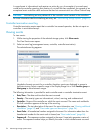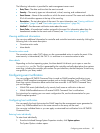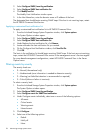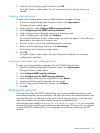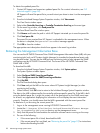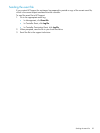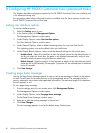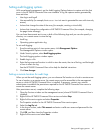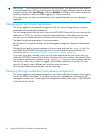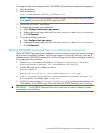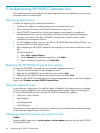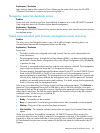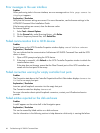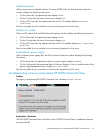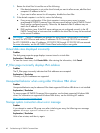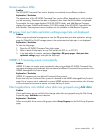IMPORTANT: If you change the log location to the local server, you must enter the new location
in the Log location box in the Log to a file section of the Audit Logging Options window in the user
interface, and then click Save Changes. Selecting Disabled in the Log to a file section disables the
audit log completely. It does not disable logging to a remote server only.
If, for some reason, the logs cannot be placed in the requested location, an error message is
displayed.
Changing port and timeout parameters
This section applies to server-based management only. You cannot change the port or timeout
parameters with array-based management.
You can change the port that you use to log into the HP P6000 Command View user interface (the
default port is 2374). You can also change the timeout parameter, which determines how long
inactivity can occur before the browser session times out and requires you to log in again.
The default settings are appropriate in most environments.
For instructions to change the settings, see the Management Integration Framework Administrator
Guide.
Change the port and/or timeout parameter to the new value and save the cveva.cfg file. You
must restart the HP P6000 Command View service for the changes to become effective. For
instructions, see “Restarting the HP P6000 Command View service” (page 64).
If you enter a port that is already in use, you will not be notified that the port is busy when you
restart the HP P6000 Command View service. The status of the service shows it has started. When
you attempt to open the user interface, a Page cannot be displayed error message indicates
that the port is busy. Also, an event is logged in the Windows application event log. You must
open this file again, enter a different port, and then restart the service.
For information about other parameters, see the online help.
Changing the login credentials (array-based management)
This section applies to array-based management only. These credentials also apply when logging
into the HP P6000 Control Panel. If you have not previously completed the initial setup for the
management module, see “Connecting to the management module (initial setup)” in the HP P6000
Control Panel User Guide.
62 Configuring HP P6000 Command View (advanced tasks)