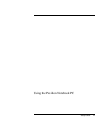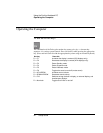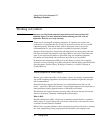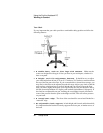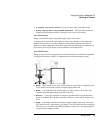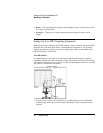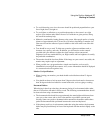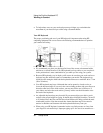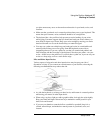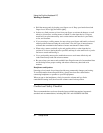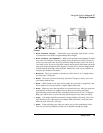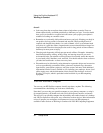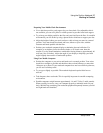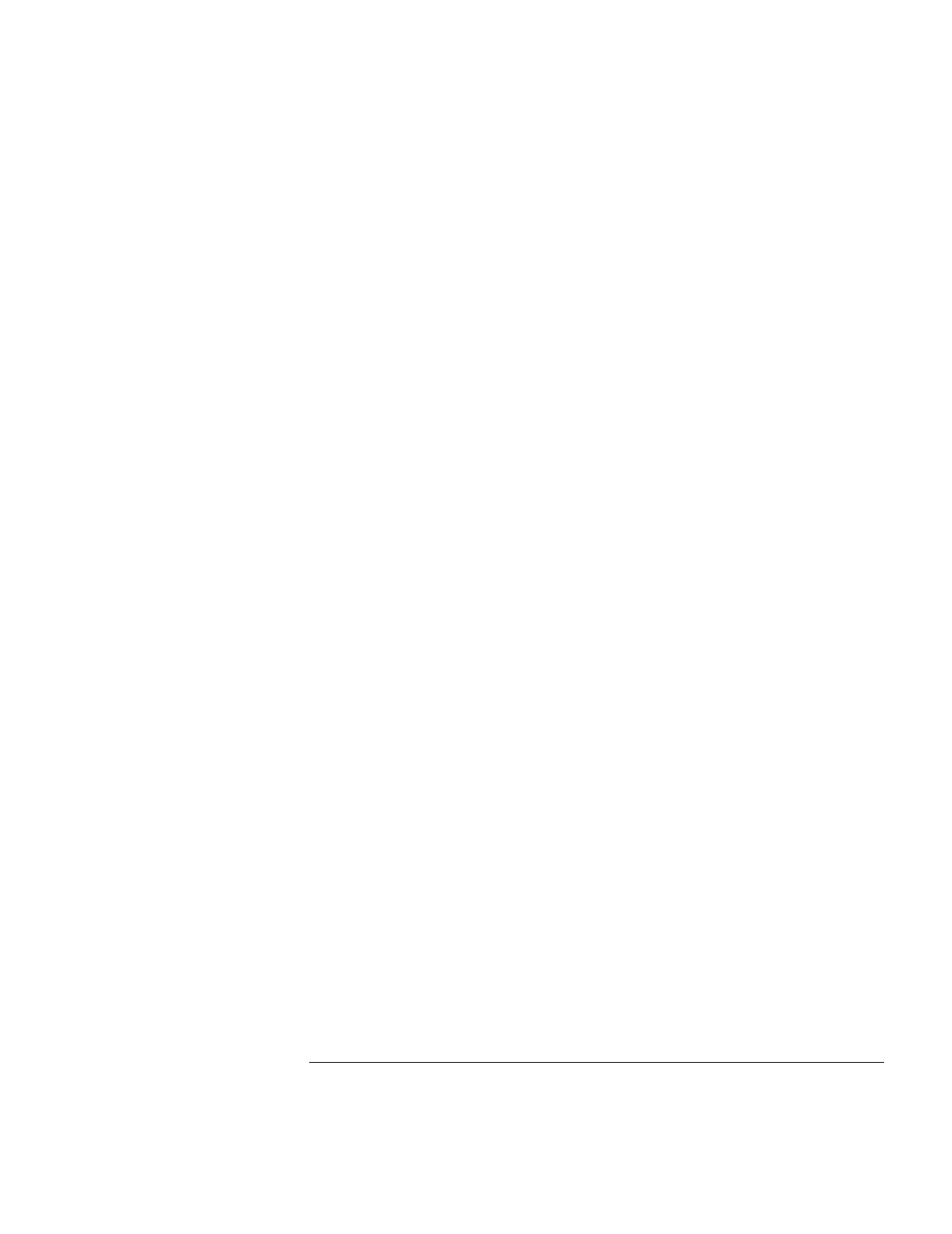
Using the Pavilion Notebook PC
Working in Comfort
Setup Guide 29
•
To avoid obscuring your view, the screen should be positioned perpendicular to your
line of sight; that is, straight on.
•
To avoid glare or reflection, try to position the monitor so the screen is at a right
angle to your window rather than in front of it. If reflection or glare persists, tilting
the screen forward may help.
•
Maintain a comfortable viewing distance to the screen. Most people prefer a viewing
distance of approximately 46 to 76 cm (18 to 30 inches), depending on monitor size.
Character size and the amount of space available on the work surface can affect this
distance.
•
Text should be easy to read. To help ease eyestrain, adjust text attributes such as
character size, spacing, and color. In addition, you will need to use the controls
provided with your monitor to adjust the visual settings so that contrast and
brightness levels are comfortable for you. High contrast and low brightness is usually
the preferable combination.
•
The monitor should be free from flicker. If the image on your screen is not stable, the
monitor may require repair or adjustment.
•
When possible, use a program that has a simple user interface, such as easily
identifiable icons and pull-down menus. Also, screen information should be displayed
in a structured and well-organized way.
Monitor Use Specifications
•
When viewing your monitor, your head should not be tilted more than 15 degrees
forward.
•
You should not have to look up more than 5 degrees above horizontal or down more
than 30 degrees below horizontal for normal work tasks, such as typing or reading.
Document Holders
When keying in data from a hardcopy document, placing it in a document holder rather
than on a flat surface will make it easier to read. The following recommendations should
be observed when using a document holder:
•
The document holder should be at approximately the same height and distance from
your eyes as the screen, and as close to the monitor as possible to prevent neck
twisting. Some users prefer a document holder mounted to the monitor while others
prefer the document holder positioned between the screen and keyboard.
•
If the primary task is to view documents rather than using the monitor, the document
holder may be placed directly in front of the keyboard with the monitor slightly to the
side.