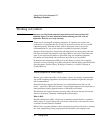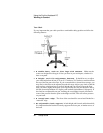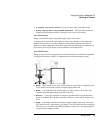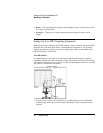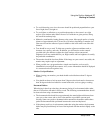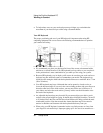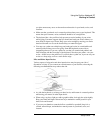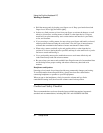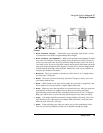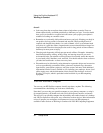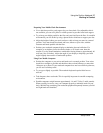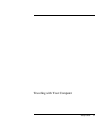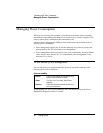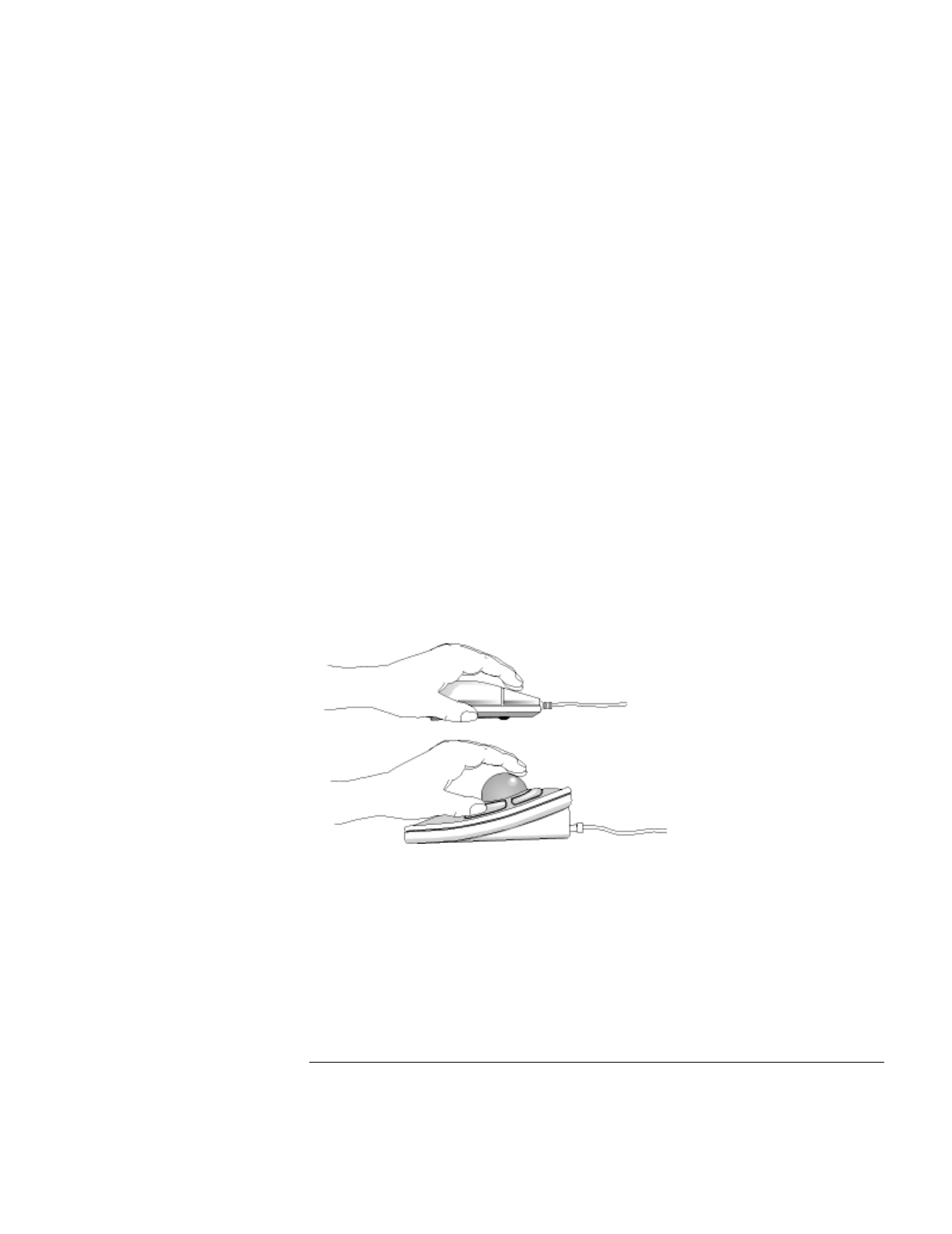
Using the Pavilion Notebook PC
Working in Comfort
Setup Guide 31
can place unnecessary stress on the tendons and muscles in your hands, wrists, and
forearms.
•
Make sure that your hands are in a neutral position when you use your keyboard. This
means that your forearms, wrists, and hands should be in a straight line.
•
The keyboard has a low profile to help prevent excessive bending of your wrists
while typing. Literature suggests that you should not bend your wrists sideways or
more than 10 degrees up or down. Keep your wrists straight by moving your entire
hand and forearm over to use the function keys or numeric keypad.
•
You may use a palm rest to help keep your hands and wrists in a comfortable and
neutral position when you are not typing. Some HP keyboards come with an
integrated palm rest. If you use a palm rest, see that it is rounded and padded, and
flush in height with the front edge of the keyboard. Note that your palms—not your
wrists—should rest on the palm rest. If you don't have a palm rest, try not to rest your
wrists on a sharp edge, such as a work surface edge.
Mice and Other Input Devices
Various aspects of using mice and other input devices may increase your risk of
discomfort or injury. If you connect an external mouse to your Pavilion, observing the
following recommendations may reduce that risk.
•
As with the keyboard, try to keep your hand, wrist, and forearm in a neutral position
while using your mouse or other input device.
•
When using a stylus or light pen with a graphics tablet, don't grip the stylus tightly.
Keep your hand and fingers relaxed and try to maintain a neutral posture in your
hand, wrist and forearm.
•
If you use your thumb to rotate the ball on a trackball or spaceball, keep it in a
relaxed, natural shape, and maintain a neutral posture in your hand, wrist, and
forearm.