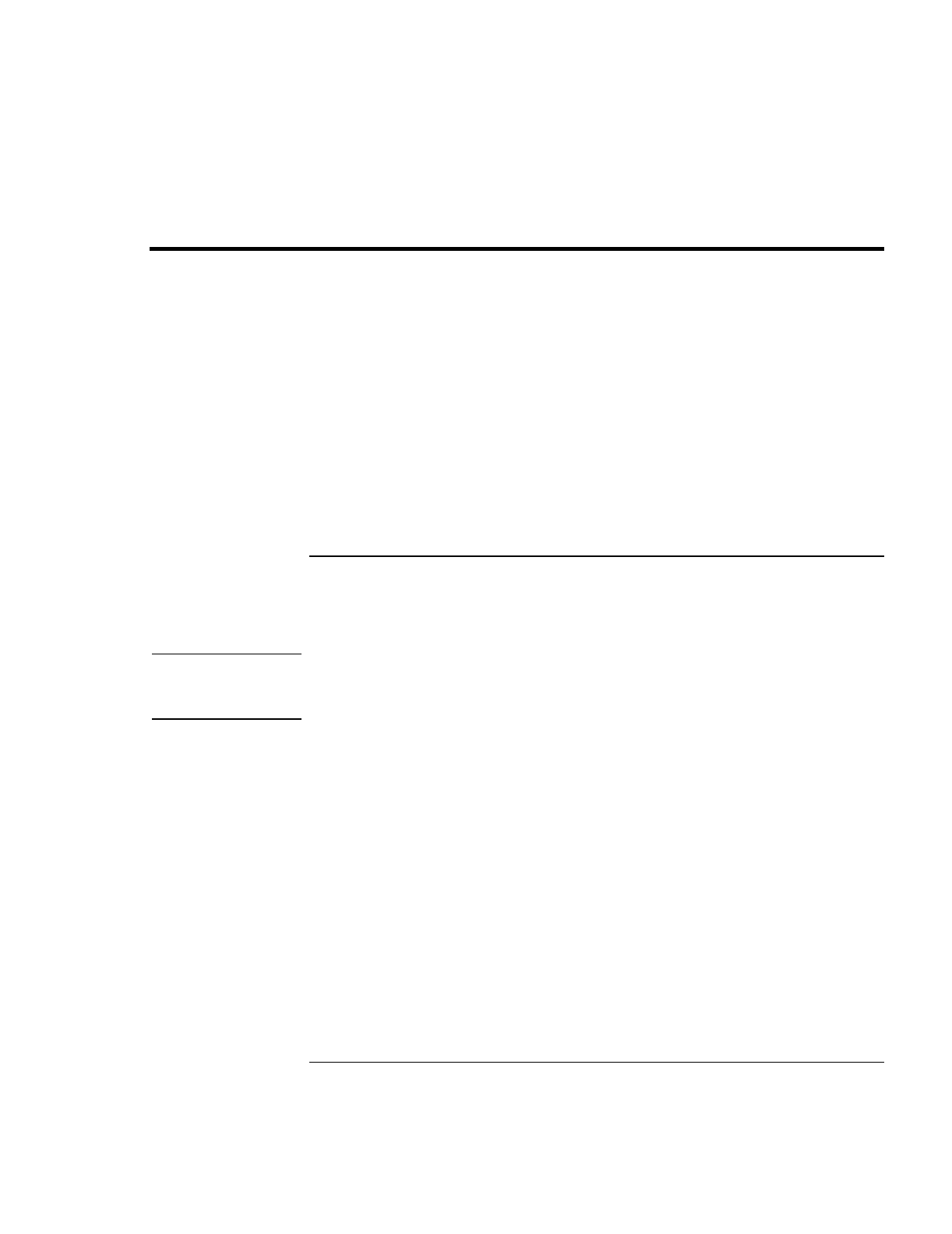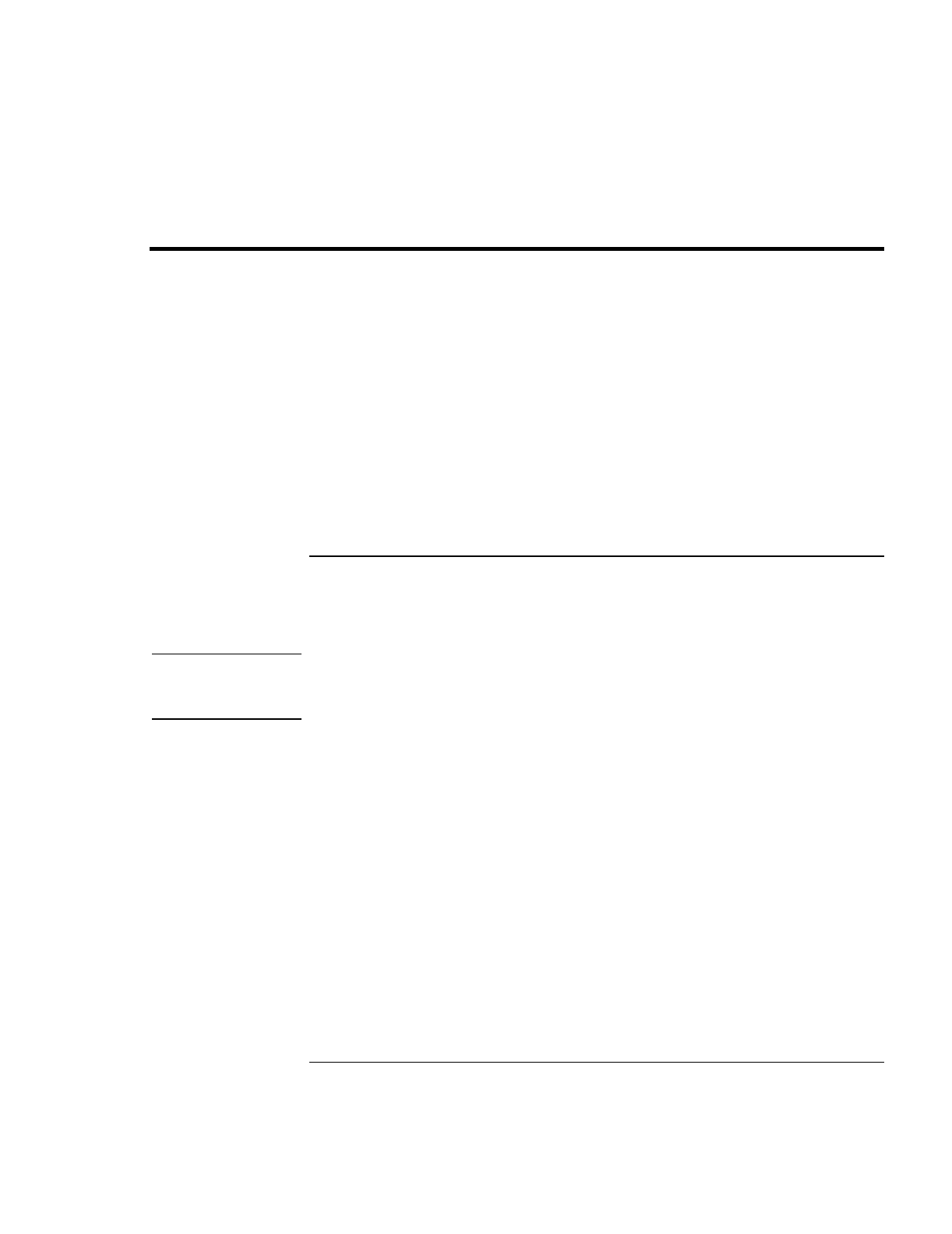
Solving Problems with your Computer
Recovering and Reinstalling Software
Setup Guide 61
Recovering and Reinstalling Software
You can use the Recovery CD to recover an original Pavilion build, or you can use it to
install the HP custom software over a user-installed alternate operating system.
The Recovery CD provides the Pavilion-specific Windows drivers to configure your
custom system. Be sure to obtain the appropriate drivers for your operating system. You
can find drivers:
•
On the Pavilion hard drive under c:\notebook\drivers.
•
On the Recovery CD, under \notebook\drivers.
•
On the Pavilion Notebook Web site at
www.hp.com/notebooks. This Web site
contains the latest updates of software drivers for all three operating systems.
To recover the factory installation of your hard disk
The following procedure describes how to recover the original Windows operating
system and software that came with your Pavilion Notebook.
CAUTION
This procedure will format the hard disk drive. After the hard disk drive is
formatted, you’ll need to reinstall any applications. Reformatting the hard disk
drive will erase all data on the disk.
1.
Back up all data from your hard disk.
2.
Connect the AC adapter to the Pavilion Notebook.
3.
Insert the bootable Recovery CD in the CD-ROM drive.
4.
Reboot and, when you see the HP logo, press ESC twice.
5.
Select the CD-ROM drive as the boot device, press ENTER, and follow any onscreen
instructions.
You can find more details about recovering the factory installation of Windows on the
Recovery CD: the file readme.txt is in the CD's root directory.
The recovery process can take as long as 30 minutes.
Do not interrupt the process or
unplug the AC adapter until the process is completed.