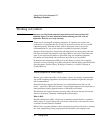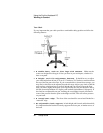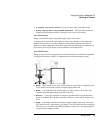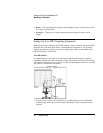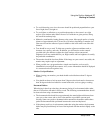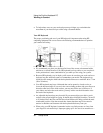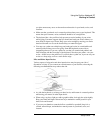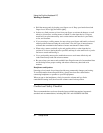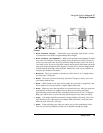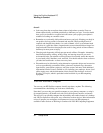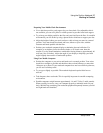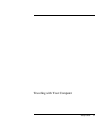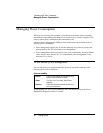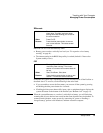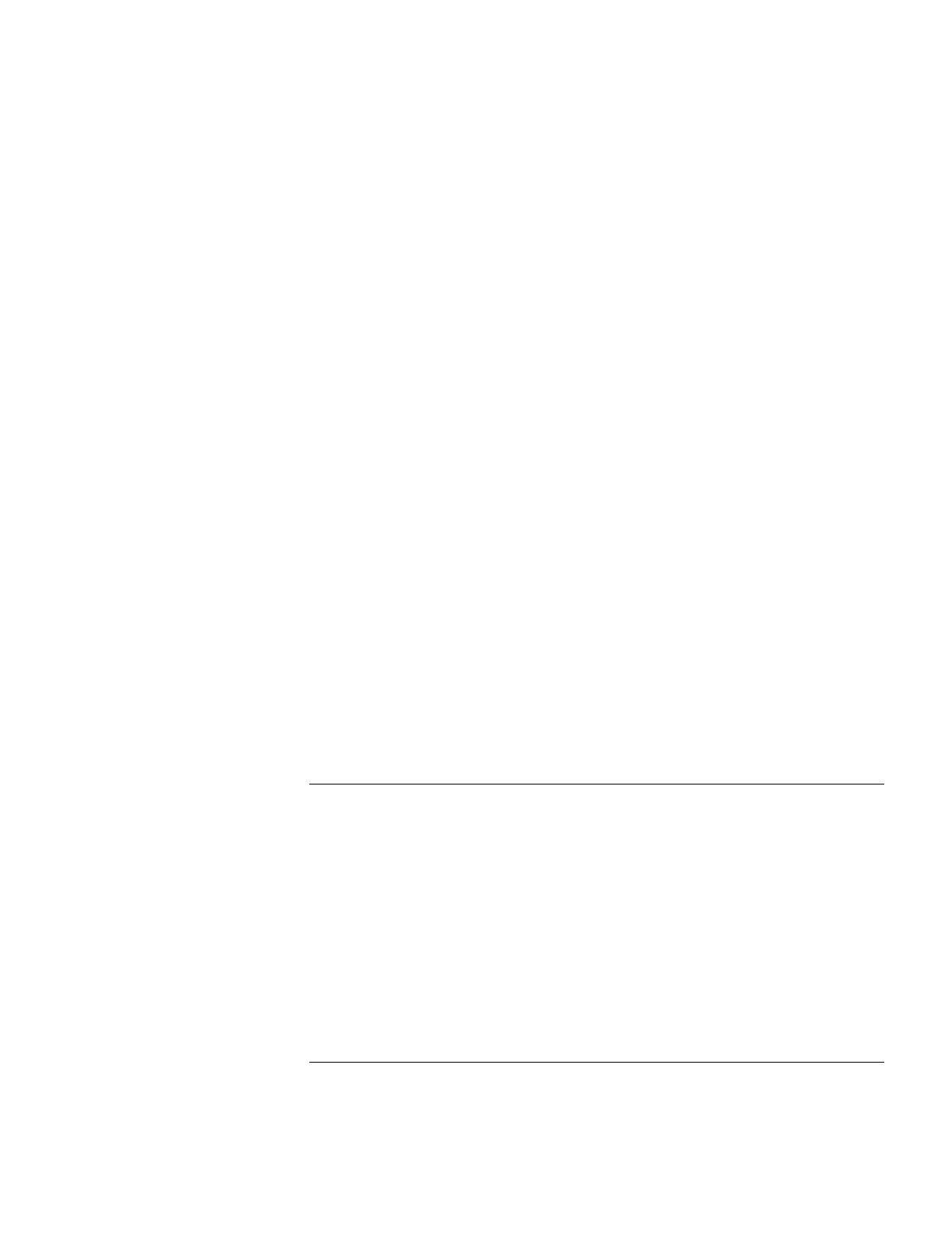
Using the Pavilion Notebook PC
Working in Comfort
32 Setup Guide
•
Hold the mouse gently by draping your fingers over it. Keep your hand relaxed and
fingers loose. Do not grip the mouse tightly.
•
It takes very little pressure or force from your fingers to activate the buttons or scroll
wheel on your mouse, scrolling mouse, trackball, or other input device. Using too
much force can place unnecessary stress on the tendons and muscles in your hands,
wrists, and forearms.
•
If you are using a scrolling mouse, be sure to keep your fingers and hand in a relaxed,
neutral position when activating the scroll wheel. Also, this type of mouse features
software that can minimize the number of mouse movements or button clicks.
•
When using a mouse, trackball, stylus and graphics tablet, or other input device,
position it as close to the keyboard as possible, and keep it at the same level so you do
not have to stretch while using it.
•
Use a good quality mouse pad to enable the mouse to work most effectively and
reduce unnecessary hand and wrist movements.
•
Be sure to keep your mouse and trackball clean. Regular removal of accumulated dust
and dirt helps ensure proper tracking and reduces unnecessary hand and wrist
motions.
Headphones and Speakers
Listening to loud sounds for prolonged periods may permanently damage your hearing.
To avoid discomfort from unexpected noise, always turn down the volume before
connecting headphones or speakers to your HP equipment.
When you put on the headphones, slowly increase the volume until you find a
comfortable listening level, then leave the volume control in that position.
Comfort and Safety Checklist
These recommendations are drawn from the latest available international ergonomic
standards and recommendations, including ISO 9241 and ANSI/HFS 100-1988.