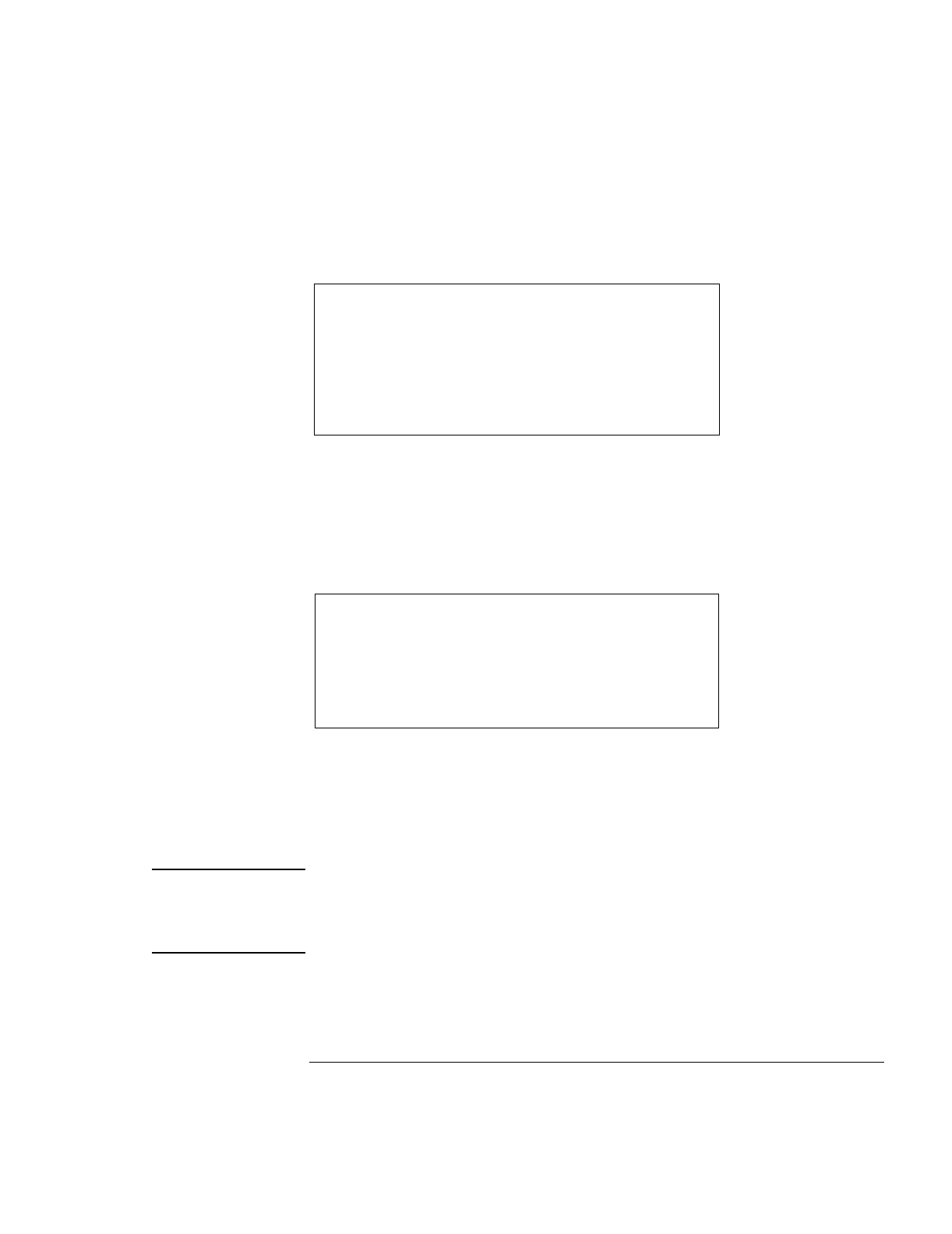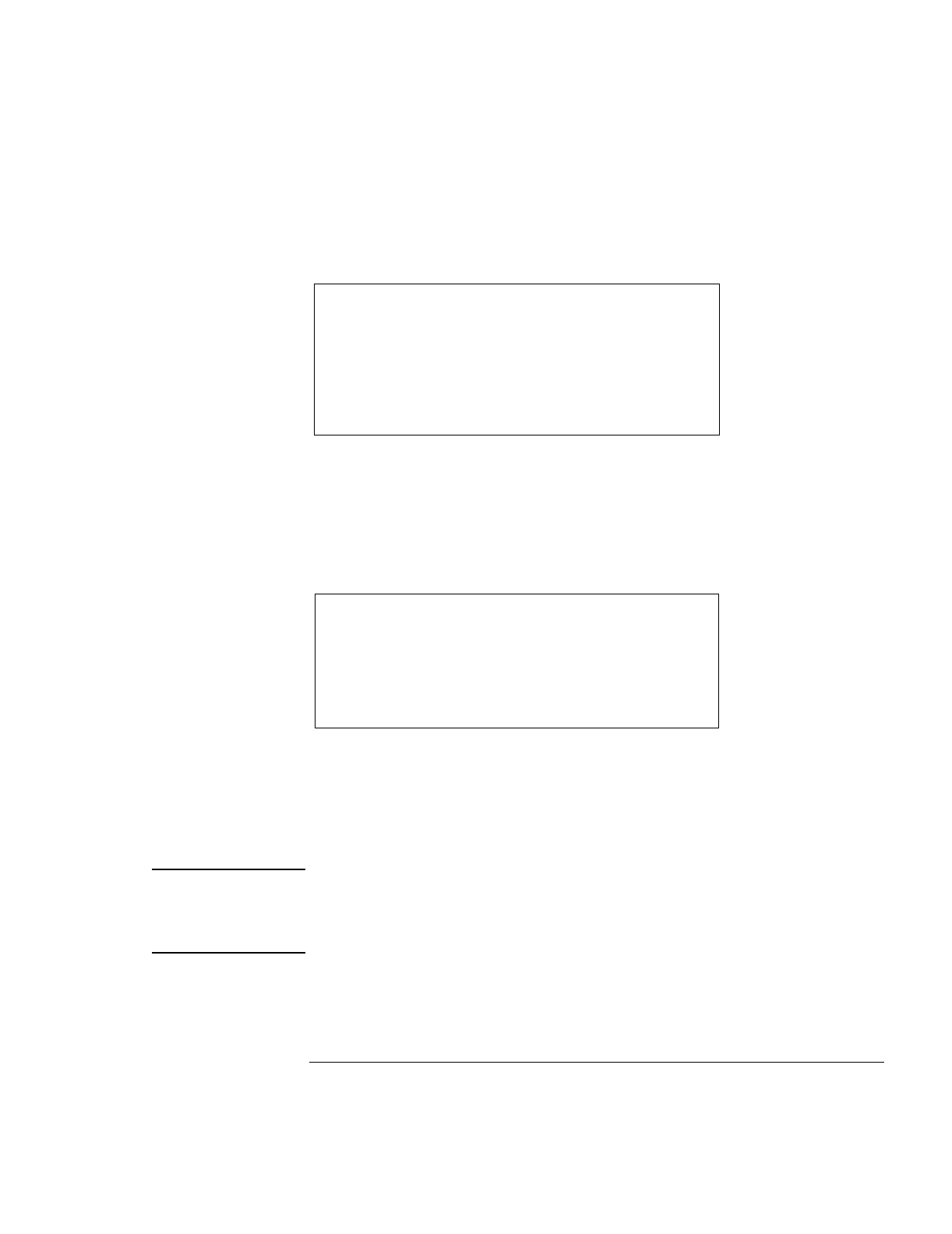
Traveling with Your Computer
Managing Power Consumption
Setup Guide 39
Hibernate
Action Saves the current session to disk, then
shuts down. Provides maximum power
savings while still allowing you to recover
the current session.
When Press Fn+F5.
Resume Press the blue power button to recover
your current session. This takes several
seconds.
Hibernate can also occur automatically when:
•
Battery power reaches a critically low level (see “To respond to a low-battery
warning” on page 41).
•
The timeout setting in the BIOS Setup utility is reached (default is 2 hours after
System standby occurs).
Off
Action Turning off your Pavilion provides
maximum power savings. The current
session is not saved and unsaved data will
be lost
.
When Start, Shut Down, Shut down.
Resume Press the blue power button to start a new
session. This will take several seconds.
Sometimes the system stops responding and you are not able to turn off the Pavilion as
described above. To recover, use the following in the order listed.
•
If you are unable to access the Start menu, you can turn off the system by pressing
and holding the blue power button for 4 seconds.
•
If holding the blue power button fails, insert a pin or straightened paper clip into the
system-off button on the bottom of the Pavilion (see “Bottom view” on page 13).
Note
When the system hibernates as a result of a critically low battery, you will find when
resuming that all your data has been saved but that some functions may be disabled. To
resume normal operation, restore power (by connecting AC power or installing a
charged battery), perform a full shutdown, and then restart the computer.