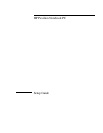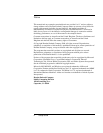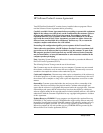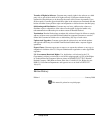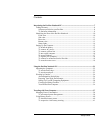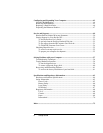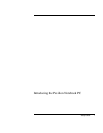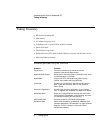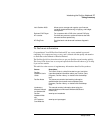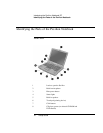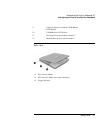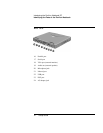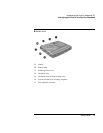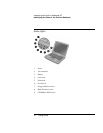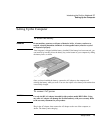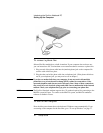Setup Guide 5
Contents
Introducing the Pavilion Notebook PC........................................................................... 7
Taking Inventory .......................................................................................................... 8
Software provided on your Pavilion ....................................................................... 8
To find more information........................................................................................ 9
Identifying the Parts of the Pavilion Notebook .......................................................... 10
Front view ............................................................................................................. 10
Side view............................................................................................................... 11
Rear view .............................................................................................................. 12
Bottom view.......................................................................................................... 13
Status lights........................................................................................................... 14
Setting Up the Computer ............................................................................................ 15
To install the battery ............................................................................................. 15
To connect AC power ........................................................................................... 15
To connect a phone line ........................................................................................ 16
To turn on the computer........................................................................................ 16
To set up Windows ............................................................................................... 17
To register your computer..................................................................................... 18
To connect to an Internet Service Provider........................................................... 19
To reset the screen saver ....................................................................................... 19
Using the Pavilion Notebook PC ................................................................................... 21
Operating the Computer ............................................................................................. 22
To use the Fn hot keys .......................................................................................... 22
To use the touch pad ............................................................................................. 23
Working in Comfort ................................................................................................... 24
About Repetitive Strain Injury.............................................................................. 24
Preparing Your Work Environment...................................................................... 25
Setting Up Your HP Computing Equipment......................................................... 28
Comfort and Safety Checklist............................................................................... 32
Your HP Pavilion Computer................................................................................. 34
Traveling with Your Computer .................................................................................... 37
Managing Power Consumption .................................................................................. 38
To use manual power management....................................................................... 38
Using Battery Power................................................................................................... 40
To check the battery status.................................................................................... 40
To respond to a low-battery warning .................................................................... 41