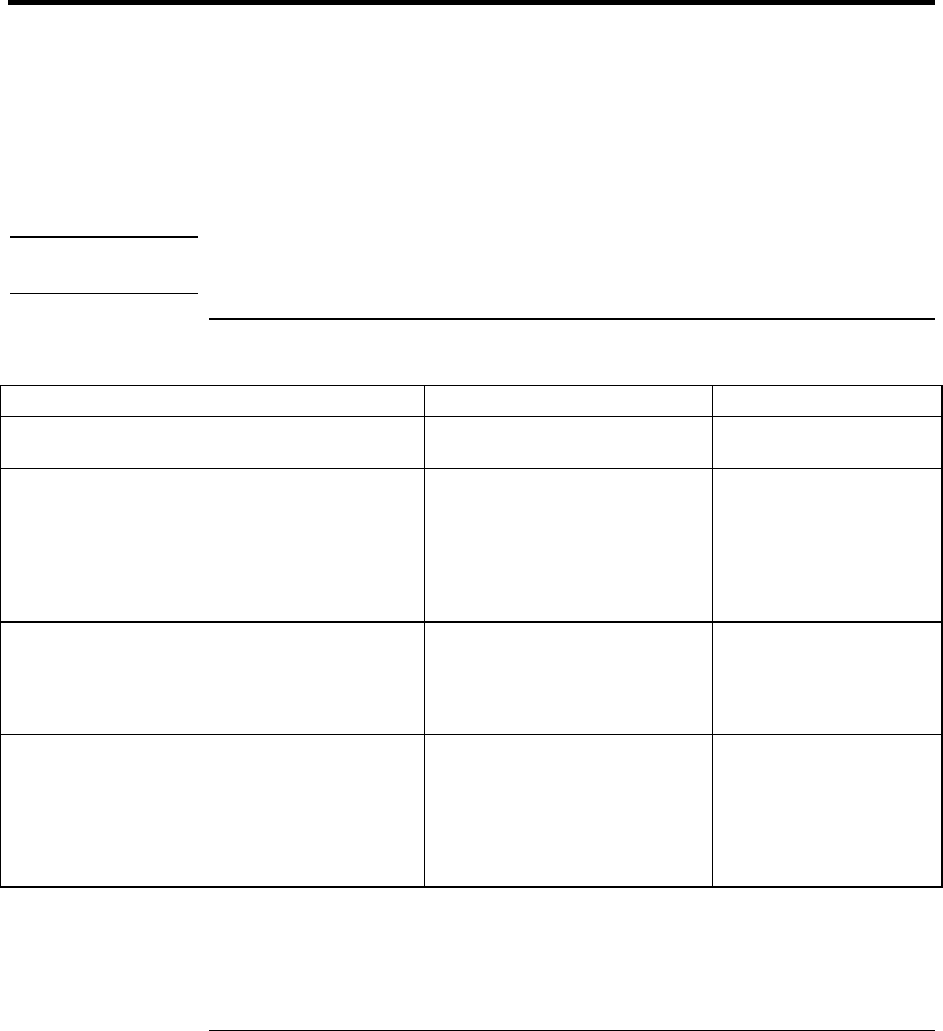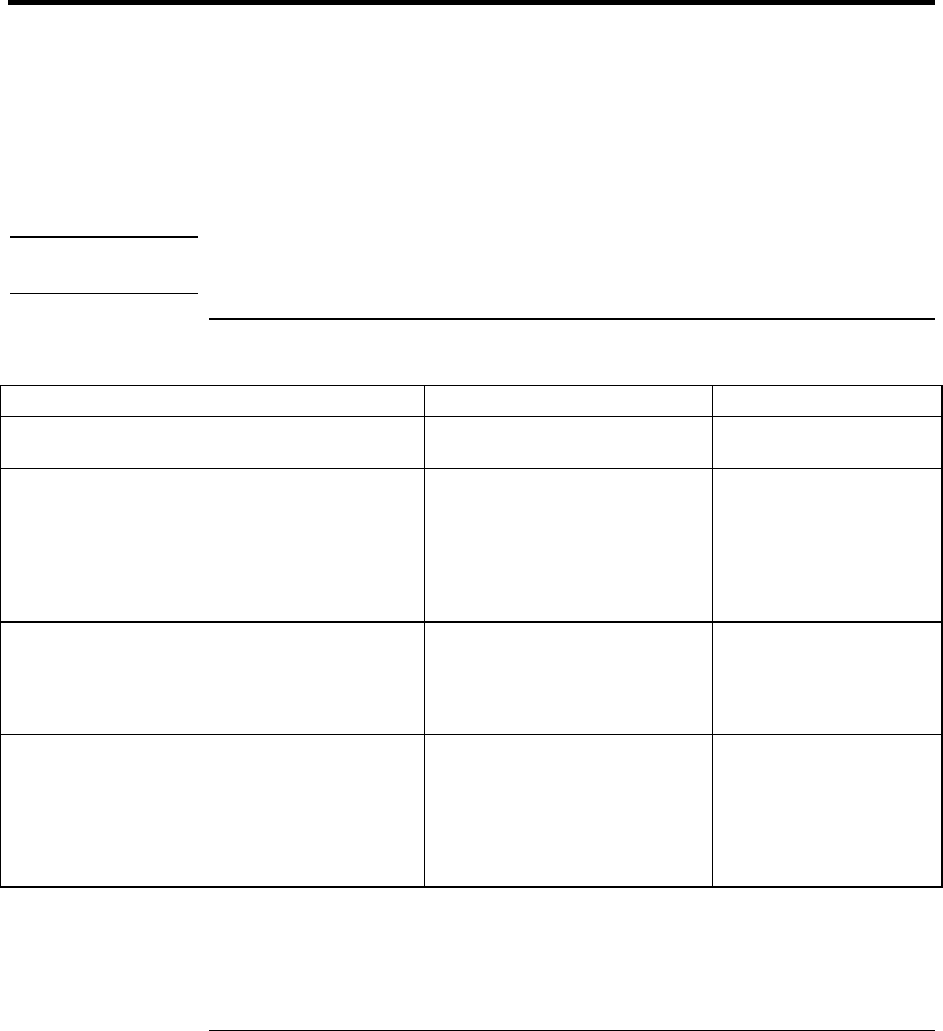
Basic Operation
Operating Your Notebook
24 Startup Guide
Operating Your Notebook
You can start and stop your notebook using its power button. However, at certain times
you may want to use other methods to start or stop the notebook—depending on power
considerations, types of active connections, and start-up time.
For details about using the One-Touch buttons and other special features, plus
information on caring for and protecting your notebook, see “Operating Your Notebook”
in the online Reference Guide.
Note
This manual describes your notebook in its original factory configuration, with all
settings at their default values.
To turn the notebook on and off
Power mode To enter this mode To turn on again
On
Power mode status light is green.
Press the power button.
Standby
Saves significant power.
Turns off the display and other components.
Maintains the current session in RAM.
Restarts quickly.
Restores network connections.
Power mode status light flashes green.
Click Start, Turn Off Computer,
Stand By.
–or–
Press the power button.
–or–
Allow timeout.
Press the power button
to quickly resume your
session.
Hibernation
Saves maximum power.
Saves the current session to disk, then turns off.
Restores network connections.
Power mode status light is off.
Click Start, Turn Off Computer,
then press and hold Shift and
click Hibernate.
–or–
Allow timeout.
Press the power button
to resume your session.
Turn off
Saves maximum power.
Turns off without saving the current session.
At startup, resets everything, starts a new
session, and restores network connections.
Power mode status light is off.
Click Start, Turn Off Computer,
Turn Off.
–or–
Press and hold the power
button for four seconds. (Do
this only if the Start menu
procedure doesn’t work.)
Press the power button
to start with a new
session.
You can customize how these power modes work, and the ways in which you can put the
notebook into them. See the section titled “Batteries and Power Management” in the
online Reference Guide.