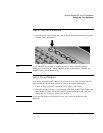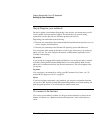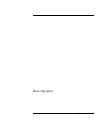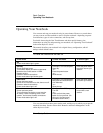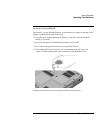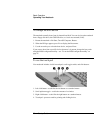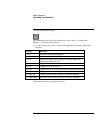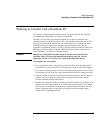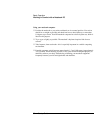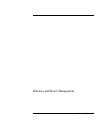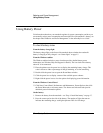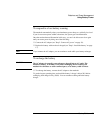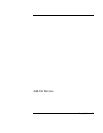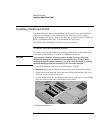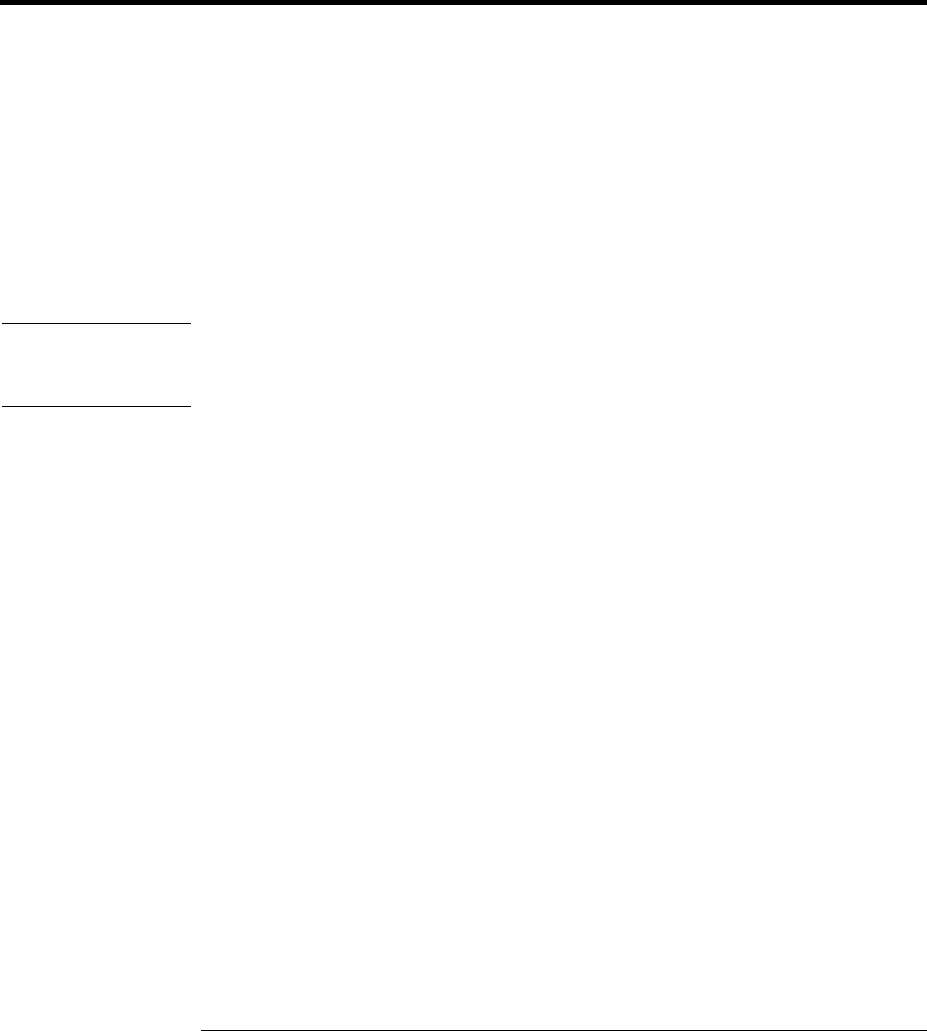
Basic Operation
Working in Comfort with a Notebook PC
Startup Guide 29
Working in Comfort with a Notebook PC
You can use your HP notebook computer virtually anywhere, anytime. The following
recommendations should help you work more comfortably.
Note that if you are using your portable computer as your primary computer or for
extended periods, you should use it with a full-size keyboard, monitor, and mouse. This
will give your notebook the adjustability and comfort features of a desktop unit. More
information on how to prepare your workspace environment and set up your HP
equipment is available in Working in Comfort, which is preloaded on the hard disk in the
HP Library (click Start, Help and Support, HP Library) and available on the Recovery
CDs in \hp\library—as well as at www.hp.com/ergo.
WARNING
Improper use of keyboards and other input devices has been associated with
ergonomic injury. For more information about reducing your risk, visit our
ergonomics web site or see Working in Comfort in the online HP Library.
Your mobile work environment
?? Use a chair that provides good support for your lower back. If an adjustable chair is
not available, you can use a pillow or rolled-up towel to provide lower back support.
?? Try to keep your thighs parallel to the floor and your feet flat on the floor. In a mobile
environment, you can do this by using a phone book or briefcase to support your feet.
?? Adjust the height of either your work surface or chair to keep your arms in a neutral
position. Your arms should be relaxed and loose, elbows at your sides, with the
forearms and hands parallel with the floor.
?? Position your notebook’s display to minimize glare and reflection. For example, on an
airplane, lower the window shade; or in a hotel room, draw the curtains. You should
also maintain a comfortable viewing distance—approximately 40 to 60 cm (16 to 24
inches). Adjust the angle of your display to help keep your head angled slightly
downward in a comfortable position.