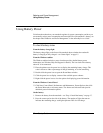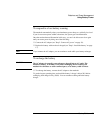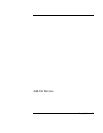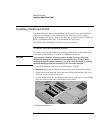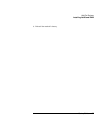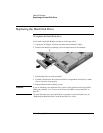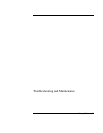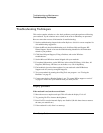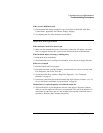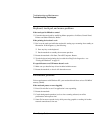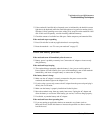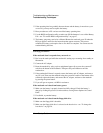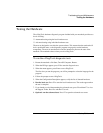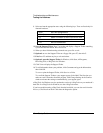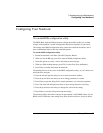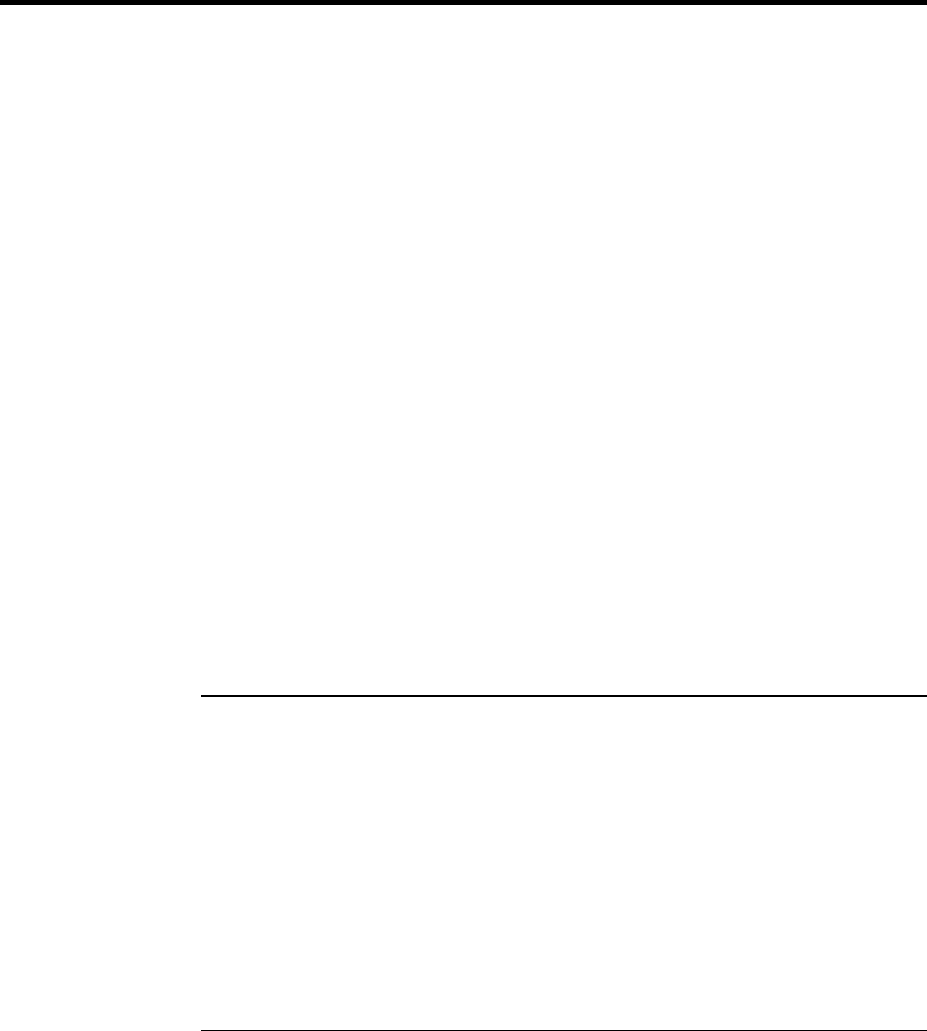
Troubleshooting and Maintenance
Troubleshooting Techniques
40 Startup Guide
Troubleshooting Techniques
This section contains solutions to a few basic problems you might experience while using
your notebook. Try the solutions one at a time, in the order in which they are presented.
Here are some other sources of information for troubleshooting:
?? See the troubleshooting chapter in the online Reference Guide for a more complete list
of troubleshooting suggestions.
?? Open the HP web-based troubleshooting tool: click Start, Help and Support, HP
Instant Support. Search or browse the troubleshooting database for the information
related to your problem.
?? Click Start, Help and Support, Fixing a Problem, and use the Windows
troubleshooters.
?? See the Microsoft Windows manual shipped with your notebook.
?? For updated information, see the HP Notes in the online HP Library (click Start, All
Programs, HP Library, HP Notes) or on the Recovery CDs in \hp\library.
?? Find technical tips and software updates for your notebook at the HP Business
Support web site (www.hp.com/go/bizsupport).
?? Test your notebook by running the e-DiagTools test program—see “Testing the
Hardware” on page 45.
?? Contact your dealer or Hewlett-Packard—see “To contact HP for support or service”
on page 52. Please have your notebook with you when you call.
Display problems
If the notebook is on, but the screen is blank
?? Move the mouse or tap the touch pad. This will wake the display if it is off.
?? Try pressing Fn+F2 to increase the brightness.
?? Press Fn+F5 in case the internal display was disabled. (Do this three times to return to
the state you started from.)
?? If the notebook is cold, allow it to warm up.