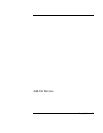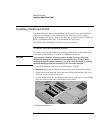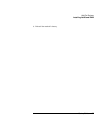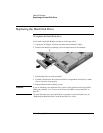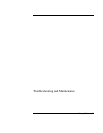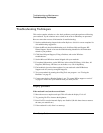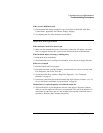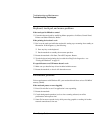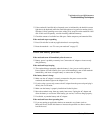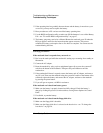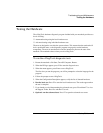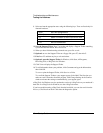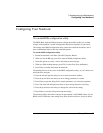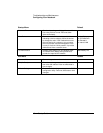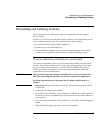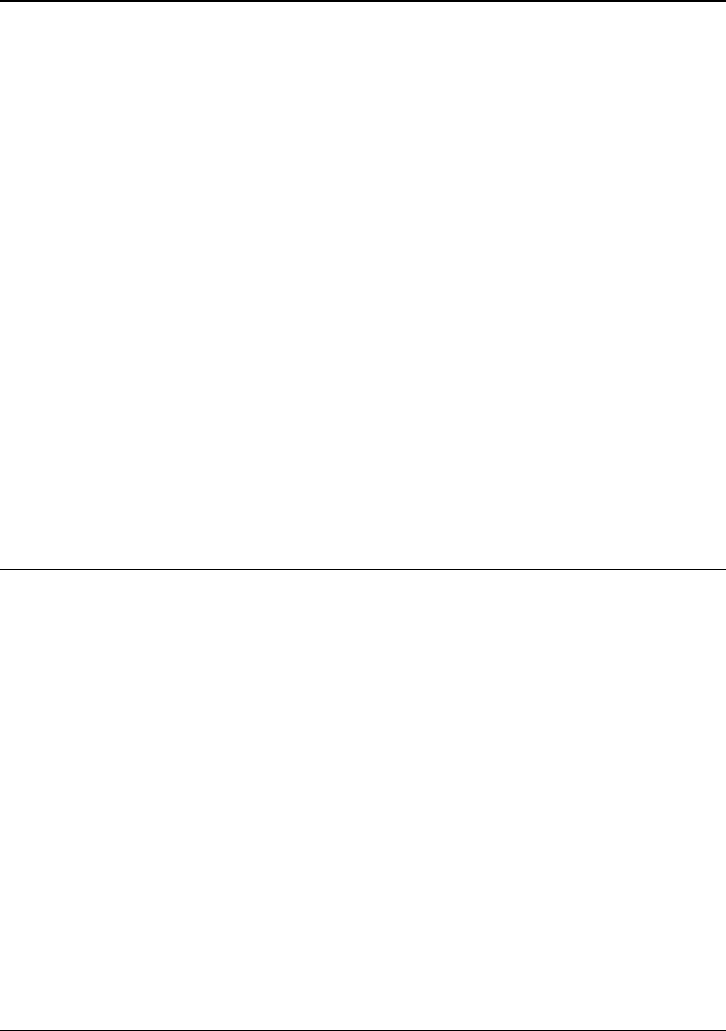
Troubleshooting and Maintenance
Troubleshooting Techniques
42 Startup Guide
Keyboard, touch pad, and mouse problems
If the touch pad is difficult to control
?? Customize the touch pad by modifying Mouse properties: click Start, Control Panel,
Printers and Other Hardware, Mouse.
If the pointing devices don’t work
?? Don’t use the touch pad while the notebook is starting up or resuming from standby or
hibernation. If this happens, try the following:
?? Press any key on the keyboard.
?? Put the notebook on standby, then resume operation.
?? Restart the notebook: click Start, Turn Off Computer, Restart.
?? Test the keyboard and pointing devices with the e-DiagTools diagnostics—see
“Testing the Hardware” on page 45.
If a special feature on a USB mouse doesn’t work
?? Make sure you installed any drivers included with the mouse.
?? Restart the notebook, so that it will detect the mouse.
Performance problems
For best performance with Windows XP, your notebook should have at least 128 MB of
memory (RAM).
If the notebook pauses or runs sluggishly
?? Press Ctrl+Alt+Del to see if an application is not responding.
?? Restart the notebook.
?? Certain background operations (such as virus-scanning software) can affect
performance and response time.
?? Some file browsers respond slowly while processing graphics or waiting for broken
network connections to time out.