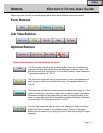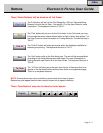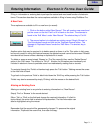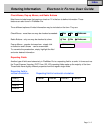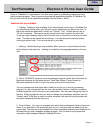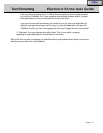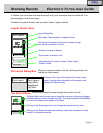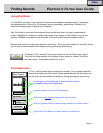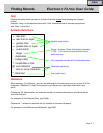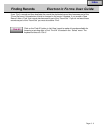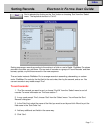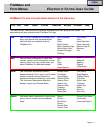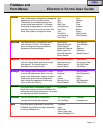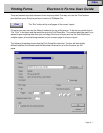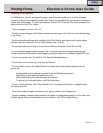Electronic Forms User Guide
Finding Records
In ‘Find Mode’ you make ‘Find’ requests to locate records based on selected criteria. The located
records become the ‘Found Set’ for browsing, sorting, previewing, and printing. FileMaker Pro
switches to Browse after completing a find request.
Records that match the criteria are called the ‘Found Set’. Once you have created a ‘Found Set’, those
are the only records available for browsing, sorting, previewing, and printing.
In ‘Find’, use the status area to create find requests. ‘Find’ requests locate the
records that match your find criteria. Those records become the found set, and
are the only records available for browsing, sorting, previewing, and printing.
Using Find Mode
Use ‘Find Mode’ to work with find requests, blank records into which you type or paste search
criteria. FileMaker Pro maintains a field-by-field index of the values in a file. When you run a find
request, FileMaker Pro looks through the index to find entries that match the search criteria.
To switch to ‘Find’, use the ‘Find’ button located on the List View Layout, select
‘Find’ with the mode selector at the bottom of your screen or choose ‘Find’ from
the Select menu. The keyboard shortcut is ‘Ctrl+F’.
Find Status Area
Form Layout
Requests:
1
Symbols
1
Find
Omit
If more than one ‘Find Request’ is valid all of them can be
accessed by using the request book.
Indicates number of current ‘Find Requests‘.
Click in box to not find according to the search criteria.
Click on ‘Symbols’ button to select range, wildcard, and other criteria.
Click on the ‘Find’ button (or press ‘Enter’) to execute Find.
Find
Find
Page 6 - 1
Index