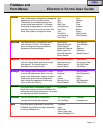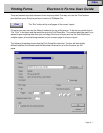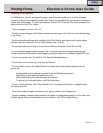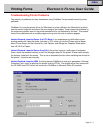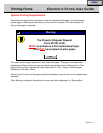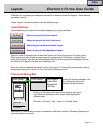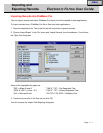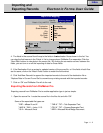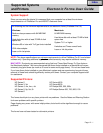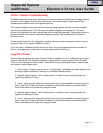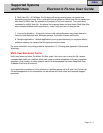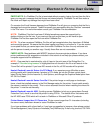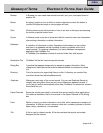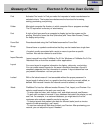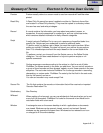Electronic Forms User Guide
Importing and
Exporting Records
To Import or Export selected files:
1. Open the source file.
2. Create a ‘Found Set’ (see Section 7, Finding Records) of the records to be exported or
imported.
3. To import selected files open the destination file and follow the import procedures to import
records from the source file. To export the selected files follow the procedures to export records.
2. Choose ‘Import/Export’ in the ‘File’ menu and ‘Export Records’ from the submenu. You will see
the ‘Export Records To File’ dialog box.
3. Select the ‘File Type’ format desired.
4. Type an eight digit name for the file. You may type the three letter extension or, if omitted,
FileMaker Pro will automatically add the correct extension according to the file type selected.
5. Click ‘OK’.
Importing and Exporting Selected or Sorted Records
To Import or Export Sorted Records:
Normally FileMaker Pro records are in order of creation, i.e., first record first, last record created
last. The records can be sorted prior to importing or exporting, putting the records into a more
usable order such as date, alphabetical, or numerical.
Simply perform a ‘Sort’ (see Section 8, Sorting Records) prior to importing or exporting.
4. The ‘Found’ records may then be sorted if desired.
Page 11 - 3
Index