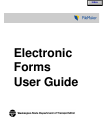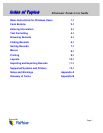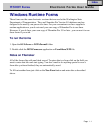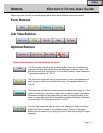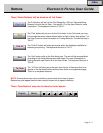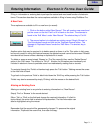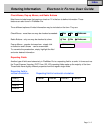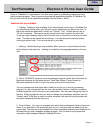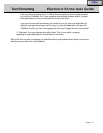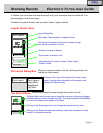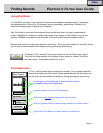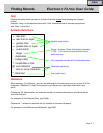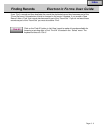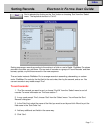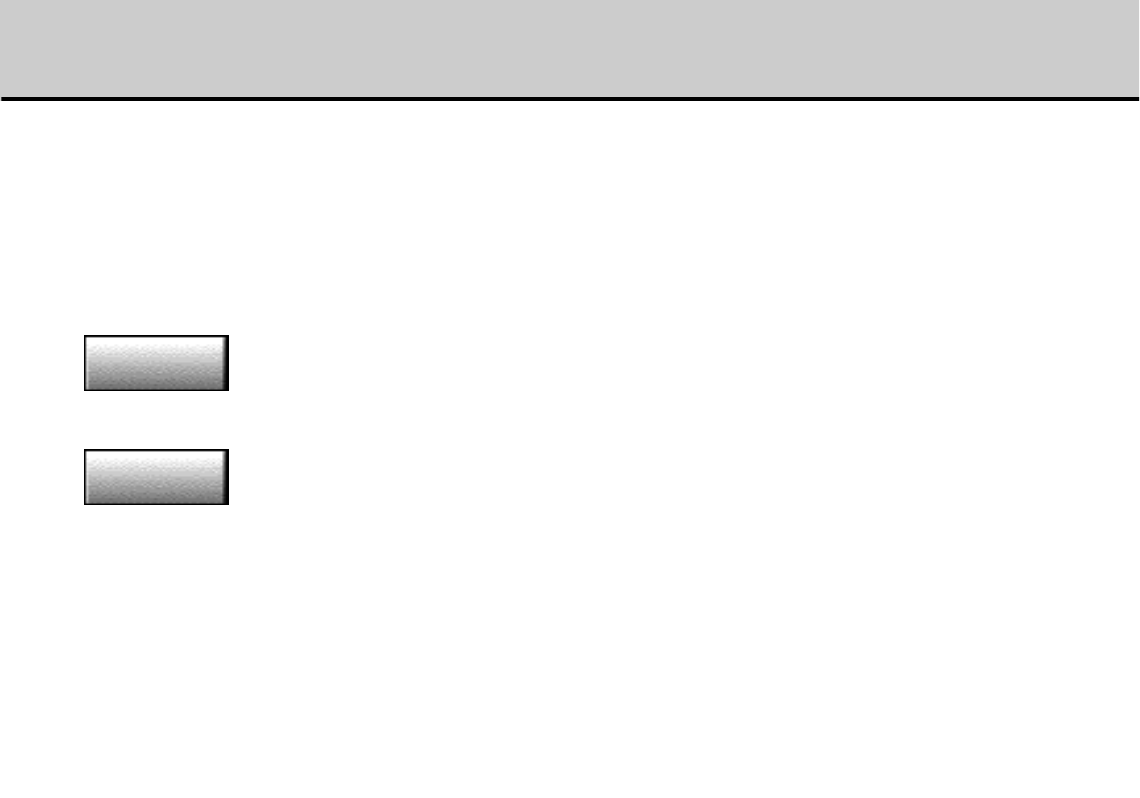
Electronic Forms User Guide
Entering Information
Filling in information or entering data is perhaps the easiest and most used function of electronic
forms. This section describes the various options available in filling in forms using FileMaker Pro.
A New Form
1. Click on the button called ‘New Record’. This will create a new record and
put the cursor on the first ‘Field’ or fill in blank on the form. The alternate is
found in the ‘Edit’ Menu’ under ‘New Record’. The shortcut key is ‘Ctrl+N’.
Another option that may be required is to delete records or forms in a file. This option is fairly easy
but be very careful in using this feature because the deleted records cannot be recovered. Deleted
records are lost forever unless a backup or duplicate file is made.
To delete or erase a record simply ‘Browse’ or ‘Find’ the record(s) then use the ‘Delete Record’
option in the ‘Edit’ menu. The shortcut is ‘Ctrl+E’. A button for this option was intentionally not
included in electronic forms to preclude users from inadvertantly erasing files or records.
To navigate through the ‘Fields’ or blanks simply press the ‘Tab’ button. Tabbing moves the cursor
to the next field or blank.
To go back to the previous ‘Field’ or blank hold down the ‘Shift’ key while pressing the ‘Tab’ button.
‘Fields’ may also be accessed by simply ‘Clicking’ with the mouse on the desired field.
Altering an Existing Form
Altering an existing form is very similar to entering information in a “New Record’.
Simply ‘Find’ or ‘Browse’ to the record desired.
Either ‘Tab’ or ‘Click’ on the field and change the required information. If a field is
triple clicked, the entire field is selected for replacement. The field information can
also be highlighted using the mouse.
2. The second option is to duplicate an existing record. Simply ‘Browse’ or
‘Find’ the desired record and click on the ‘Duplicate Record’ button. The
alternate is ‘Duplicate Record’ under the ‘Edit’ Menu. The shortcut key is
‘Ctrl+D’.
Three options are available to fill in a new form (or record):
Remember that the record will be permanently changed. To preserve the original
information, ‘Duplicate’ the record first, then alter the copy.
New Form
New Form
Duplicate
Duplicate
Page 3 - 1
Index