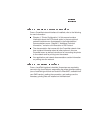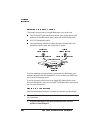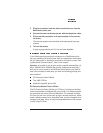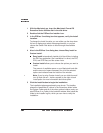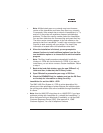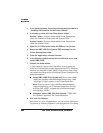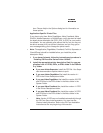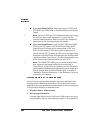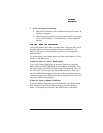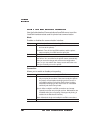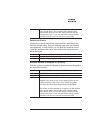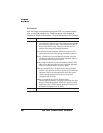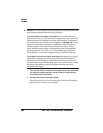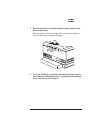3 Print a directory or a window.
a Choose Print Directory or Print Window from the File menu. A
dialog box appears.
b Select the printing options you want; then click OK. If no page
prints, check chapter 6, “Troubleshooting,” of the
Operation
manual.
You're now ready to print from your Macintosh. From this point, you'll
probably perform most printing tasks from your application. For
specific information, check the printing section in your application
documentation.
For information on print media types and sizes, see chapter 2, “Print
Media,” in the
Reference
.
A Note for Users of "Aldus” Applications
If you use an Aldus application (or one that used to be owned by
Aldus, such as Adobe PageMaker or MacroMedia FreeHand), when
you want to print, hold down the Option key while selecting Print from
the File menu. This brings up the LaserWriter windows, which con-
tains the QMS printing options. Normally, Aldus applications bypass
LaserWriter and use an Aldus printer driver, which prevents you from
accessing QMS printing options.
A Note for Users of Adobe PhotoShop
If you use Adobe PhotoShop, go to PhotoShop’s Page Setup dialog
box, and select Use Printer’s Default Screen under the Screens
option. This allows your choices in the QMS driver to take effect.