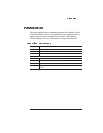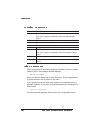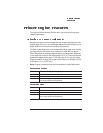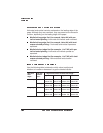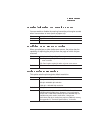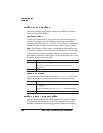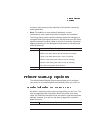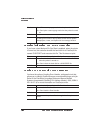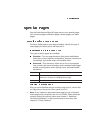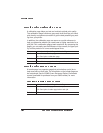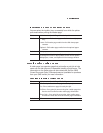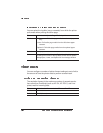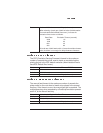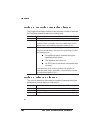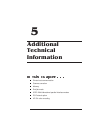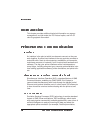Use the Administration/Special Pages menu to print special pages,
such as status pages, calibration pages, header pages, and trailer
pages.
Printing a status page is a two-step procedure: Identify the type of
status page you want to print, and then print it.
Two types of status pages are available:
Standard—This one-page document lists printer identification
information, current memory configuration, timeouts, communica-
tion settings, input buffer sizes, and available fonts.
Advanced—This document, which can be five or more pages
long, contains the same information as the standard status page
as well as configuration menu settings, fonts, and downloaded
emulations.
After you have identified the type of status page to print, use the Sta-
tus Page key on the printer control panel to print it.
» Note:
If you choose an advanced status page but only a standard
status page prints, the printer has run out of RAM. Either reallocate
memory among the memory clients (see chapter 5, “Additional
Technical Information”) or add more memory to the printer (see
chapter 6, “Printer Options”).
Menu Administration/Special Pages/Status Page Type
Choices Standard—Choose the single-page status page.
Advanced—Choose the multipage status page.
Default Standard