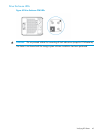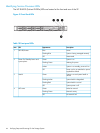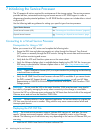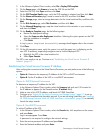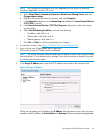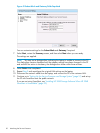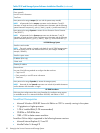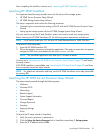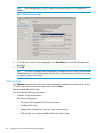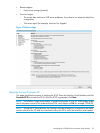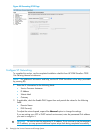NOTE: The configuration procedures may vary depending on the version of Microsoft
Windows, Apple Mac, or Linux OS in use.
a. Select Control Panel > Network and Internet > Network and Sharing Center, and click
Change adapter settings.
b. Right-click the connection name for the port, and select Properties.
c. In the Properties dialog box, on the Networking tab, double-click Internet Protocol Version
4 (TCP/IPv4) in the list.
d. In the Internet Protocol Version 4 (TCP/IPv4) Properties dialog box, make note of your
current settings.
e. Select Use the following IP address, and enter the following:
• IP address: 192.168.0.2
• Subnet mask: 255.255.255.0
• Default gateway: 192.168.0.1
f. Click OK and Close to confirm and activate your changes.
4. In a browser window, enter https://192.168.0.100/sp/SetIpAddress.html.
5. Log in with the user ID setupusr and no password.
The Service Processor IP Setup wizard is displayed.
NOTE: The Service Processor Setup Wizard may not display correctly when using Microsoft
Internet Explorer 10 with default security settings. If the wizard continues to display incorrectly,
try refreshing the browser page.
6. In the Assign IP Address pane, enter the SP IP address to be used on the customer LAN.
Figure 44 Assign IP Address
While you are entering an IP address, the IP Address field indicates an error. After you have
entered a valid IP address, the Subnet Mask and Gateway fields are automatically populated.
Connecting to a Physical Service Processor 49