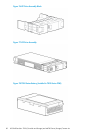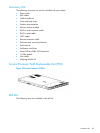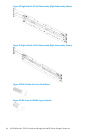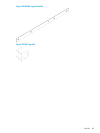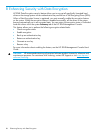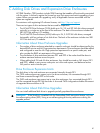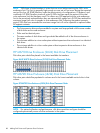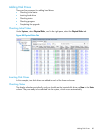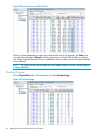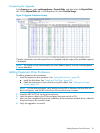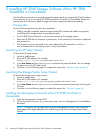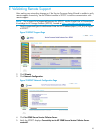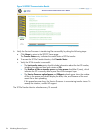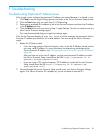F Troubleshooting
Troubleshooting Duplicate IP Address Issues
If the wizard cannot configure the permanent IP address you entered because it is already in use:
1. Click Stop to stop the Apply Settings process and return to the Service Processor Setup wizard.
2. Click the Prev button until you reach Step 2: SP Networking.
3. Determine an available IPv4 address to use for the Service Processor and enter that IP address
in the IP Address text box.
4. Click the Next button until you return to Step 7: Apply Settings. (You do not need to enter any
other Service Processor settings again.)
The wizard automatically begins to apply the settings again.
If the Service Processor displays a Page Not Found or similar message, the permanent Service
Processor IP address you entered is not a valid address. You must set up the Service Processor
again.
1. Restart the SP Setup wizard:
• If you are using a physical Service Processor, return to the Set IP Address wizard and set
up a new, valid IP address. For more information on determining and assigning the
Service Processor IP address, see “Configuring the Physical Service Processor IP Address”
(page 48).
After you have set up the new IP address, use that new permanent IP address to restart
the Service Processor Setup wizard (Enter the URL https://<permanent SP IP
address>/sp/SpSetupWizard.html).
• If you are using a VSP, use the temporary SP IP address to restart the Service Processor
Setup wizard (enter the URL https://<temporary SP IP address>/sp/
SpSetupWizard.html).
2. Proceed through the Service Processor Setup wizard, enter your Service Processor settings
again. (The Service Processor ID is already set; you do not need to reset the ID.)
Troubleshooting Duplicate IP Address Issues 95