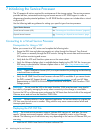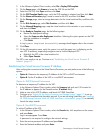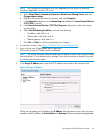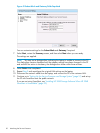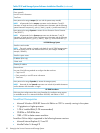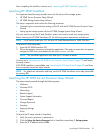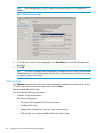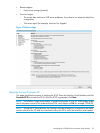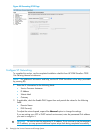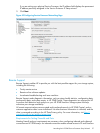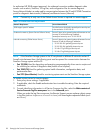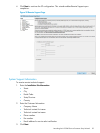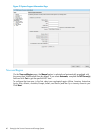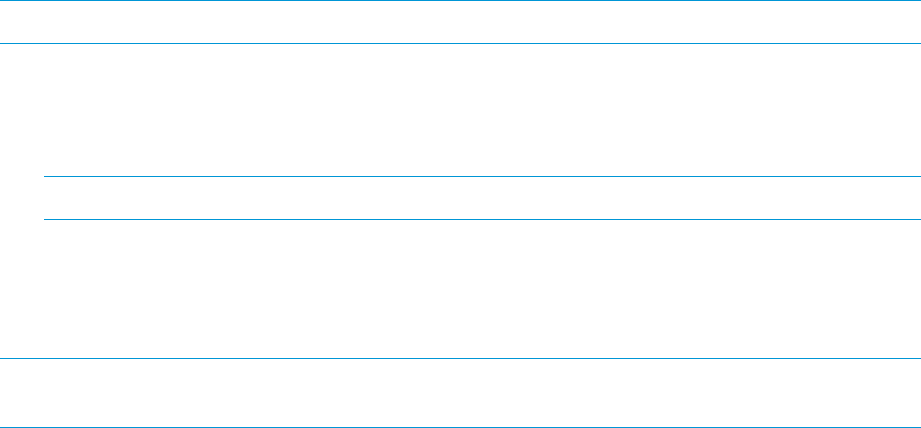
After completing the checklist, continue on to “Launching HP 3PAR SmartStart” (page 53).
Launching HP 3PAR SmartStart
Two separate SmartStart setup wizards assist with the set up of the storage system:
• HP 3PAR Service Processor Setup Wizard
• HP 3PAR Storage System Setup Wizard
The setup is sequential and involves the following processes:
• Customizing the communication settings of the SP with the HP 3PAR Service Processor Setup
Wizard
• Setting up the storage system with the HP 3PAR Storage System Setup Wizard
You only need to set up the SP and StoreServ system only once for each new storage system.
Before inserting the HP 3PAR SmartStart CD, the following system requirements must be met.
NOTE: If you cannot locate your CD, call your HP Sales Representative at 1-800-334-5144.
To launch HP 3PAR SmartStart:
1. Insert the HP 3PAR SmartStart CD.
2. Follow the onscreen instructions to launch the application. If the auto-run menu does not appear,
navigate to DVD drive, and double-click the smartstart.exe file.
NOTE: The SmartStart application may take up to 3 minutes to launch.
Continue on to “Launching the HP 3PAR Service Processor Setup Wizard” (page 53) and launch
the setup wizard.
If HP 3PAR SmartStart is unavailable, see “Launching the SP Setup Wizard” (page 92) and learn
how to manually launch the setup wizards.
NOTE: For additional information and help, use the HP 3PAR SmartStart online help (accessible
by pressing F1).
Launching the HP 3PAR Service Processor Setup Wizard
The setup wizard proceeds through the following steps:
• Welcome
• Generate SP ID
• Networking
• Remote Support
• System Support Information
• Time and Region
• Change Passwords
• Summary
• Applying Settings
• Finish
To launch the SP setup wizard in SmartStart:
1. Verify the service processor is powered on.
2. Click the Set up the Service Processor link in SmartStart wizard step 2, Set up systems.
3. Enter the SP IP address and click Ok.
Launching HP 3PAR SmartStart 53