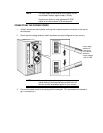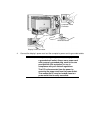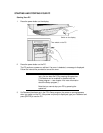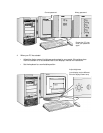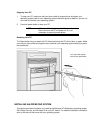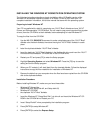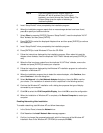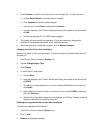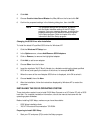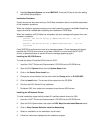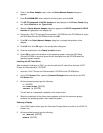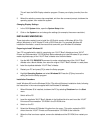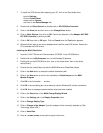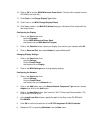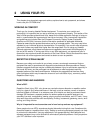4 Click Add.
5 Choose Creative Labs Sound Blaster 1.x, Pro, 16 from the list and click OK.
6 Confirm the proposed settings in the following dialog box, then click OK.
NOTE The proposed settings will correspond, by default,
with the Audio Interface settings in the HP Setup
program. If an error message appears, check that the
proposed settings are the same as those configured
in the Setup program. Refer to chapter 4 for more
information about the Setup program.
Changing the SCSI Driver after Installation
To install the latest HP qualified SCSI driver for Windows NT:
1 Click the Windows NT Setup icon.
2 In the Options menu, choose Add/Remove SCSI Adapters.
3 Click on Remove, to remove the highlighted adapter.
4 Click Add, to add a new adapter.
5 Choose Other from the list box.
6 Insert the
duplicate
“XU/VT Boot” diskette (or a diskette containing the latest qualified
SCSI driver) and specify the location of the driver, for example A:\SCSI.
7 When the name of the new Adaptec SCSI driver is displayed, click OK to select it.
8 Choose Install, then click New.
9 After the installation, follow the instructions displayed by Windows NT to restart the
computer.
INSTALLING THE OS/2
®
OPERATING SYSTEM
These instructions explain how to install OS/2 Warp Connect on a HP Vectra PC with a SCSI
hard disk. For complete installation information, consult the manual that came with the
operating system diskettes.
Before installing OS/2 Warp, make sure you have these disks:
• OS/2 Warp installation disks
• “XU/VT Drivers and Documentation” CD-ROM.
Preparing to Install OS/2 Warp
1 Start your PC and press [F2] to enter the Setup program.