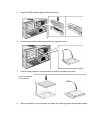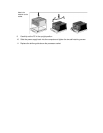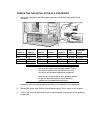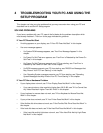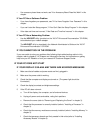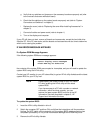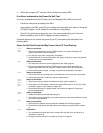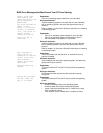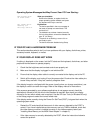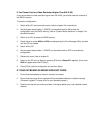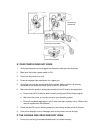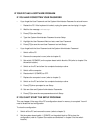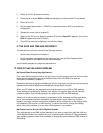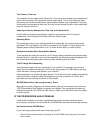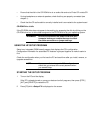Operating System Messages that May Prevent Your PC From Starting:
Non-system disk
or disk error
What you should do:
Remove the diskette, or replace it with the
proper operating system diskette, and press
any alphanumeric key to continue.
Not ready error
reading (or
writing) drive x
Explanation:
The device specified in the error message is
not ready to accept or transmit data. This
could occur if:
• The diskette has not been inserted correctly.
If this is the problem, reinsert the diskette and
type ‘‘R’’ (for Retry).
• The printer is not working—ensure it is on
and ready to print.
• The device has been disabled using Setup.
IF YOUR PC HAS A HARDWARE PROBLEM
This section describes what to do if you have problems with your display, disk drives, printer,
accessory boards, keyboard, or mouse.
IF YOUR DISPLAY DOES NOT WORK
If nothing is displayed on the screen, but the PC starts and the keyboard, disk drives, and other
peripheral devices seem to operate properly:
1 Check that the brightness and contrast controls are properly set.
2 Make sure that the display is plugged in and switched ON.
3 Ensure that the display video cable is correctly connected to the display and to the PC.
4 Switch off the display, and unplug it from the power outlet. Examine the video cable pins
to see if they are bent. If they are, carefully straighten them.
If the display image is not aligned with the screen (usually when you change resolutions), use
the display’s controls to center the image. Refer to the display manual for instructions.
If the screens generated by your software applications do not appear correct, check the
application’s manual to find out which video standard is required. Also check your display
manual to find out which refresh rate is required. Use the HP User Tools (in Windows 95 only)
or the Setup program to select the correct refresh rate.
If the display works correctly during the Power-On-Self-Test (POST), but goes blank when the
operating system starts:
• Restart the PC and check that the amount of video memory detected by the POST is
correct. If you have installed extra video memory and only 2 MB is detected, check that
the video memory module is installed correctly on the video accessory board (see
"Installing More Memory on the MGA Video Adapter" in chapter 3).
• If the video memory is correctly detected by the POST, follow the instructions below to
correct the problem.