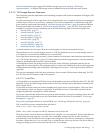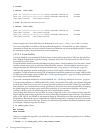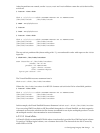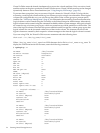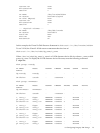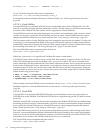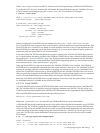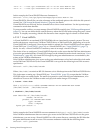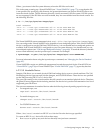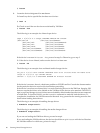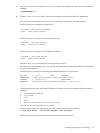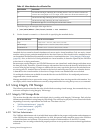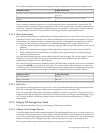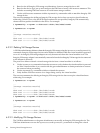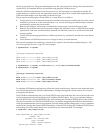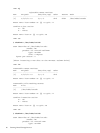Where /pathname is the file system directory where the ISO files are located.
This is the same as setting up a Virtual FileDVD (see “Virtual FileDVDs” (page 77)), except that the file
is not specified. By specifying a file directory, the guest administrator can choose which ISO files to use
from the virtual console. The file directory must be a locally mounted VxFS file system. NFS file systems
are not supported. If the ISO files are world writable, they are not available from the virtual console. For
the following ISO files:
# ls -l /var/opt/hpvm/ISO-images/hpux
total 26409104
-rw-r--r-- 1 root sys 3774611456 Jul 11 16:59 0505-FOE.iso
-rw-r--r-- 1 root sys 4285267968 Jul 11 17:05 0512-FOE.iso
-rw-r--r-- 1 root sys 3149987840 Jul 11 18:42 0603-FOE-D1.iso
-rw-r--r-- 1 root sys 1629978624 Jul 11 18:51 0603-FOE-D2.iso
The Virtual NullDVDresource statement isdvd:scsi::file:/var/opt/hpvm/ISO-images/hpux/.
You can configure the Virtual NullDVD to be sharable or have multipath options. If the Virtual NullDVD
device is configured to use the VM Host CD/DVD device, it is not sharable and no multipath options are
available. If the Virtual NullDVD is configured to use a file system directory, it is sharable and you can
use multipath options (see “VM Storage Multipath Solutions” (page 66)). To mark the directory sharable
across virtual machines, use the hpvmdevmgmt command. For example:
# hpvmdevmgmt -m gdev:/var/opt/hpvm/ISO-images/hpux/:attr:SHARE=YES
For more information about using the hpvmdevmgmt command, see “Managing the Device Database”
(page 107).
Virtual NullDVDs require no additional management beyond that required for the Virtual DVD (see
“Virtual DVDs” (page 76)) or Virtual FileDVD (see “Virtual FileDVDs” (page 77)) types they become.
6.2.2.3.8 Attachable Devices
Integrity VM allows you to attach physical VM Host backup device types to virtual machines. The VM
Host backup device types are tapes, media changers, and CD/DVD burners. These devices are specified
on the VM Host using HP-UX sctl device files.
The guest OS running on the virtual machine has full control over an attached physical device. Therefore,
the guest OS must support the device being attached. See the device's product documentation for a list of
supported guest OS drivers.
The resource statements for attached devices take the following forms depending upon device type:
• For magnetic tape, use:
tape:scsi::attach:/dev/rscsi/cXtYdZ
• For media changers, use:
changer:scsi::attach:/dev/rscsi/cXtYdZ
• For CD/DVD burners, use:
burner:scsi::attach:/dev/rscsi/cXtYdZ
Where /dev/rscsi/cXtYdZ is an HP-UX sctl device file to the device type specified.
To create an HP-UX sctl device file, follow these steps:
1. Run ioscan to pick up any new devices that may have just been connected:
6.2 Configuring Integrity VM Storage 79