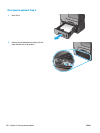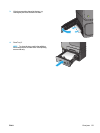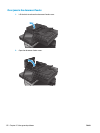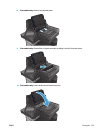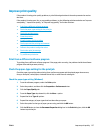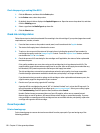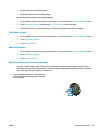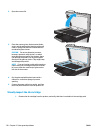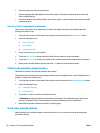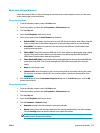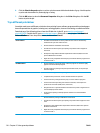Check the paper type setting (Mac OS X)
1. Click the File menu, and then click the Print option.
2. In the Printer menu, select the product.
3. By default, the print driver displays the Copies & Pages menu. Open the menus drop-down list, and then
click the Finishing menu.
4. Select a type from the Media Type drop-down list.
5. Click the Print button.
Check ink cartridge status
Follow these steps to check the estimated life remaining in the ink cartridges if your printed pages have small
unprinted areas, streaks, or bands.
1. From the Home screen on the product control panel, scroll to and touch the Supplies button.
2. The status of all supply items is listed on the screen.
3. To print or view a report of the status of all supply items, including the genuine HP part number for
reordering the supply, touch the Manage Supplies button. Touch the Supplies Status button, and then
touch either the Print or View button.
4. Check the percent of life remaining for the cartridges and if applicable, the status of other replaceable
maintenance parts.
Print quality problems can occur when using an ink cartridge that is at its estimated end of life. The
supplies status page indicates when a supply level is very low. After an HP supply has reached the very
low threshold, HP’s premium protection warranty on that supply has ended.
The ink cartridge does not need to be replaced now unless the print quality is no longer acceptable.
Consider having a replacement available to install when print quality is no longer acceptable.
If you determine that you need to replace an ink cartridge or other replaceable maintenance parts, the
supplies status page lists the genuine HP part numbers.
5. Check to see if you are using a genuine HP cartridge.
A genuine HP ink cartridge has the words “HP” or “Hewlett-Packard” on it, or has the HP logo on it. For
more information on identifying HP cartridges go to
www.hp.com/support. Select your country/region.
Click Troubleshooting. Enter the product name, and then select Search.
Hewlett-Packard cannot recommend the use of non-HP supplies, either new or remanufactured.
Because they are not HP products, HP cannot influence their design or control their quality. If you are
using a refilled or remanufactured ink cartridge and are not satisfied with the print quality, replace the
cartridge with a genuine HP ink cartridge.
Clean the product
Print a cleaning page
Print a cleaning page to remove dust and excess debris from the paper path if you are having any of the
following problems:
128 Chapter 9 Solve general problems ENWW