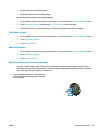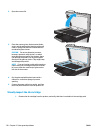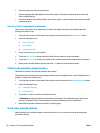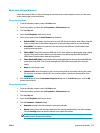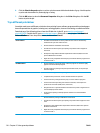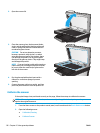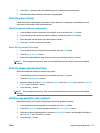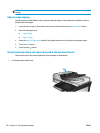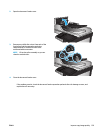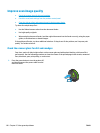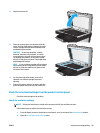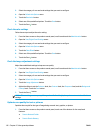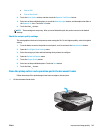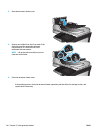3. Touch the Next button to start the calibration process. Follow the on-screen prompts.
4. Wait while the product calibrates, and then try copying again.
Check the paper settings
Follow these steps if copied pages have smears, fuzzy or dark print, curled paper, scattered dots of toner,
loose toner, or areas where toner has dropped out.
Check the paper size and type configuration
1. From the Home screen on the product control panel, scroll to and touch the Trays button.
2. Touch the line for the tray that you want to configure, and then touch the Modify button.
3. Select the paper size and paper type from the lists of options.
4. Touch the OK button to save your selection.
Select the tray to use for the copy
1. From the Home screen on the product control panel, touch the Copy button.
2. Touch the Paper Selection button.
3. Select the tray that holds the paper that you want to use, and then touch the OK button.
NOTE: These settings are temporary. After you have finished the job, the product returns to the default
settings.
Check the image-adjustment settings
Adjust these additional settings to improve copy quality.
1. From the Home screen on the product control panel, touch the Copy button.
2. Touch the Image Adjustment button.
3. Adjust the sliders to set the Darkness level, the Contrast level, the Sharpness level, and the Background
Cleanup level. Touch the OK button.
4. Touch the Start
button.
NOTE: These settings are temporary. After you have finished the job, the product returns to the default
settings.
Optimize copy quality for text or pictures
Optimize the copy job for the type of image being copied: text, graphics, or photos.
1. From the Home screen on the product control panel, touch the Copy button.
2. Touch the More Options button, and then touch the Optimize Text/Picture button.
3. Select one of the predefined options, or touch the Manually adjust button, and then adjust the slider in
the Optimize For area. Touch the OK button.
4. Touch the Start
button.
ENWW Improve copy image quality 137