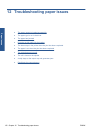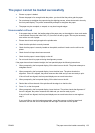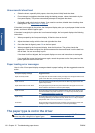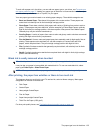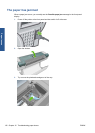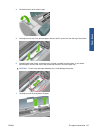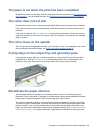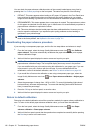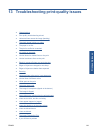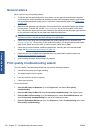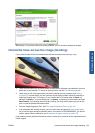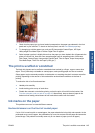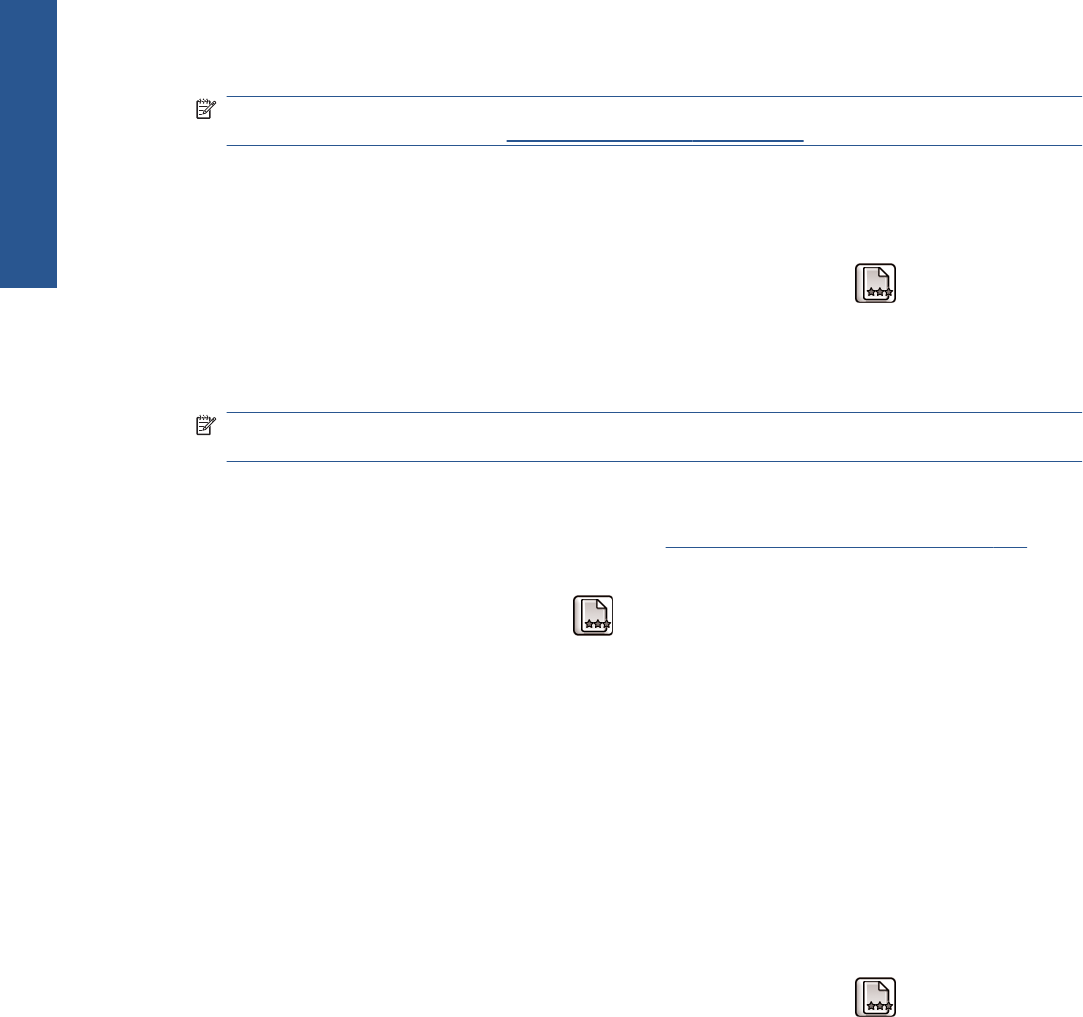
You can check the paper advance calibration status of the currently loaded paper at any time by
pressing the View loaded paper key on the front panel. The status may be one of the following.
●
DEFAULT: This status appears when loading an HP paper. HP papers in the Front Panel have
been optimized by default and unless you experience print-quality problems in your printed
image such as banding or graininess it is not recommended to recalibrate the paper advance.
● RECOMMENDED: This status appears when a new paper is created. The paper advance values
for this paper are inherited from the family type. In these cases it is recommended you perform a
paper advance calibration to optimize the values.
●
OK: This status indicates that the loaded paper has been calibrated before. However you may
need to repeat the calibration if you experience print-quality problems such as banding or
graininess in your printed image.
NOTE: Whenever you update the printer’s firmware, the paper advance calibration values are
reset to the factory default, see
Update the firmware on page 121.
Recalibrating the paper advance procedure
If you are using a a transparent paper type, omit the first two steps below and advance to step 3.
1.
From the front panel, select the Image Quality Maintenance menu icon
, then Calibrate
paper advance. The printer automatically recalibrates the paper advance and prints a paper
advance calibration image.
2. Wait until the front panel displays the status screen and re-print your print.
NOTE: The recalibration procedure takes approximately three minutes. Do not worry about the
paper advance calibration image. The front-panel display shows any errors in the process.
If you are satisfied with your print continue using this calibration for your paper type. If you see
improvement in your print, continue with the next step. If you are dissatisfied with the
recalibration, return to the default calibration, see
Return to default calibration on page 140.
3. If you would like to fine-tune the calibration or are using a transparent paper type, select the
Image Quality Maintenance menu icon
, then Paper advance calibration > Adjust paper
advance.
4. Select the percentage of change from -100% to 100%. To correct light banding (light-colored
horizontal lines), decrease the percentage. To correct dark banding (dark-colored horizontal
lines), increase the percentage.
5. Press the OK key on the front panel, to save the value.
6. Wait until the front panel displays the status screen and re-print your print.
Return to default calibration
Returning to the default calibration sets all the corrections made by the paper advance calibration to
zero. To return to the default paper advance calibration value, you must reset the calibration.
1.
From the front panel, select the Image Quality Maintenance menu icon
, then Paper
advance calibration > Reset paper advance.
2. Wait until the front panel reports that the operation has completed successfully before pressing
the Back key to return to the main menu.
140 Chapter 12 Troubleshooting paper issues ENWW
Paper issues