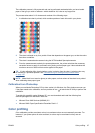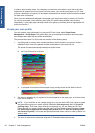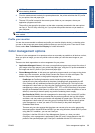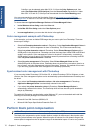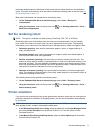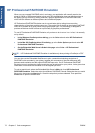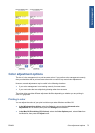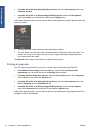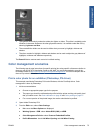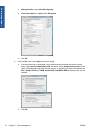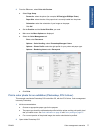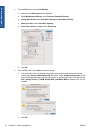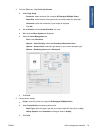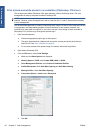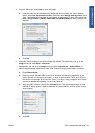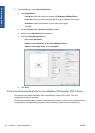●
The lightness slider simply makes the whole print lighter or darker. This slider is available under
Windows in the same window as the other grayscale controls; it is available under Mac OS by
selecting Lightness and Hue.
●
The zone definition sliders can be used to define what you mean by highlight, midtone and
shadow.
●
The other controls for highlight, midtone and shadow can be used to adjust the gray balance of
highlights, midtones and shadows respectively.
The Reset All button restores each control to its default setting.
Color management scenarios
The following step-by-step instructions for specific printing jobs using specific software are similar to
those you can find in HP's Knowledge Center on the Web. You are recommended to consult the
Knowledge Center at
http://www.hp.com/go/Z5200ps/knowledgecenter/ for further examples and for
the most up-to-date information.
Print a color photo for an exhibition (Photoshop, PS driver)
This example uses Adobe Photoshop CS4 under Windows, with the PostScript driver. Color
management is done by Photoshop.
1. Initial recommendations:
●
Choose an appropriate paper type for the purpose.
●
The paper type should be calibrated and profiled with the printer and the print-quality level
that you intend to use. See
Color calibration on page 66 and Color profiling on page 67.
●
For a correct preview of the printed image, the monitor should also be profiled.
2. Open Adobe Photoshop CS4.
3. From the Edit menu, select Color Settings.
●
Make sure that More Options are displayed.
●
Working Spaces > RGB: select Adobe RGB (1998) or sRGB.
●
Color Management Policies: select Preserve Embedded Profiles.
●
Profile Mismatches: check Ask When Opening and Ask When Pasting.
ENWW Color management scenarios 75
Color management